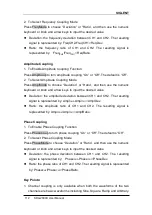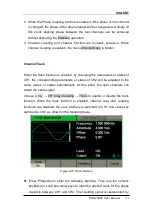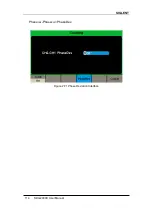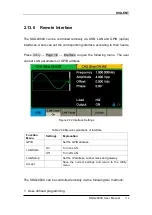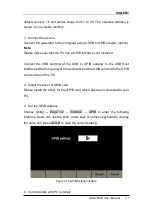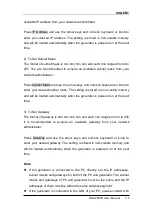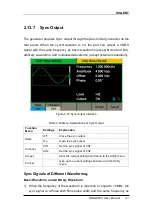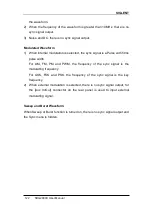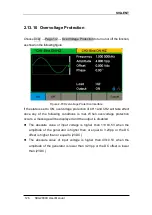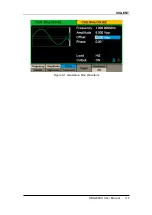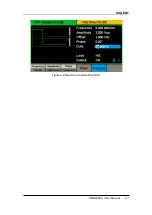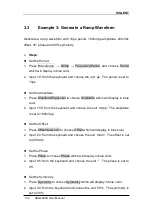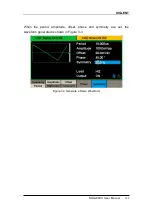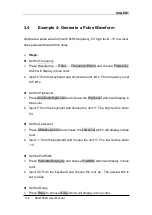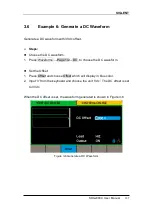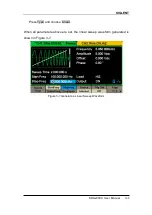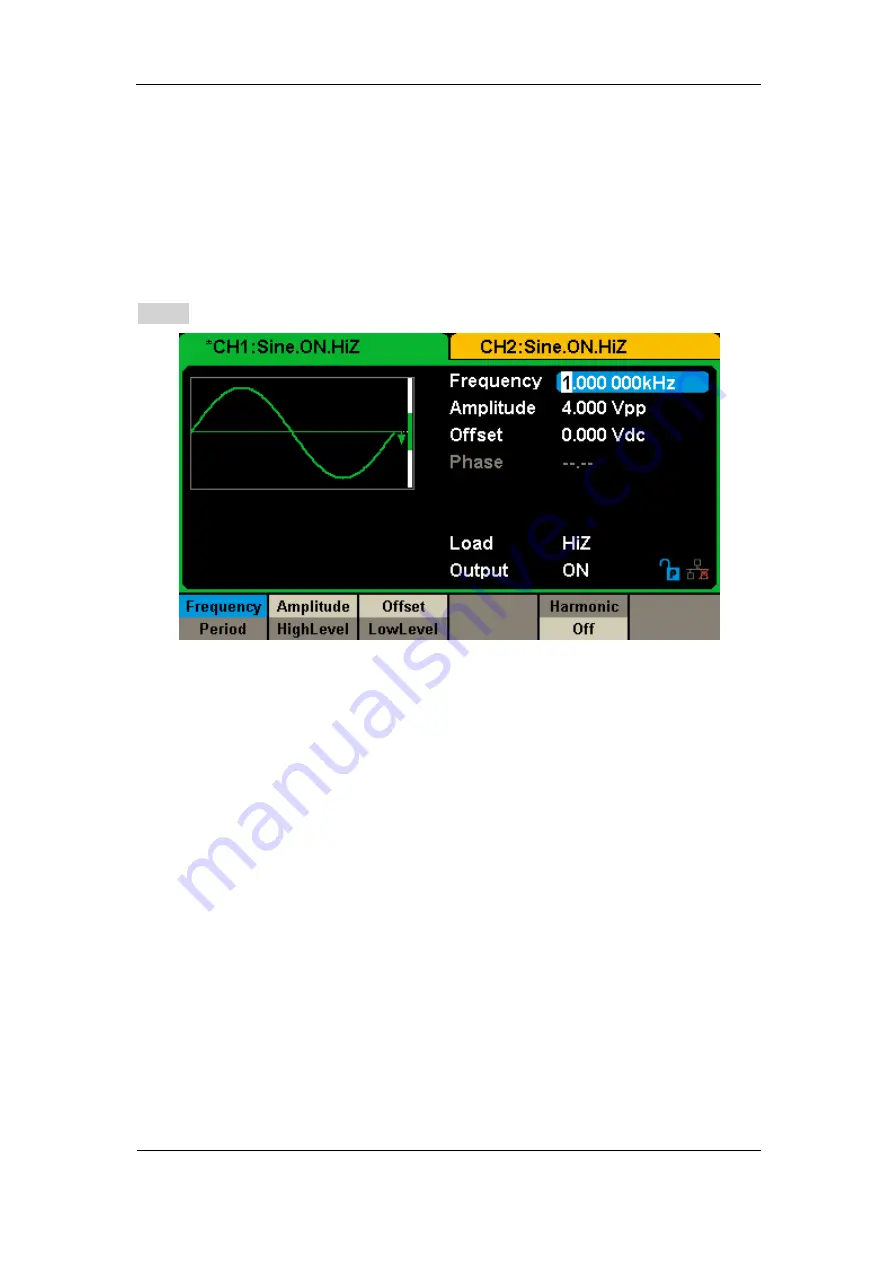
SIGLENT
SDG2000X User Manual
125
Independent Mode
When changing the frequency, neithe
r channels’ DDS resets and the phase
deviation between CH1 and CH2 changes at random. When the independent
mode is enabled, the phase parameter cannot be modified and the menu
Phase is hidden, as shown in Figure 2-78.
Figure 2-78 Independent Mode
Summary of Contents for SDG2000X Series
Page 12: ......
Page 47: ...SIGLENT SDG2000X User Manual 35 Figure 2 16 Setting the Bandwidth ...
Page 141: ...SIGLENT SDG2000X User Manual 129 Figure 3 1 Generate a Sine Waveform ...
Page 143: ...SIGLENT SDG2000X User Manual 131 Figure 3 2 Generate a Square Waveform ...
Page 155: ...SIGLENT SDG2000X User Manual 143 Figure 3 9 Generate an AM Modulation Waveform ...
Page 157: ...SIGLENT SDG2000X User Manual 145 Figure 3 10 Generate a FM Modulation Waveform ...
Page 159: ...SIGLENT SDG2000X User Manual 147 Figure 3 11 Generate a PM Modulation Waveform ...
Page 161: ...SIGLENT SDG2000X User Manual 149 Figure 3 12 Generate a FSK Modulation Waveform ...
Page 163: ...SIGLENT SDG2000X User Manual 151 Figure 3 13 Generate an ASK Modulation Waveform ...
Page 165: ...SIGLENT SDG2000X User Manual 153 Figure 3 14 Generate a PSK Modulation Waveform ...
Page 167: ...SIGLENT SDG2000X User Manual 155 Figure 3 15 Generate a PWM Modulation Waveform ...
Page 169: ...SIGLENT SDG2000X User Manual 157 Figure 3 16 Generate a DSB AM Modulation Waveform ...