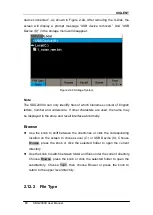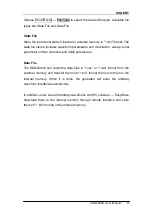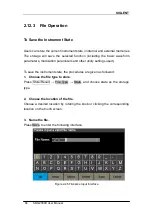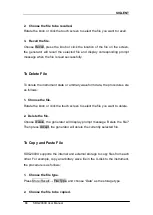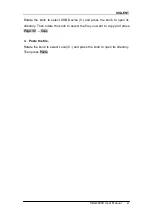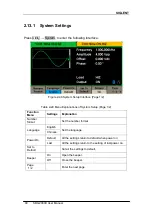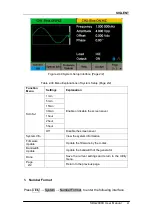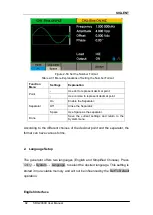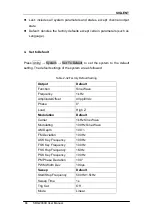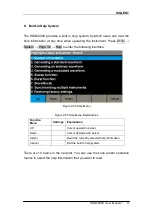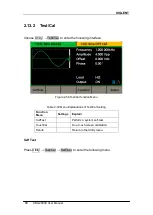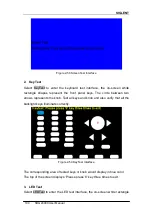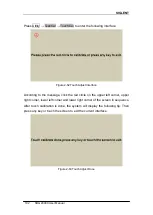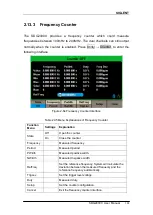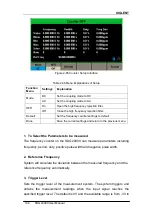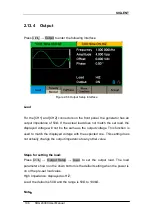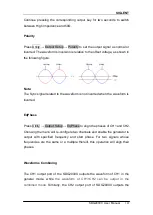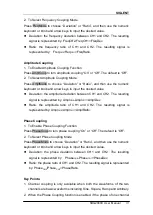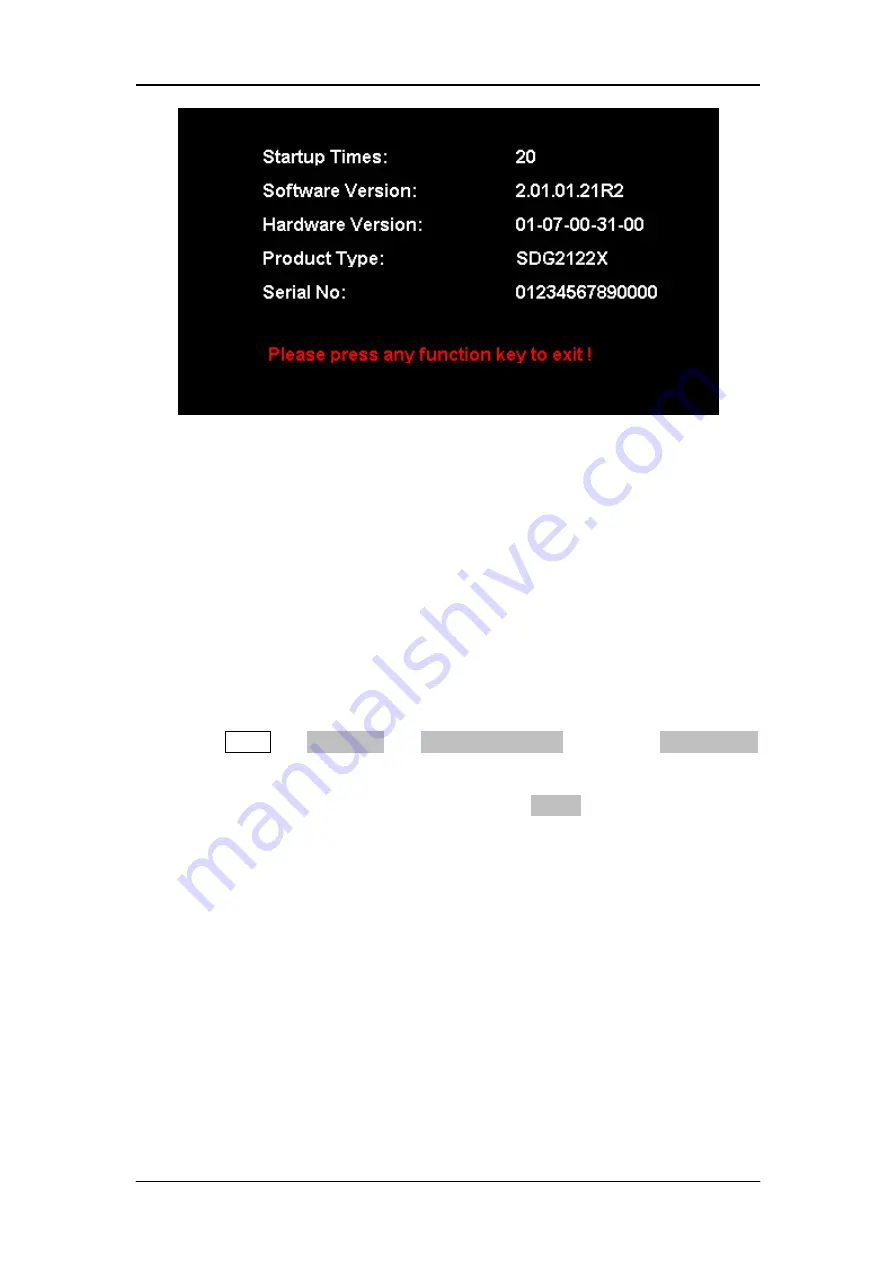
SIGLENT
96 SDG2000X User Manual
Figure 2-53 System Information Interface
8. Update
The software version and configuration file of the generator can be updated
directly via U-disk. Follow the steps below:
1. Insert U-disk with firmware update file (*.ADS) and configuration file
(*.CFG) to USB host interface on the front panel of the generator.
2. Press Utility
→ Page 1/2 → Firmware Update. Or press Store/Recall
directly.
3. Select the firmware file (*.ADS) and choose Recall to update the system
software.
4. After the updating is finished, the generator will restart automatically.
Note
:
1.
Don‘t cut off the power during the generator is being updated
!
2. A configuration file (*.CFG) may or may not be included with a given
firmware update. If a CFG file is not included with a firmware update then it
will not be required for that update.
Summary of Contents for SDG2042X
Page 10: ......
Page 45: ...SIGLENT SDG2000X User Manual 35 Figure 2 16 Setting the Bandwidth...
Page 123: ...SIGLENT SDG2000X User Manual 113 Figure 2 71 Phase Deviation Interface...
Page 138: ...SIGLENT 128 SDG2000X User Manual Figure 3 1 Generate a Sine Waveform...
Page 140: ...SIGLENT 130 SDG2000X User Manual Figure 3 2 Generate a Square Waveform...
Page 152: ...SIGLENT 142 SDG2000X User Manual Figure 3 9 Generate an AM Modulation Waveform...
Page 154: ...SIGLENT 144 SDG2000X User Manual Figure 3 10 Generate a FM Modulation Waveform...
Page 156: ...SIGLENT 146 SDG2000X User Manual Figure 3 11 Generate a PM Modulation Waveform...
Page 158: ...SIGLENT 148 SDG2000X User Manual Figure 3 12 Generate a FSK Modulation Waveform...
Page 160: ...SIGLENT 150 SDG2000X User Manual Figure 3 13 Generate an ASK Modulation Waveform...
Page 162: ...SIGLENT 152 SDG2000X User Manual Figure 3 14 Generate a PSK Modulation Waveform...
Page 164: ...SIGLENT 154 SDG2000X User Manual Figure 3 15 Generate a PWM Modulation Waveform...
Page 166: ...SIGLENT 156 SDG2000X User Manual Figure 3 16 Generate a DSB AM Modulation Waveform...