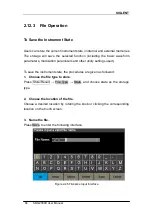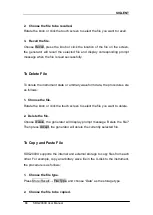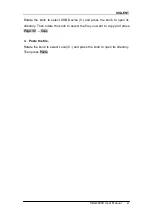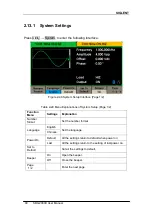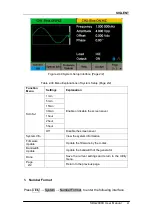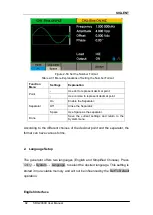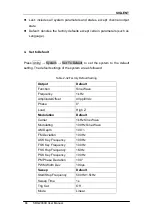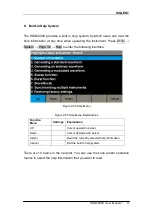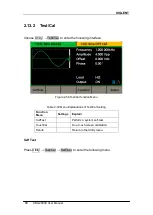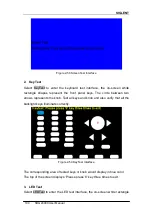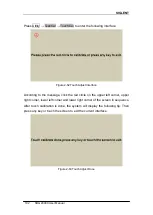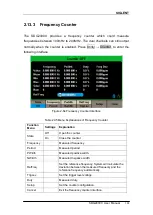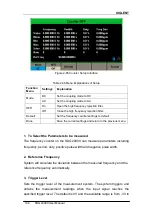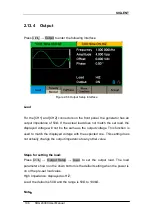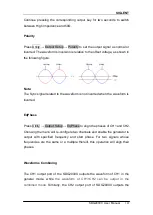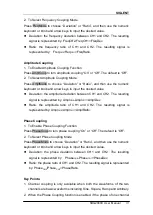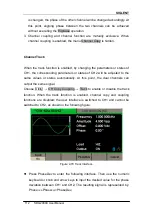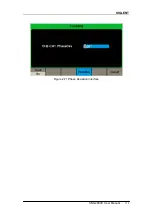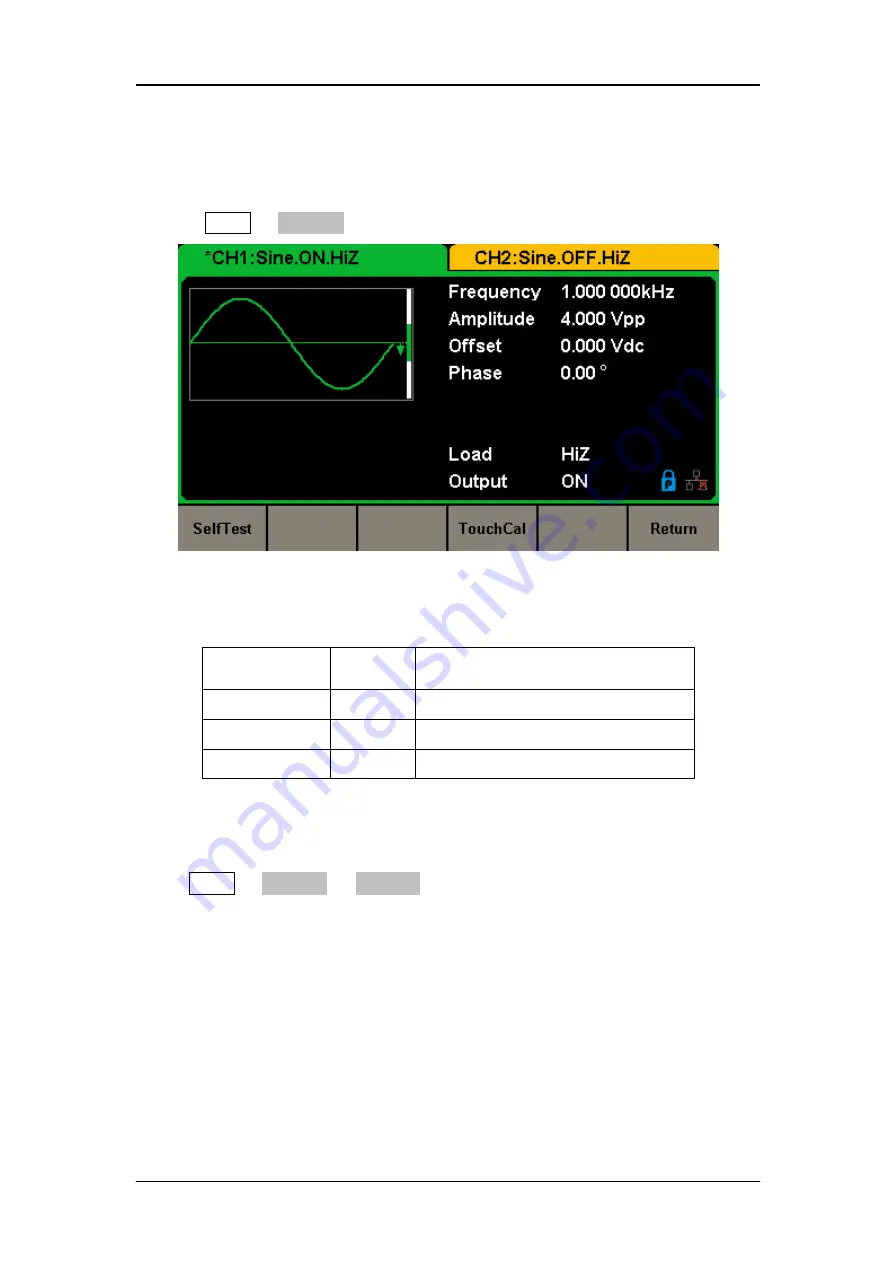
SIGLENT
98 SDG2000X User Manual
2.13.2 Test/Cal
Choose Utility
→ Test/Cal, to enter the following interface.
Figure 2-56 Test/Cal function Menu
Table 2-33 Menu Explanations of Test/Cal Setting
Function
Menu
Settings
Explain
SelfTest
Perform a system self-test.
TouchCal
Do a touch screen calibration.
Return
Return to the Utility menu.
Self Test
Press Utility
→ Test/Cal → SelfTest, to enter the following menu.
Summary of Contents for SDG2042X
Page 10: ......
Page 45: ...SIGLENT SDG2000X User Manual 35 Figure 2 16 Setting the Bandwidth...
Page 123: ...SIGLENT SDG2000X User Manual 113 Figure 2 71 Phase Deviation Interface...
Page 138: ...SIGLENT 128 SDG2000X User Manual Figure 3 1 Generate a Sine Waveform...
Page 140: ...SIGLENT 130 SDG2000X User Manual Figure 3 2 Generate a Square Waveform...
Page 152: ...SIGLENT 142 SDG2000X User Manual Figure 3 9 Generate an AM Modulation Waveform...
Page 154: ...SIGLENT 144 SDG2000X User Manual Figure 3 10 Generate a FM Modulation Waveform...
Page 156: ...SIGLENT 146 SDG2000X User Manual Figure 3 11 Generate a PM Modulation Waveform...
Page 158: ...SIGLENT 148 SDG2000X User Manual Figure 3 12 Generate a FSK Modulation Waveform...
Page 160: ...SIGLENT 150 SDG2000X User Manual Figure 3 13 Generate an ASK Modulation Waveform...
Page 162: ...SIGLENT 152 SDG2000X User Manual Figure 3 14 Generate a PSK Modulation Waveform...
Page 164: ...SIGLENT 154 SDG2000X User Manual Figure 3 15 Generate a PWM Modulation Waveform...
Page 166: ...SIGLENT 156 SDG2000X User Manual Figure 3 16 Generate a DSB AM Modulation Waveform...