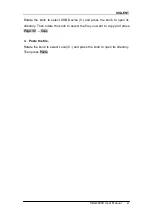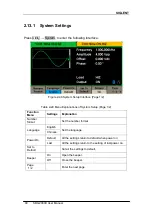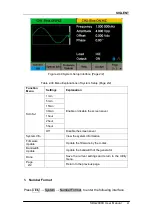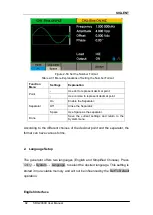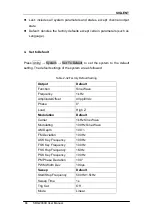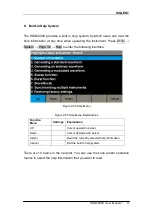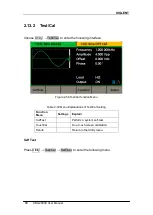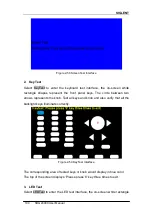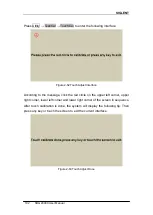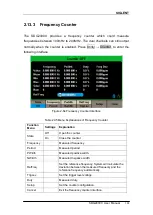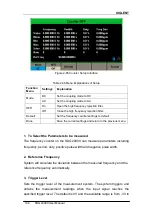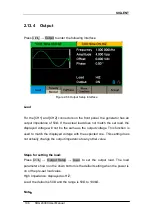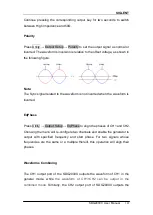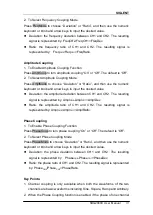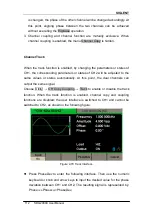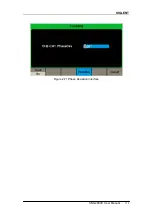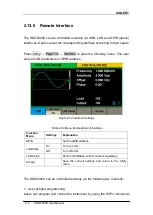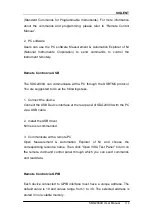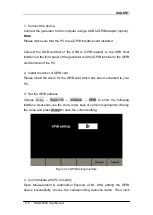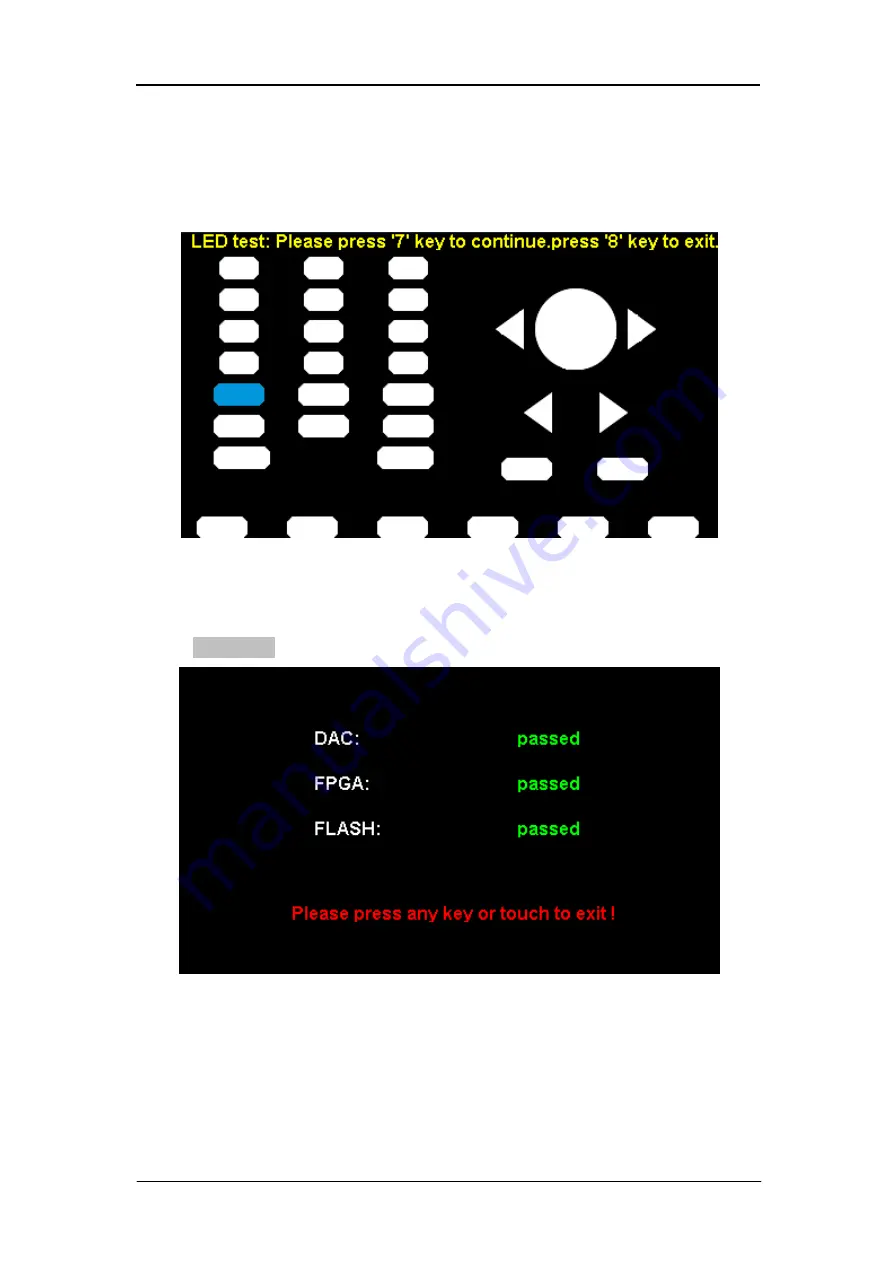
SIGLENT
SDG2000X User Manual
101
shapes represent the front panel keys. The prompt message
‗Please press ‗7‘
Key to continue, p
ress ‗8‘ Key to exit.‘ is displayed. Press the ‗7‘ key
continuously for testing and when a key is lighted, the corresponding area on
the screen will display in blue color.
Figure 2-60 LED Test Interface
4. Board Test
Select BoardTest to enter the following interface.
Figure 2-61 Board Test Interface
Touch Adjust
Use the function regularly to calibrate the touch screen, which makes it more
accurate when the finger or touch pen touches the screen and avoids any
misoperation.
Summary of Contents for SDG2042X
Page 10: ......
Page 45: ...SIGLENT SDG2000X User Manual 35 Figure 2 16 Setting the Bandwidth...
Page 123: ...SIGLENT SDG2000X User Manual 113 Figure 2 71 Phase Deviation Interface...
Page 138: ...SIGLENT 128 SDG2000X User Manual Figure 3 1 Generate a Sine Waveform...
Page 140: ...SIGLENT 130 SDG2000X User Manual Figure 3 2 Generate a Square Waveform...
Page 152: ...SIGLENT 142 SDG2000X User Manual Figure 3 9 Generate an AM Modulation Waveform...
Page 154: ...SIGLENT 144 SDG2000X User Manual Figure 3 10 Generate a FM Modulation Waveform...
Page 156: ...SIGLENT 146 SDG2000X User Manual Figure 3 11 Generate a PM Modulation Waveform...
Page 158: ...SIGLENT 148 SDG2000X User Manual Figure 3 12 Generate a FSK Modulation Waveform...
Page 160: ...SIGLENT 150 SDG2000X User Manual Figure 3 13 Generate an ASK Modulation Waveform...
Page 162: ...SIGLENT 152 SDG2000X User Manual Figure 3 14 Generate a PSK Modulation Waveform...
Page 164: ...SIGLENT 154 SDG2000X User Manual Figure 3 15 Generate a PWM Modulation Waveform...
Page 166: ...SIGLENT 156 SDG2000X User Manual Figure 3 16 Generate a DSB AM Modulation Waveform...