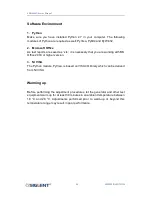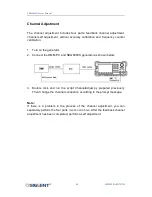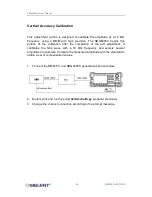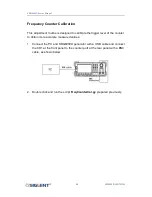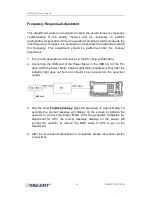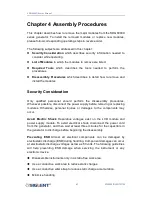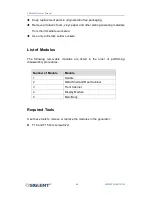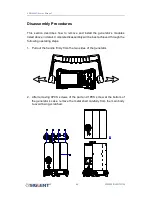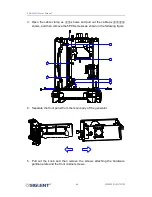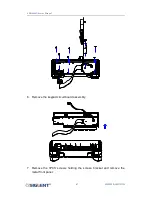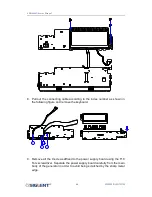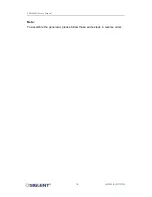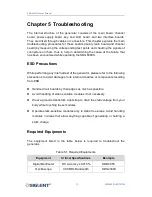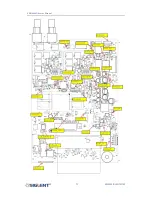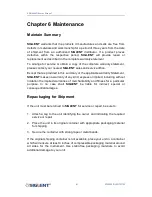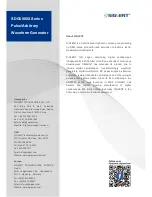SDG6000X Service Manual
68
WWW.SIGLENT.COM
mM
8. Pull out the connecting cable according to the index number as shown in
the following figure and remove the keyboard.
1
3
2
4
9. Remove all the 9 screws affixed to the power supply board using the T10
Torx screwdriver. Separate the power supply board carefully from the main
body of the generator in order to avoid being scratched by the sharp metal
edge.
Summary of Contents for SDG6000X Series: SDG6022X
Page 1: ...SDG6000X Series Pulse Arbitrary Waveform Generator Service Manual SM0206X E01A 06X E01A...
Page 2: ......
Page 33: ...SDG6000X Service Manual 31 WWW SIGLENT COM mM...
Page 37: ...SDG6000X Service Manual 35 WWW SIGLENT COM mM...
Page 39: ...SDG6000X Service Manual 37 WWW SIGLENT COM mM...
Page 42: ...SDG6000X Service Manual 40 WWW SIGLENT COM mM...
Page 46: ...SDG6000X Service Manual 44 WWW SIGLENT COM mM...
Page 75: ...SDG6000X Service Manual 73 WWW SIGLENT COM mM...