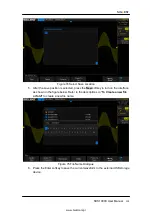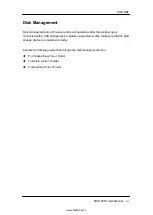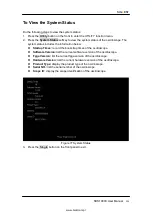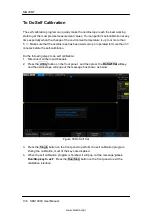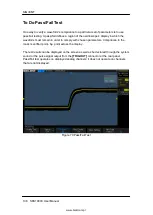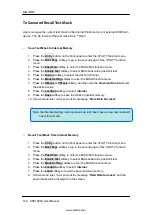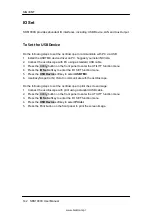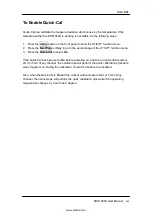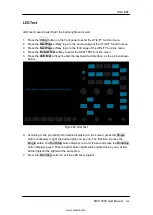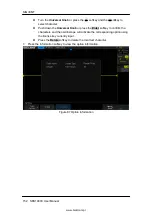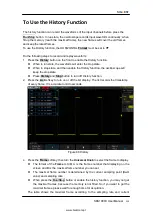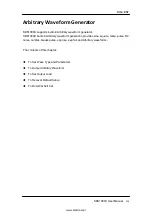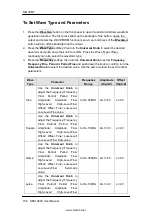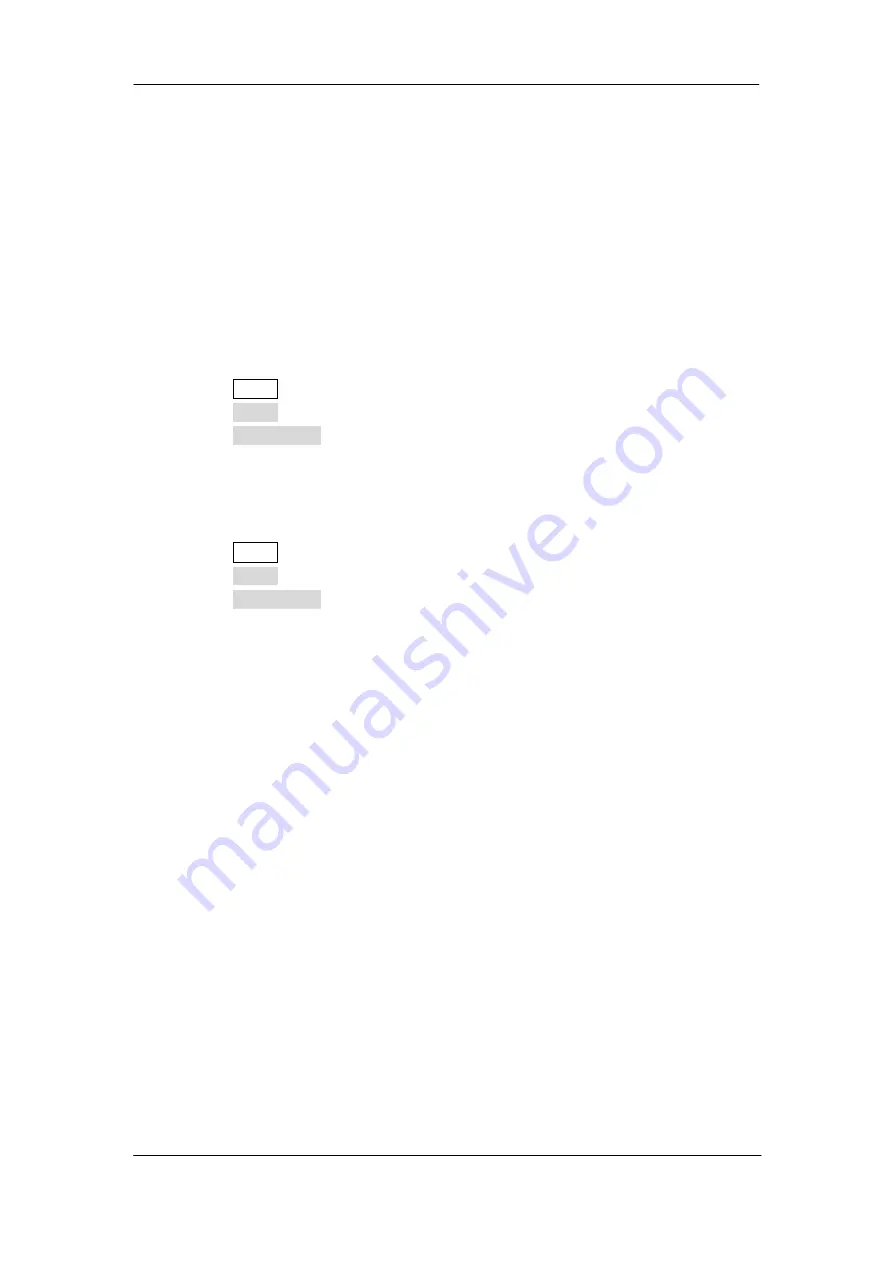
SIG
L
ENT
142
SDS1000X User Manual
IO Set
SDS1000X provides abundant IO interfaces, including: USB Device, LAN and Aux Output.
To Set the USB Device
Do the following steps to set the oscilloscope to communicate with PC via USB:
1. Install the USBTMC device driver on PC. Suggest you install NI Vista.
2. Connect the oscilloscope with PC using a standard USB cable
3. Press the
Utility
button on the front panel to enter the UTILITY function menu.
4. Press the
IO Set
softkey to enter the I/O SET function menu.
5. Press the
USB Device
softkey to select
USBTMC
.
6. Use EasyScopeX or NI Vista to communicate with the oscilloscope.
Do the following steps to set the oscilloscope to print the screen image:
1. Connect the oscilloscope with print using a standard USB cable.
2. Press the
Utility
button on the front panel to enter the UTILITY function menu.
3. Press the
IO Set
softkey to enter the I/O SET function menu.
4. Press the
USB Device
softkey to select
Printer
.
5. Press the Print button on the front panel to print the screen image.
www.biall.com.pl
Summary of Contents for SDS1102X
Page 2: ...www biall com pl...
Page 19: ...SIGLENT SDS1000X User Manual XVII www biall com pl...
Page 20: ...www biall com pl...
Page 89: ...SIGLENT SDS1000X User Manual 69 Figure 28 Relative Window Trigger www biall com pl...
Page 91: ...SIGLENT SDS1000X User Manual 71 Figure 29 Interval Trigger www biall com pl...
Page 95: ...SIGLENT SDS1000X User Manual 75 Figure 32 Runt Trigger www biall com pl...
Page 109: ...SIGLENT SDS1000X User Manual 89 Figure 44 SPI Trigger www biall com pl...