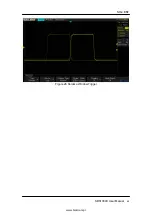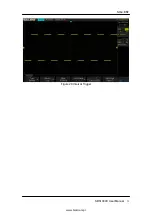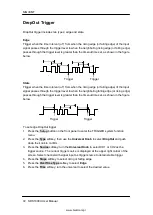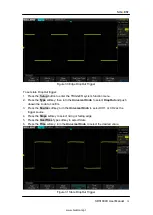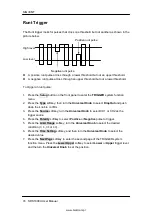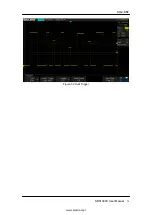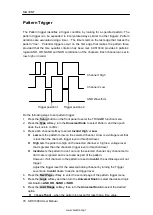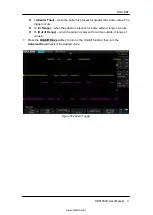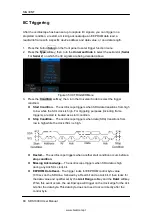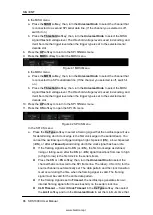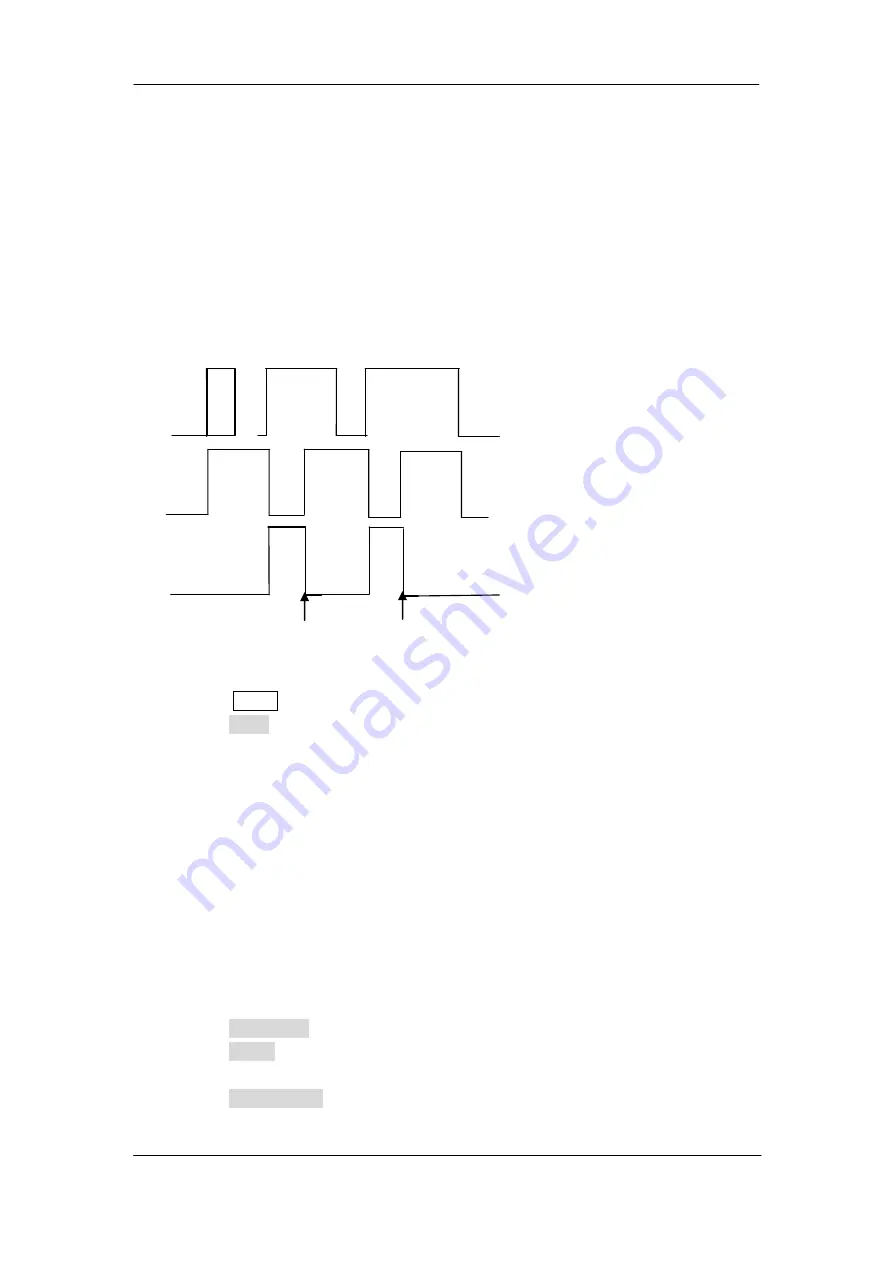
SIG
L
ENT
76
SDS1000X User Manual
Pattern Trigger
The Pattern trigger identifies a trigger condition by looking for a specified pattern. The
pattern trigger can be expanded to incorporate delays similar to other triggers. Pattern
durations are evaluated using a timer. The timer starts on the last edge that makes the
pattern ―true‖. Potential triggers occur on the first edge that makes the pattern false,
provided that the time qualifier criterion has been met.
SDS1000X
provides 4 patterns:
logical AND, OR, NAND and NOR combination of the channels. Each channel can set to
low, high or invalid.
Channel 1High
Channel 2 Low
AND Waveform
Trigger position 1 Trigger position 2
Do the following steps to set pattern trigger:
1. Press the
Setup
button on the front panel to enter the TRIGGER function menu.
2. Press the
Type
softkey; turn the
Universal Knob
to select Pattern, and then push
down the knob to confirm.
3. Press each channel softkey to select
Invalid
,
High
or
Low
.
Low
sets the pattern to low on the selected channel. A low is a voltage level that
is less than the channel's trigger level or threshold level.
High
sets the pattern to high on the selected channel. A high is a voltage level
that is greater than the channel's trigger level or threshold level.
Invalid
sets the pattern to don't care on the selected channel. Any channel set to
don't care is ignored and is not used as part of the pattern.
However, if all channels in the pattern are set to
Invalid
, the oscilloscope will not
trigger.
Adjust the trigger level for the selected analog channel by turning the Trigger
Level knob.
Invalid
doesn’t need to set trigger level.
4. Press the
Next Page
softkey to enter the second page of the pattern trigger menu.
5. Press the
Logic
softkey and then turn the
Universal Knob
to select the desired logic
combination
AND
,
OR
,
NAND
or
NOR
.
6. Press the
Limit Range
softkey; then turn the
Universal Knob
to select the desired
option.
< (Less Than)
– when the pattern is present for less than a time value.
www.biall.com.pl
Summary of Contents for SDS1102X
Page 2: ...www biall com pl...
Page 19: ...SIGLENT SDS1000X User Manual XVII www biall com pl...
Page 20: ...www biall com pl...
Page 89: ...SIGLENT SDS1000X User Manual 69 Figure 28 Relative Window Trigger www biall com pl...
Page 91: ...SIGLENT SDS1000X User Manual 71 Figure 29 Interval Trigger www biall com pl...
Page 95: ...SIGLENT SDS1000X User Manual 75 Figure 32 Runt Trigger www biall com pl...
Page 109: ...SIGLENT SDS1000X User Manual 89 Figure 44 SPI Trigger www biall com pl...