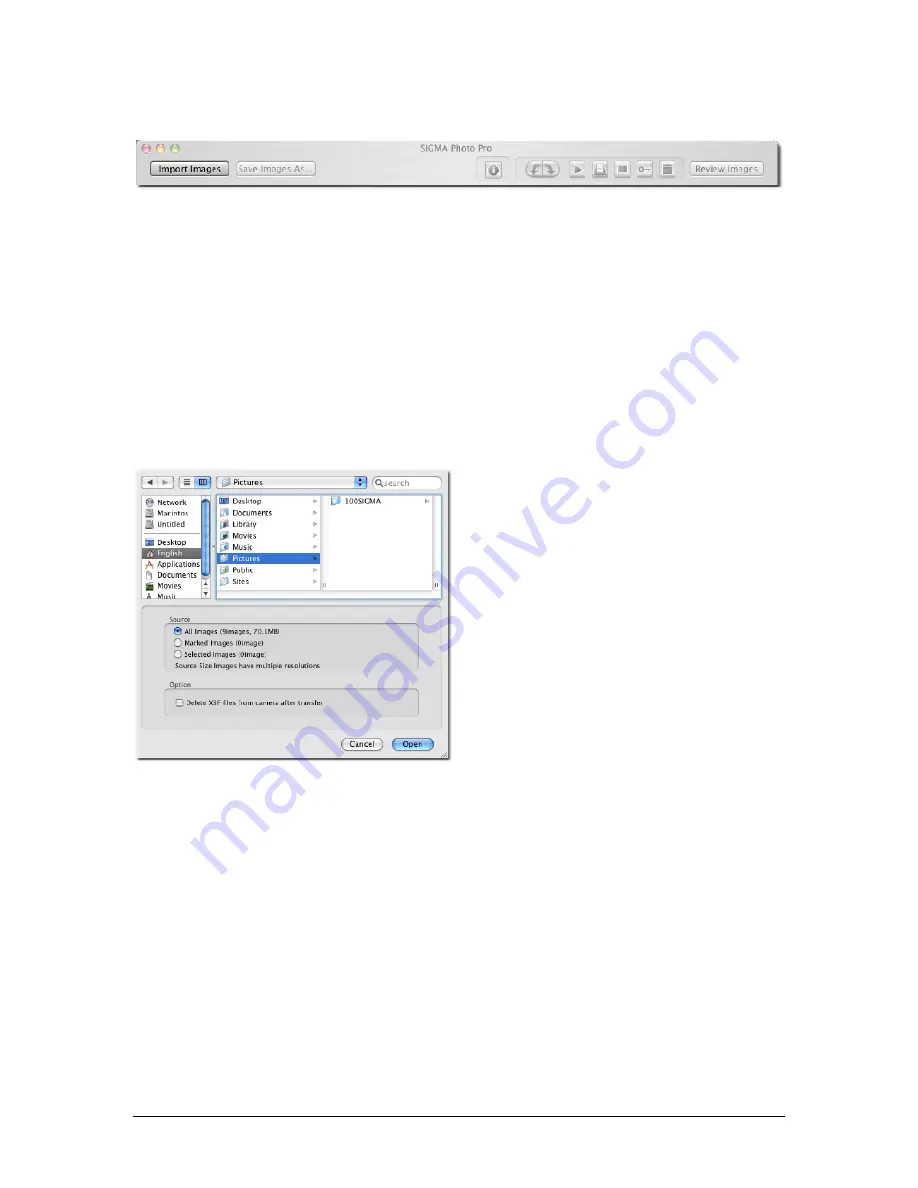
SIGMA Photo Pro User Guide
14
Connecting the SD9 or SD10 to your computer.
Using the Copy Camera Images button
Transferring images from the SD9or SD10 camera to folders or volumes on your computer ensures that
X3F files will be saved for future use. It also tags the images to identify which images have been
transferred from the CF Card. This is useful when reviewing old images on the camera. You can also delete
images from the CF Card as you transfer them to free up space on your camera.
To transfer X3F image files from the camera to your computer:
1)
Connect and turn on the camera.
2)
Select “Camera” in the Navigation Pane In the Main Window.
3)
If you wish to transfer specific images only, select or mark the images.
(Images marked on the camera remain marked when viewed in SIGMA Photo Pro.)
4)
Click on the
Copy Camera Images
button.
The following dialog box will appear:
Using a CARD Reader to copy images to your computer
Card reader is indicated as a volume in the Computer Pane of SIGMA Photo Pro. You can use the Card
reader to transfer images from the memory card to your computer.
Click
Open
to begin the transfer or
Cancel
to
return to the Main Window
Source:
Choose images to be transferred by clicking a
radio button for all, marked, or selected images.
Transfer Option:
Click in the checkmark box to delete images from
the CF Card after successful transfer to your
computer.
Destination:
Click the
Choose
button to select folders or
volumes on your computer to store the X3F
images.
















































