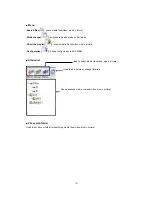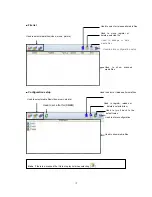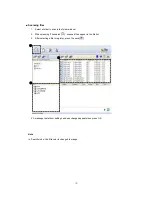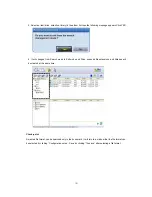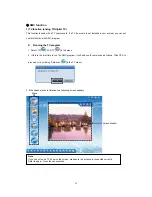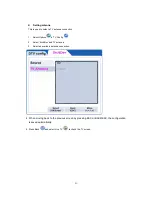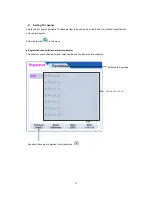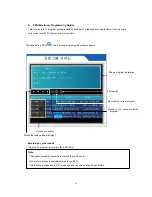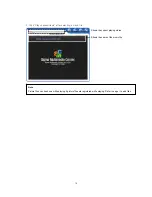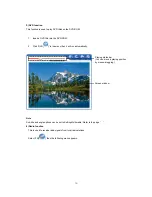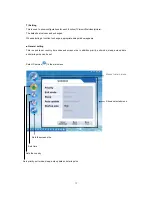z
EPG(Electronic Programming Guide)
This function is a TV program guide provided by national TV broadcast service providers. It can be used
to record a favorite TV show at a convenient time.
When selecting ‘EPG[
]’, the following program guide window appears.
EPG search
Shows program information
Records the current program
Moves to the current selected
program
Scanned channels
Moves the table up/down/left/right
. Recording by pre-schedule
1. Select a TV program to record in the EPG table.
2. Click [
]’ then it is registered in the pre-scheduled list automatically.
(Reserved program list can be checked in ‘pre-scheduled[
]’menu. Refer to ~page.
Note
. The current available channels are marked in sky-blue color.
. One or more channels should be stored to run EPG.
. This function is supported in DTV mode only and the screen should be activated.
46