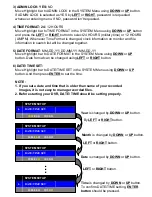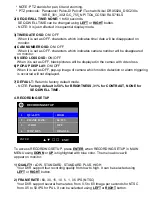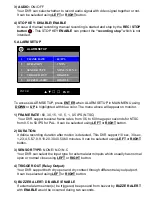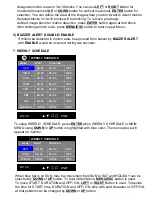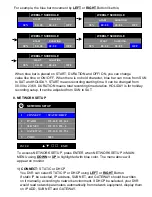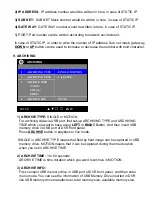10. LEDs
for Power ON, Archiving, Network Indication
1) Power On indicator
Indicates power is ON when power LED is lit.
2) Network indicator
Indicates data transmission via network is performed when network LED is lit.
3) Archiving indicator: Indicates archiving has been doing when archiving LED is lit.
11. Direction (Number) buttons
It is consists of
UP
(1),
RIGHT
(2),
DOWN
(3),
LEFT
(4) buttons.
NOTE: These buttons is used in numbering input for password , in left/ right movement
and increasing/ decreasing parameter for MENU.
12. ENTER button
Press
ENTER
button to confirm a selection.