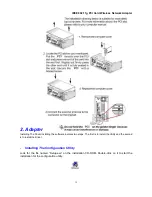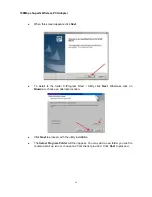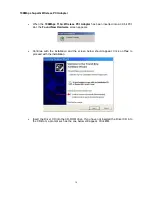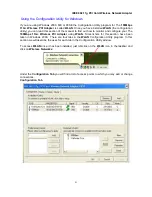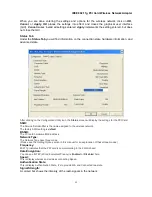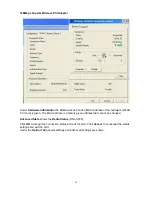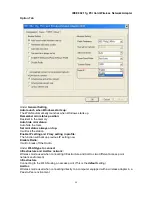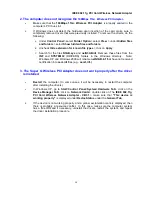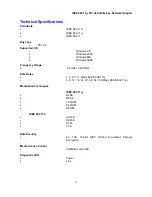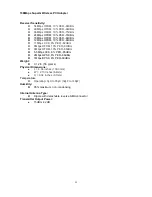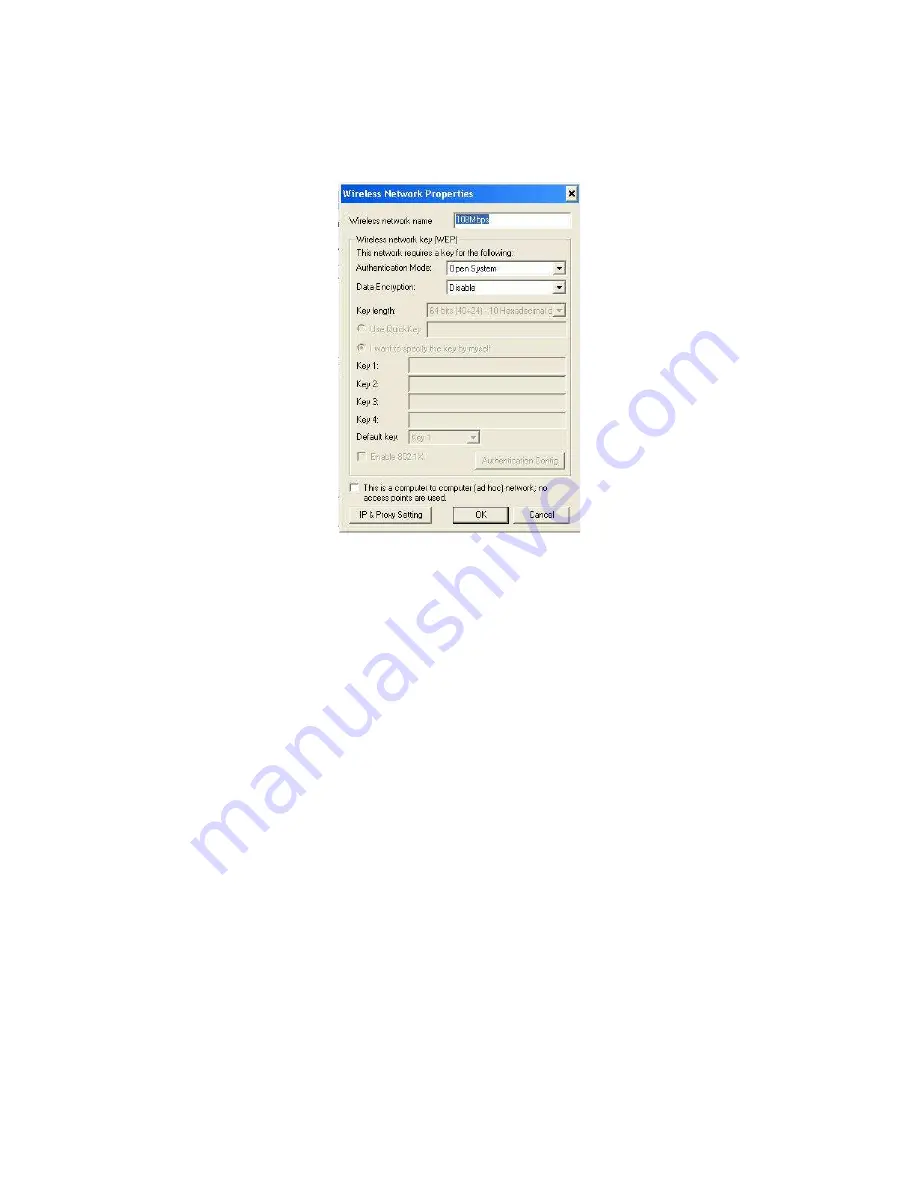
108Mbps SuperG Wireless PCI Adapter
On the left side of the screen are
Available WLANs
, which you may connect to by first selecting
the WLAN (it will appear highlighted) and then clicking on
Add
. When you do so a screen like the
one below will pop up:
In the
Wireless Network Properties
screen you may change the name of the WLAN. You may
also enter wireless network encryption keys by checking
Network Authentication (Shared
mode)
or
Data encryption (WEP enabled)
. You may enter up to four keys of length 10 or 25
hexadecimal digits. You may also set one of the four keys as a default key.
Data Encryption:
Select
Enabled
or
Disabled.
Authentication:
Open Authentication
- The CardBus is visible to all devices on the network.
Shared Authentication
– Allows communication only with other devices with identical WEP
settings.
Auto
- Will automatically adjust to the Authentication mode of the wireless access point or router.
If the network you are using is a computer-to-computer network or ad hoc network, no access
points are used. You may check the box “This is a computer to computer (ad hoc) network; no
access points are used” to enable this option.
On the
Configuration Tab,
click on
Refresh
to call up all the available WLANs. On the right side
of the screen is a list of
Preferred WLANs
.
These are WLANs that have already been added to
the wireless network. Click
New
to rename the WLAN and reset its properties. You will see the
Wireless Network Properties
screen as displayed previously when you click
New
. This is also
the same screen that will appear when you click
Properties
on the right side of the
Configuration
Tab
screen. Click
Remove
to remove the connection.
On the right side of the screen you may click
Move Up
to move the selected WLAN up in the
order it is displayed on the
Preferred WLANs
screen. You may click
Move Down
to move the
selected WLAN down in the order in which it is displayed.
The
Advance
button allows the user to set the WLAN type to connect: infrastructure and ad hoc
network, infrastructure network only, or ad hoc network only. You may also automatically connect
to non-preferred networks by checking the option.
22