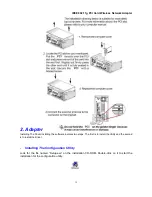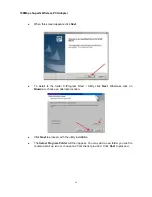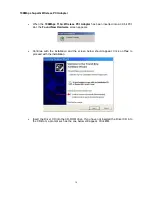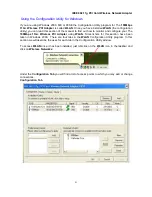108Mbps SuperG Wireless PCI Adapter
A Wireless LAN (WLAN) is a cellular computer network that transmits and receives data with radio
signals instead of wires. Wireless LANs are used increasingly in both home and office
environments. Innovative ways to utilize WLAN technology are helping people to work and
communicate more efficiently. Increased mobility and the absence of cabling and other fixed
infrastructure have proven to be beneficial for many users.
Wireless users can use the same network applications they use on an Ethernet LAN. Wireless
card cards used on laptop and desktop systems, support the same protocols as Ethernet card
cards. For most users, there is no noticeable functional difference between a wired Ethernet
desktop computer and a wireless computer equipped with a wireless card other than the added
benefit of the ability to roam within the wireless-cell. Under many circumstances, it may be
desirable for mobile network devices to link to a conventional Ethernet LAN in order to use
servers, printers or an Internet connection supplied through the wired LAN. A Wireless Access
Point (AP) is a device used to provide this link. Your new
108Mbps 11G+ Wireless PCI Adapter
can connect to an 802.11b/g AP, as well as other computers that have an 802.11b/g WLAN card
installed.
People use wireless LAN technology for many different purposes:
Mobility
- Productivity increases when people have access to data in any location within the
operating range of the WLAN. Ad-hoc management decisions based on real-time information can
significantly improve worker efficiency.
Low Implementation Costs
- WLANs are easy to set up, manage, change and relocate.
Networks that frequently change, both physically and logically, can benefit from WLANs’ ease of
implementation. WLANs can operate in locations where installation of wiring may be impractical.
Furthermore, IEEE standardization facilitates interoperability of all WLAN devices that conform to
the 802.11b or 802.11g sets of standards.
Installation Speed and Simplicity
- Installing a wireless LAN system can be fast and easy and
can eliminate the need to pull cable through walls and ceilings.
Installation Flexibility
- Wireless technology allows the network to go where wires cannot go.
Reduced Cost-of-Ownership
- While the initial investment required for wireless LAN hardware
might be higher than the cost of wired LAN hardware, overall installation expenses and life-cycle
costs will be significantly lower. Long-term cost benefits are greatest in dynamic environments
requiring frequent moves, adds, and changes.
Scalability
- Wireless LAN systems can be configured in a variety of topologies to meet the
needs of specific applications and installations. Configurations are easily changed and range from
peer-to-peer networks suitable for a small number of users to full infrastructure networks of
thousands of users that allow roaming over a broad area.
Standards - Based Technology
The IEEE 802.11g standard designates that devices operate at an optimal data rate of 54
Megabits per second. This means you will be able to transfer large files quickly or even watch a
movie in MPEG format over your network without noticeable delays. This technology works by
transmitting high-speed digital data over a radio wave utilizing
OFDM
(Orthogonal Frequency
Division Multiplexing) technology.
OFDM
works by splitting the radio signal into multiple smaller
sub-signals that are then transmitted simultaneously at different frequencies to the receiver.
OFDM
reduces the amount of
crosstalk
(interference) in signal transmissions. Our products will
automatically sense the best possible connection speed to ensure the greatest speed and range
possible with the technology.
Installation Considerations
6