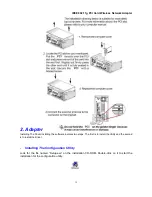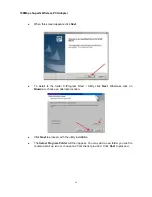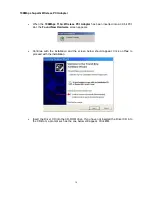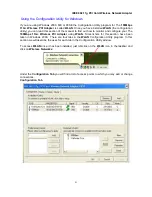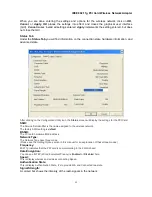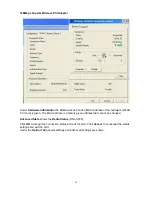IEEE 802.11g PCI Card Wireless Network Adapter
(Requirements: A Residential Gateway/Router connected with an Ethernet (CAT5) cable to an
802.11a/b Access Point or an 802.11a/g Access Point or another computer with an 802.11b/g
WLAN card installed).
This type of installation requires that you provide a dynamic IP address for each computer on your
network. You will need a DHCP-capable Residential Gateway/Router for your network.
To complete the installation, please follow these steps:
1.
Connect the
Router/Gateway
to a Broadband connection, (e.g., a
Cable
modem or a
DSL
modem.)
2.
Connect the WLAN Access Point to the router.
3.
Install the
108Mbps 11G+ Wireless PCI Adapter
into a laptop computer on your wireless
network.
4.
Check the
Device Manager
to confirm that the wireless card is installed correctly.
5.
By default, the wireless card is set to obtain a Dynamic IP Address.
If you are having
difficulty connecting,
check to make sure that the
IP Address
of the
wireless card
is
within the IP address range of your network.
2. A Home Internet Network with Multiple IP Addresses
(Network administrators with Static IPs can also follow these instructions.)
If you have two or more computers (laptops or desktops) and want to share files, printers, and
Internet access using multiple IP addresses that you have purchased from your Internet Service
Provider
-or-
you want to connect to an Ethernet network that uses Static IP Addresses, then
follow the instructions on the next page. When you have completed your network, it should look
similar to this:
Please note that this type of installation requires that your ISP (Internet Service Provider) provide
you a static IP address for each computer and the Access Point on your network. Please refer to
the manual that came with your Access Point to determine its configuration.
Please follow these steps to complete the installation:
9