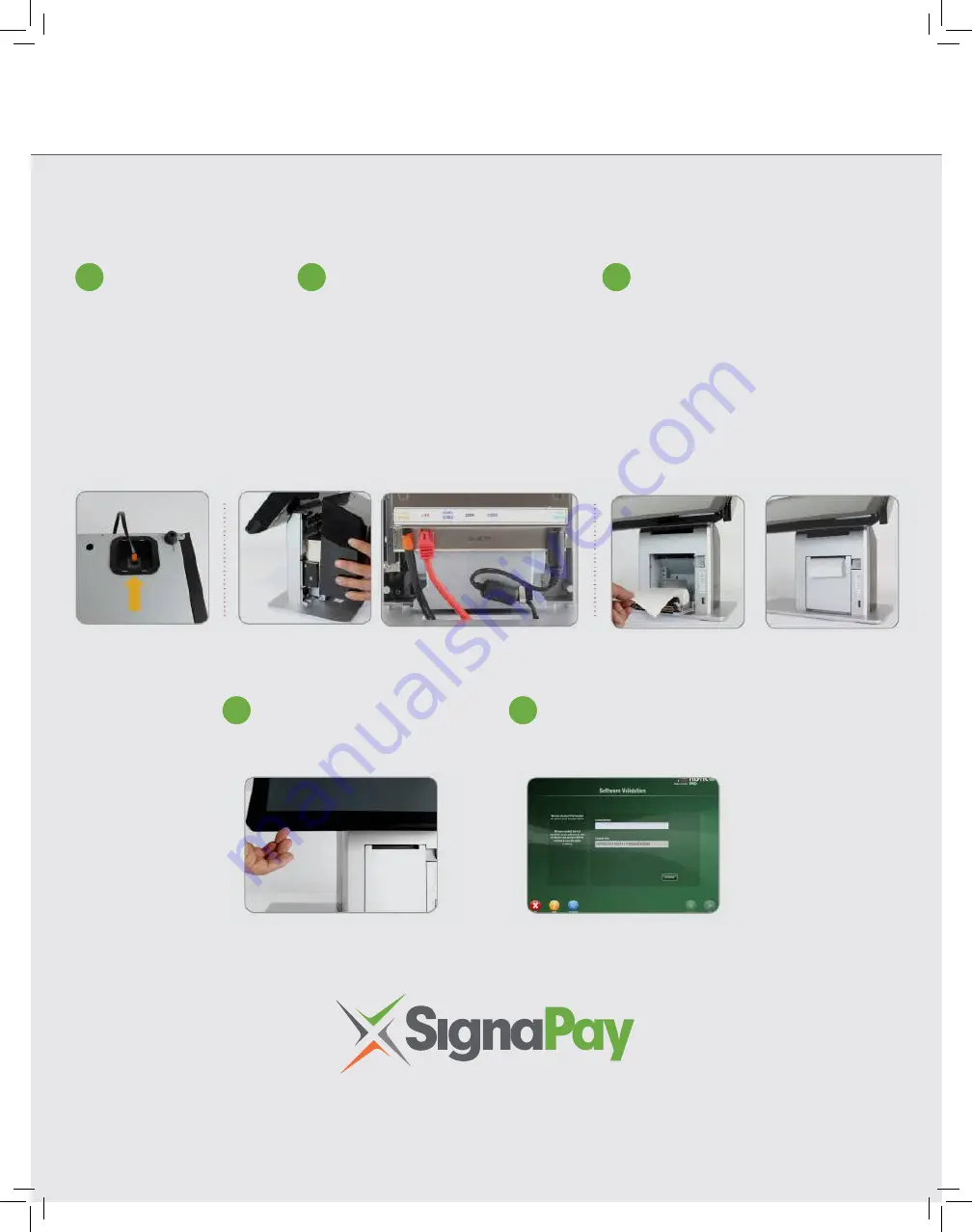
QUICK START GUIDE
CONNECT CASH DRAWER
Plug
orange
cash drawer
cable into cash drawer port
on bottom of cash drawer.
1
POWER ON TERMINAL
The power button is located on
the bottom left side of the display
4
COMPLETE SOFTWARE SETUP
Contact SignaPay at your scheduled
installation time to license your system
and complete the software setup
5
REMOVE BACK COVER
•
Remove the touchscreen’s back cover by
sliding the plastic cover up and out.
• Connect the
orange
cash drawer cable to
the cash drawer port.
• Connect the round power cable to the
green
DC 19V in port, use metal hook to
secure cable as shown
• Connect the
red
ethernet cable to the
red
LAN Port
• Secure the back cover back onto the
touchscreen
2
LOAD RECEIPT PAPER
•
Press the gray paper door release button
to open the door
• Insert paper roll with paper feeding off
the top of the roll
• Close the door with the end of the paper
coming out of the door
3
signapay.com
4100 W. Royal Lane, Suite 150 | Irving, TX 75063 | 800-944-1399
SignaPay is a registered ISO of Commercial Bank of California, Irvine, CA, Citizens Bank, Providence RI, Esquire Bank, Garden City, NY, Wells Fargo Bank, N.A., Concord CA,
and the Canadian branch of U.S. Bank National Association and Elavon
© Copyright 2006 - 201
9
, All Rights Reserved, SignaPay, LTD. 2006.


















