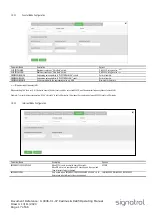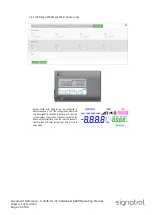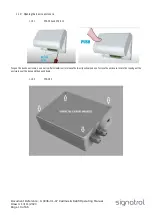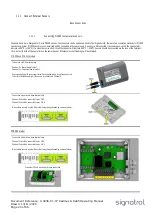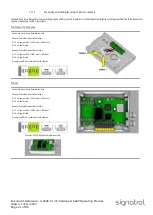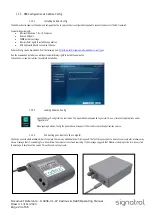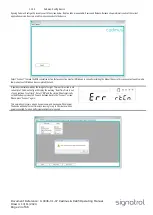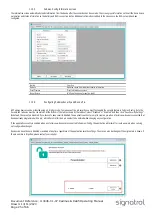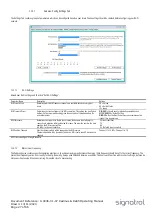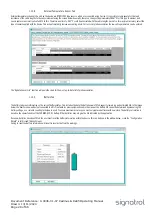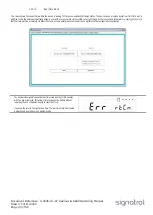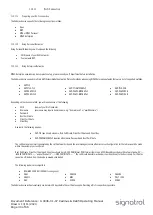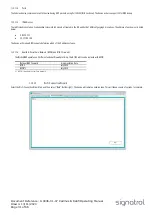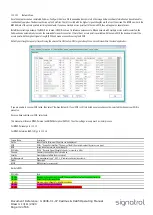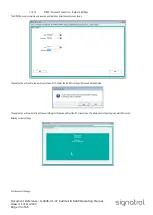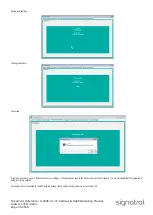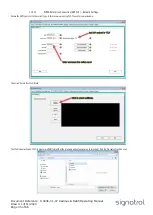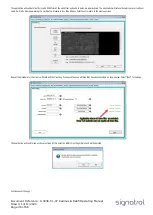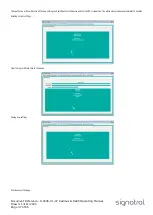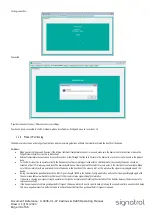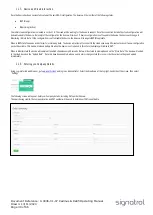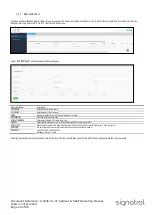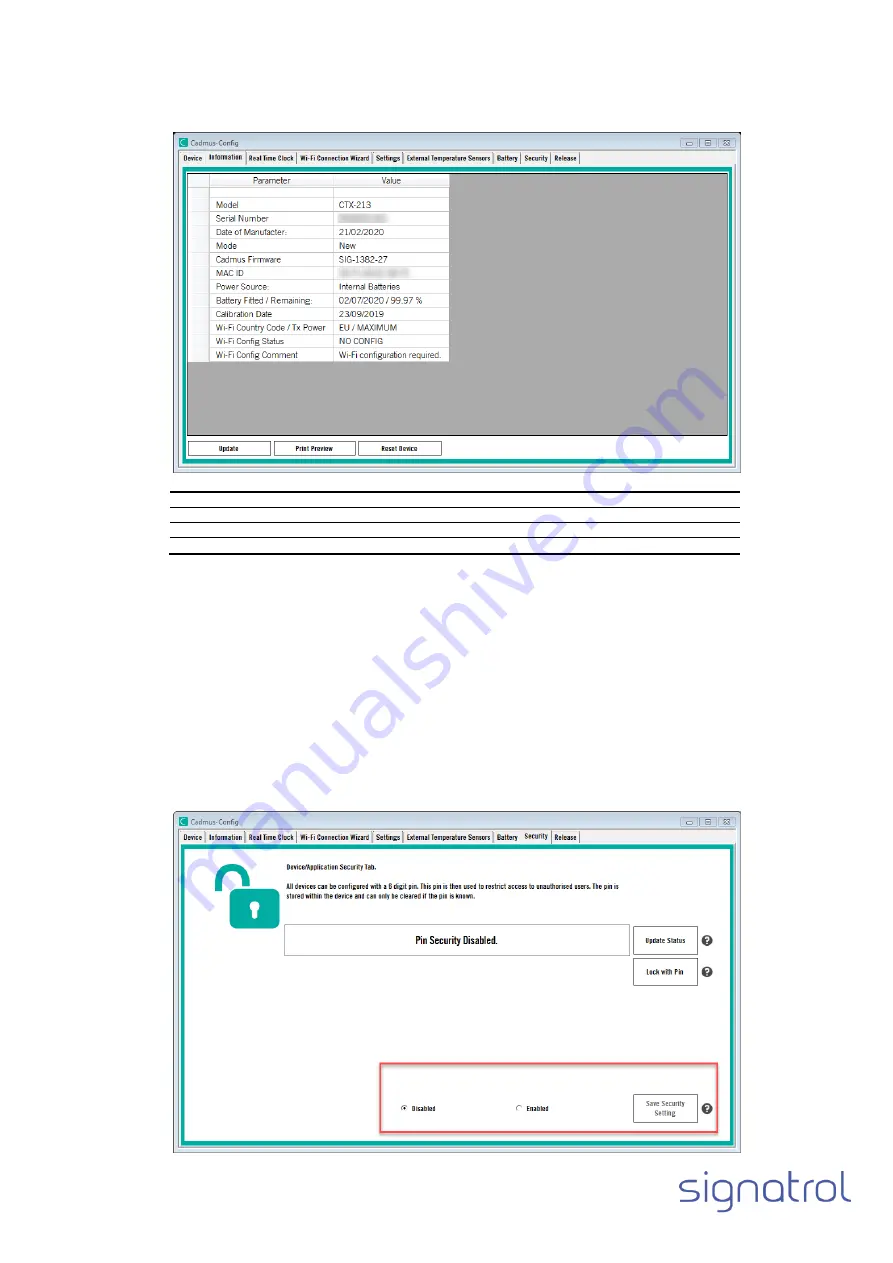
Document Reference: X-0036-01-07 Cadmus & Ratifi Operating Manual
Drawn: 13/11/2020
Page 25 of 66
1.13.5
Cadmus-Config Information screen
The information screen automatically loads information from the device after the connection has been made. This screen gives information on the all the basic device
parameters and status information on the battery and Wi-Fi connection status. Additional information is added to the screen once the Wi-Fi network has been
configured.
Button
Function
Update
Updates screen from with latest device information.
Print Preview.
Print Information on screen.
Reset Device
Will force the device to reset (re-start)
1.13.6
Configuring Cadmus Security and Device Pin.
All Cadmus devices can be protected using a 6 digit pin code. To make use of the pin security you must first enable the security feature in Cadmus-Config. Go to the
Security tab (a device must be connected). At the bottom of the tab (as shown by the red box), select
“Disabled” or “Enabled” and then click “Save Security Settings”.
By default, the security is disabled. If you choose to keep security disabled, the application will not prompt to create a pin when a factory new device is connected. But
devices already programmed with a pin, will still prompt for their pin number to be entered when changing any configuration.
If the application security is enabled, when any factory new devices are connected to Cadmus-Config, the application will prompt to create a new pin when carrying
out configuration changes.
Devices can have their pin disabled or enabled at any time, regardless of the application security settings. The pin can also be changed if the original pin is known. If
the pin number is forgotten, please contact your supplier.