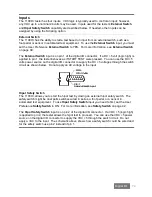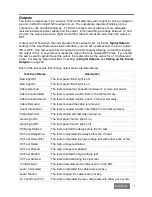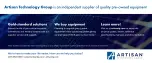86
Tester
Configuration
Changing Volume and Display Controls
If the
Set Volume Control
in the tester’s interface is inadequate, you can manually adjust the
speaker volume. You can also manually adjust the display intensity.
To manually adjust the speaker volume or
display intensity:
1. Remove the scanner assembly from the
tester (for more detailed instructions on
removing a scanner, refer to
on page 6).
2. Lift the front edge of the processor
assembly as shown.
3. Using a small screwdriver, adjust the
speaker or display control. Each control
is labeled on the PC board.
These adjustments need to be made with
the tester turned on to observe the results.
If adjusting the speaker, access the
speaker volume control on the display
menu (see
on page 10).
Checking Version Information
You may check the 1100H+ software version, hardware version, and serial number.
1. From the main menu, scroll down.
2. Press
Version Information.
The screen will display the hardware,
software, and serial number information.
Scanner
Assembly
Processor
Assembly
VERSION INFO
Software Ver: 4.6
Hardware Ver: 2B
S/N: 00322484