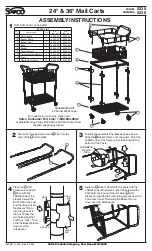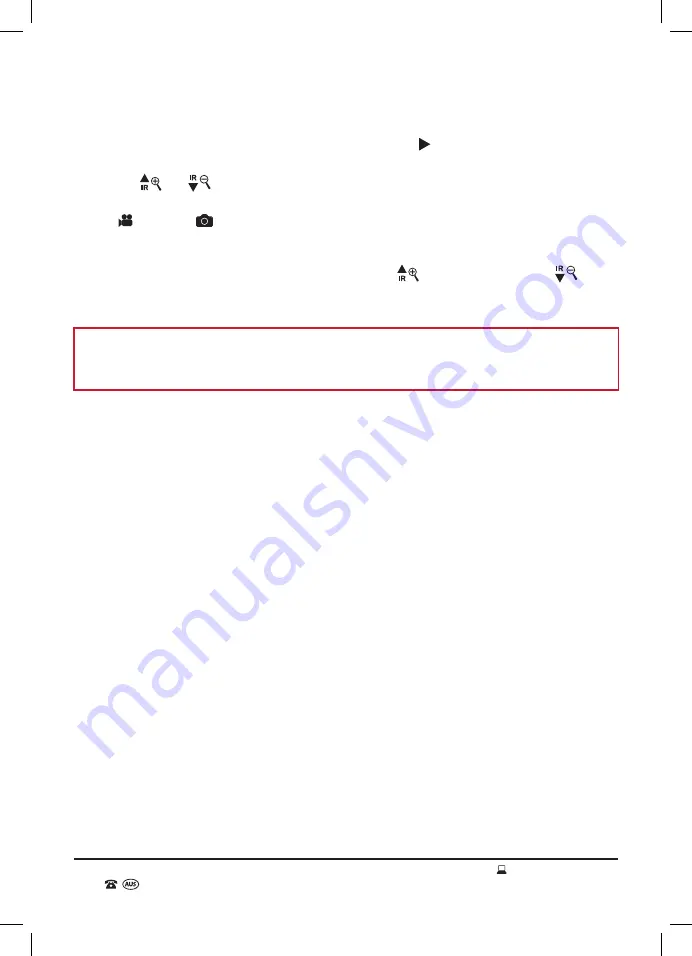
AFTER SALES SUPPORT
1300 777 137
service@unclebills.com.au
MODEL: EA2085 PRODUCT CODE: 704964 03/2021
14
Instructions (cont.)
2. Press the MODE button twice to select playback mode. The icon will display on the top left of
the viewing screen indicating the Night Vision Device is in playback mode.
3. Use the
and
buttons to scroll through the saved files. The number of saved files, be it
video or photo is displayed in the top right hand corner when in the playback mode.
4. The icon or the
icon will display in the bottom left of the viewing screen indicating if the
saved file is a video file or a still image file.
5. To play a video file displayed on the viewing screen press the SHOT button. To pause the video,
press the SHOT button again. To fast forward, press the
and to rewind, press the
. To
stop fast forward or rewind, press the SHOT button. To stop the video at anytime, press the
MENU button.
NOTE:
If you are playing a video, the total time of the video is displayed on the top right of the
viewing screen as 00:00:00 (HH:MM:SS). Second from the right represents the current time the
playback is at and is displayed as 00:00:00 (HH:MM:SS).
6. Once you are finished using playback mode, press the MODE button to return to the video or still
image modes.
Playback via Connected PC
If you want to view your saved files on your PC, you can directly connect the Night Vision Device
using the supplied micro TF USB cable. This allows for viewing of the saved files without the removal
of the installed micro TF card.
Follow the steps below to view files on your PC without removing the micro TF card.
1. Fully uncoil the micro TF USB cable.
2. Open the micro USB port / micro TF card slot cover found on the side of the Night Vision Device.
3. Insert the micro TF USB cable into the micro TF USB port on the Night Vision Device.
4. Connect the other end of the USB cable to a USB port on your PC.
5. Power on your PC and allow it to start fully.
6. Power the Night Vision Device ON.
7. Once powered on the Night Vision Device will appear as as a USB drive within your operating
system.
8. Access the drive and open the folder labelled DCIM, within this folder there will be a sub folder
labelled 100MEDIA, open this folder to access the saved files.
9. Playback or view the files using you PC’s operating system as you would any video or still image file.
10. Once you have finished viewing the files on your PC, close the folder first and then follow the
normal procedures for ejecting devices from PC's safely. Then remove the micro USB cable from
your PC and the Night Vision Device.