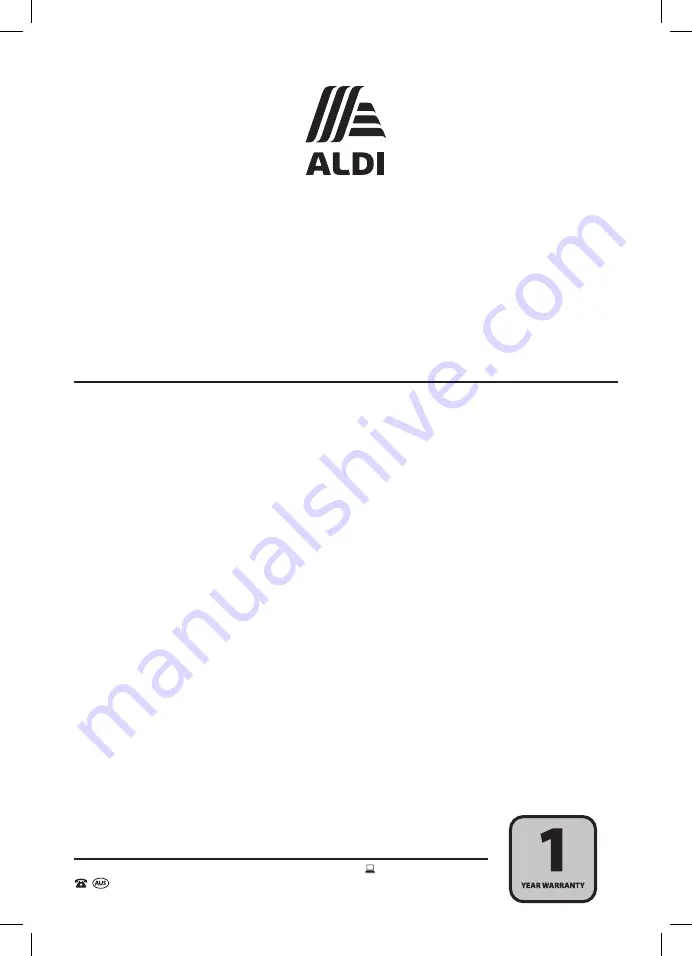
AFTER SALES SUPPORT
1300 777 137
21
service@unclebills.com.au
MODEL: EA2085 PRODUCT CODE: 704964 03/2021
Night Vision Device
Repair and Refurbished
Goods or Parts Notice
Unfortunately, from time to time, faulty products are manufactured which need to be returned to the
Supplier for repair.
Please be aware that if your product is capable of retaining user-generated data (such as files stored
on a computer hard drive, telephone numbers stored on a mobile telephone, songs stored on a
portable media player, games saved on a games console or files stored on a USB memory stick)
during the process of repair, some or all of your stored data may be lost.
We recommend you save this data elsewhere prior to sending the product for repair.
You should also be aware that rather than repairing goods, we may replace them with refurbished
goods of the same type or use refurbished parts in the repair process.
Please be assured though, refurbished parts or replacements are only
used where they meet ALDI’s stringent quality specifications.
If at any time you feel your repair is being handled unsatisfactorily, you may escalate your complaint.
Please telephone us on 1300 777 137 or write to us at:
UNCLE BILL’S AUSTRALIA PTY LTD
48B Egerton Street
Silverwater NSW 1811 Australia
1300 777 137
Opening Hours - 9:00am - 4:30pm (Mon-Fri), 9:00am - 3:00pm (Sat)
service@unclebills.com.au
www.signifyelectronics.com.au




































