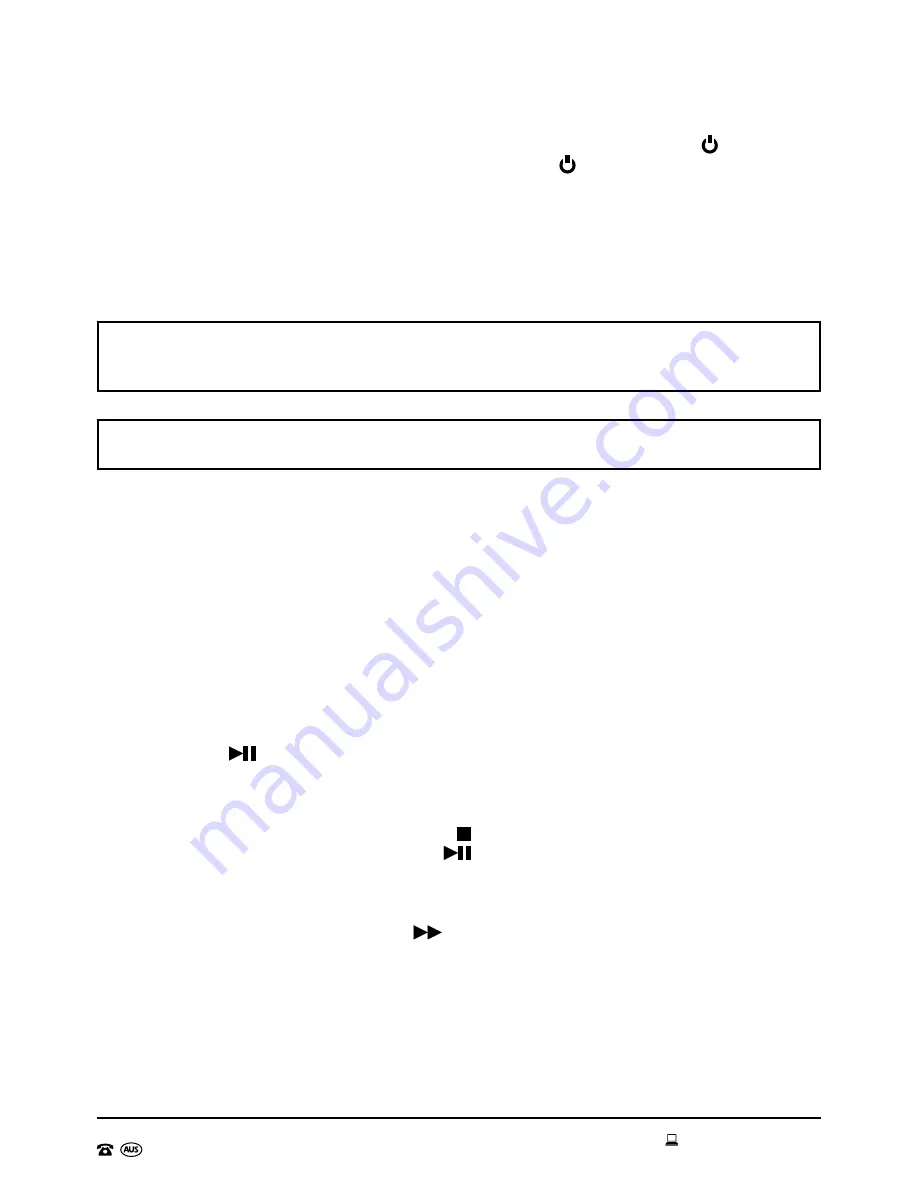
AFTER SALES SUPPORT
1300 777 137
19
service@unclebills.com.au
MODEL: EA0588 PRODUCT CODE: 51830 11/2016
Instructions (cont)
Insert the USB drive into the USB input on the Jukebox and press the Power /Mode
button on the control panel to switch ON. Press the Power /Mode button on the Jukebox
repeatedly until “USb” is shown on the LCD display. If the tracks have been loaded on to the
drive correctly, the LCD display will show the number of folders loaded on to the USB drive
by showing “F” followed by 3 numbers (example “F004” indicates there are 4 folders loaded
on to the drive), and then display the number of individual tracks loaded on to the drive
(example, “027” indicates that there are 27 tracks loaded on the drive in total). The Jukebox
will automatically start playing from the USB drive.
NOTE:
If the USB drive contains audio files which are not compatible with the Jukebox,
the Jukebox will not be able to read them, so they will not be included in the count of
tracks on the disc, and they will not play.
IMPORTANT:
For optimum performance it is recommended to only use a USB 2.0 flash
drive (not a 3.0 version).
Controlling the Playing Tracks
To control the tracks that are being played to customise and enhance your listening
experience, please follow these instructions.
Playing and Pausing a Track
To either:
a) Play a track when the USB is in STOP mode
b) Pause any tracks that are playing or;
c) Play a track when it is paused
Press the Pause
/Play button.
Stopping a Track from Playing
To stop the USB from playing, press the Stop /Band button. If you wish to commence
playing from Track 1 again, press the Pause
/Play button again.
To Skip to the Next Track
To skip to the next track, press the Next
/Tuner+ button on the control panel. It will skip
to the next track in the folder or to the next folder if it is the last track in the current folder. If
the Jukebox is in random (“RAN”) mode the next track will be selected at random from any
of the loaded folders.

































