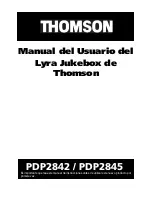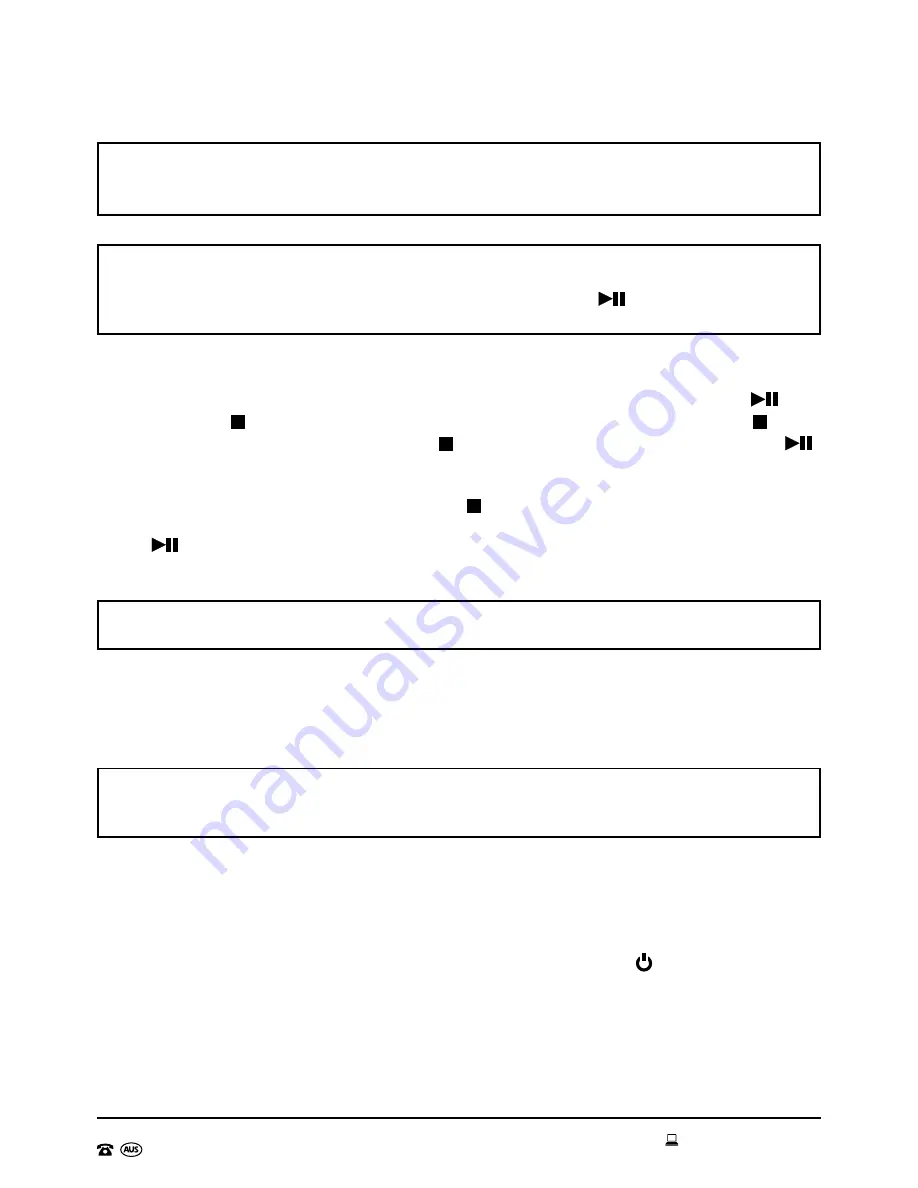
AFTER SALES SUPPORT
1300 777 137
21
service@unclebills.com.au
MODEL: EA0588 PRODUCT CODE: 51830 11/2016
Instructions (cont)
NOTE:
If there are many tracks saved on to the USB drive, it is suggested to listen
to the tracks first and record down the track numbers required to be programmed to
ensure that all tracks are programmed easily.
NOTE:
Not all 99 program numbers need to be programmed to use this feature. For
example, if only 5 tracks need to be programmed, once the Prog/Play Mode button has
been pressed to confirm the 5th track, simply press the Pause
/Play button and the
tracks will start playing from P01 – P05.
When playing the programmed “playlist”, the user can still control the playing tracks as
mentioned previously in the instructions. The only exceptions are the folders cannot be
skipped or selected and random mode cannot be selected. You can use the Pause
/Play
button and Stop /Band button while in Prog/Play Mode. But ensure that the Stop /Band
button is pressed only once. After the Stop /Band button is pressed, press the Pause
/
Play button to resume Prog/Play Mode and the “playlist” will start again from the first track.
To exit the programmed tracks, press the Stop /Band button twice, until the letters
“PROG” are no longer displayed at the bottom of the LCD Display. When you press the
Pause
/Play button again, the Jukebox will now recommence playing all tracks on your
USB drive.
NOTE:
When exiting a programmed list, all programmed “playlists” will be lost. The
“playlist” will need to be programmed again, if required later.
Using the SD Card Input Function
This Jukebox features an SD card input which enables MP3 files to be loaded on to an SD
card and played back through the Jukebox.
IMPORTANT:
Only audio files in MP3 format will play successfully on your Jukebox.
Please ensure your audio files on your burnt CD, USB drive and SD card are converted to
MP3 format before playing on the Jukebox.
In order to play your MP3 files on the Jukebox, first load them on to a compatible SD card.
Simply insert the drive into the computers SD card input then copy and paste (or drag and
drop) compatible MP3 files on to the SD card.
Once all files have been loaded, you can remove the SD card from the computer. Insert the
SD card into the SD card input on the Jukebox and press the Power /Mode button on
the control panel. Press the Prog/Play Mode button on the Jukebox repeatedly until “Sd”
is shown on the LCD display. If the tracks have been loaded on to the SD card correctly,
the LCD display will show the number of folders loaded on to the SD card by displaying “F”
followed by 3 numbers (for example “F004” indicates there are 4 folders loaded on to the
SD card), and then display the number of individual tracks loaded on to the drive (example,