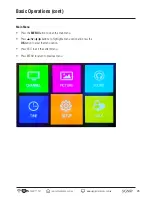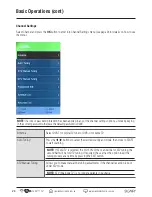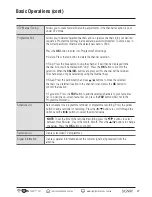38
AUS
1300 777 137
service@unclebills.com.au
www.signifyelectronics.com.au
Personal Video Recording (PVR) (cont)
PVR File System
PVR File System allows you to manage your USB storage device and set up timeshift size and PVR limit. To enter
PVR File System press MENU> SETUP> PVR FILE SYSTEM.
WARNING:
Ensure that no valuable information is currently stored on the USB storage device. Formatting the
device may mean all DATA will be ERASED from the memory drive connected to the USB/HDD port. Signify
®
does
not take responsibility for any lost data.
NOTE:
After the USB storage device is formatted into FAT32 or Hi Speed file system, Timeshift size cannot be
altered unless you perform re-formatting. Scheduled and Manual Recording will still take priority on disk if there
is not enough space on the disk.
Select Disk Select the ports connected to your USB
storage device indicated as C or D. If 1 or
2 is indicated, there is nothing connected
to the port.
Check PVR
File System
Select Start to check the PVR File on the
USB storage device. The display will show
that the whole storage device space will be
used for Timeshift recording and PVR.
Format
To format the USB storage device, select
PVR File system type: FAT32 or Hi Speed
(FAT64).
NOTE:
If Hi Speed (FAT64) is selected,
you will need to allocate the PVR File
System Size by pressing / buttons
to select the storage amount you wish
to allocate or choose All, then press
OK
button.
Timeshift
Size
Set timeshift file size by pressing / to
choose 0GB, 512MB to 1GB.