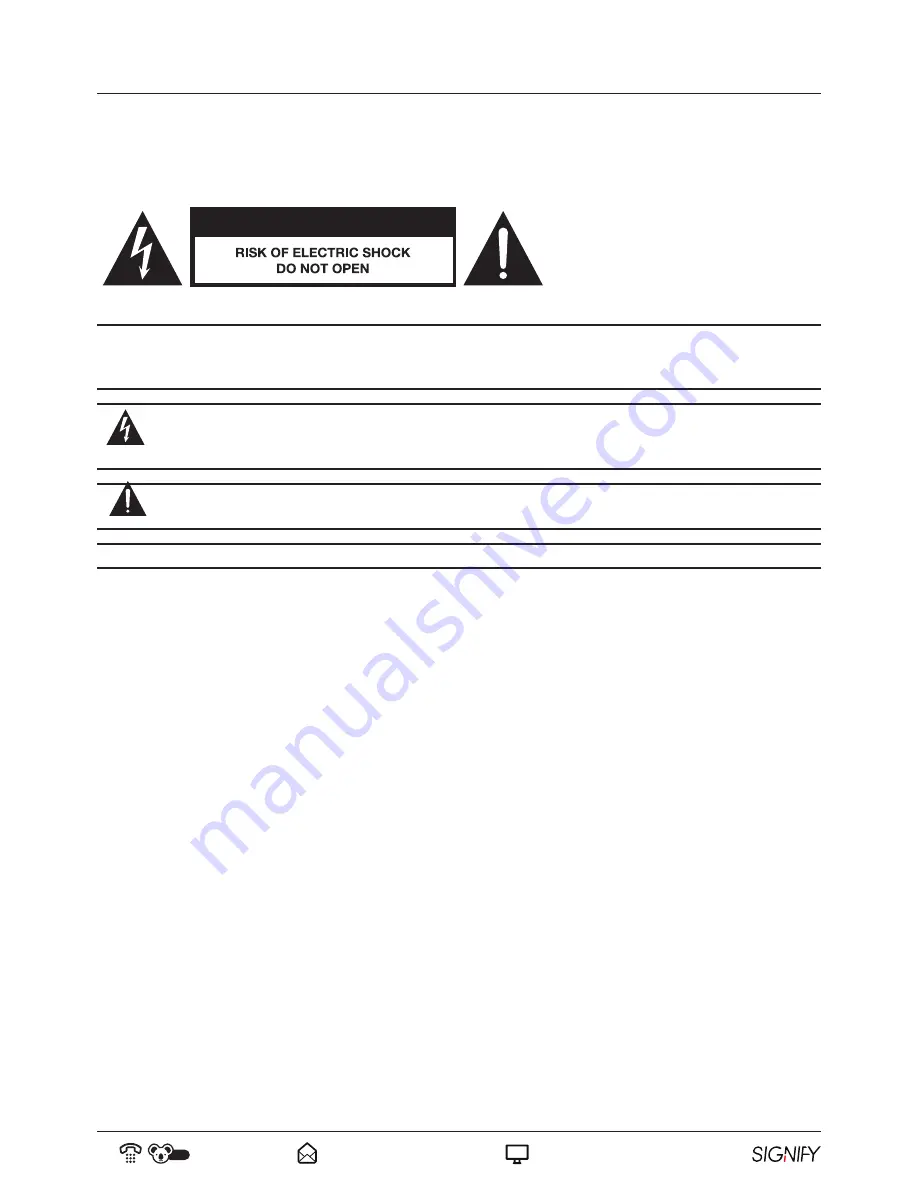
08
AUS
1300 777 137
service@unclebills.com.au
www.signifyelectronics.com.au
Safety Warnings
The safety precautions enclosed herein reduce the risk of fire, electric shock and injury when correctly adhered to.
Follow all instructions and take notice of all the warnings.
CAUTION:
To reduce the risk of electric shock, do not remove the rear cover on the back of the TV. There are no
user-serviceable parts contained within. Removing any part of the TV or attempting to modify the product will void
the warranty. Refer servicing to qualified service personnel as recommended by our Service Centre.
The
lightning flash with an arrowhead symbol within an equilateral triangle is intended to alert you to
the presence of non-insulated dangerous voltage within the product’s enclosure that may be of sufficient
magnitude to constitute a risk of electric shock to persons.
The exclamation point within an equilateral triangle is intended to alert you to the presence of important
operating and maintenance (servicing) instructions in the literature accompanying the product.
IMPORTANT:
Only
connect this TV to a mains socket with a protective earthing connection.
• To prevent damage which may result in fire or an electric shock hazard, do not expose this TV to rain or
moisture. Do not place objects filled with liquids, such as vases, on or near the apparatus.
• Do not change or modify the TV in any way.
• Only use the attachments or accessories specified by the manufacturer.
CAUTION









































