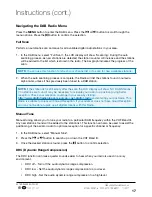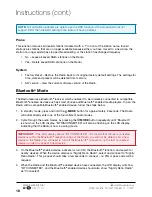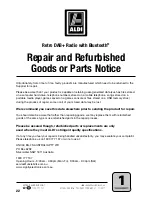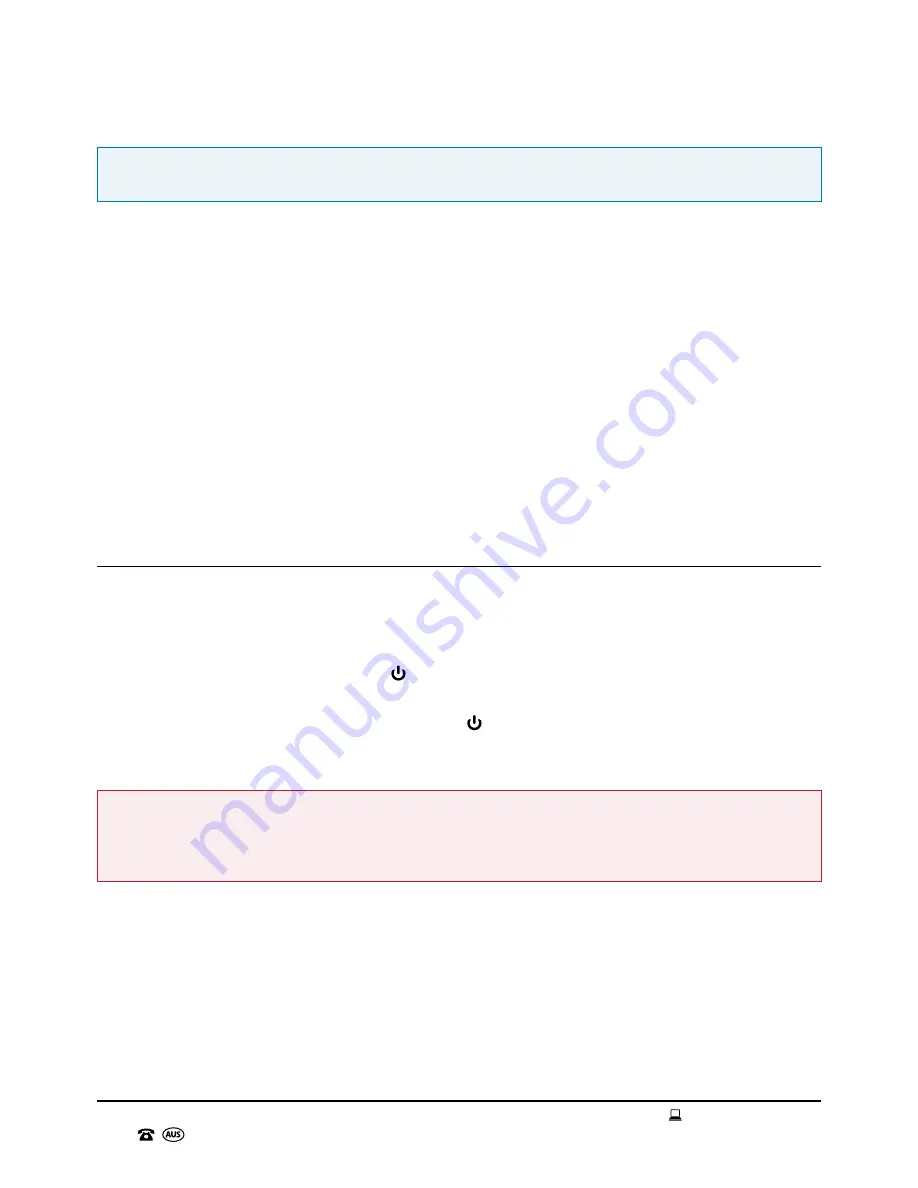
AFTER SALES SUPPORT
1300 777 137
service@unclebills.com.au
MODEL: EA0976 PRODUCT CODE: 59237 11/2017
18
NOTE:
Not all DAB broadcasts are able to use the DRC function. If the broadcast does not
support DRC, then the DRC setting in the radio will have no effect.
Prune
This function removes all invalid stations indicated with a ‘?’ in front of the station name. Invalid
stations are stations that are no longer available because either you have moved to a new area, the
station no longer exists/has stopped broadcasting, or the station has changed frequency.
• No – Leave all saved DAB+ stations on the Radio.
• Yes – Delete saved DAB+ stations on the Radio.
System
• Factory Reset – Restore the Radio back to its original factory default settings. The settings for
time, date and presets will be deleted from memory.
• SW version – View the current software version of the Radio.
Bluetooth
®
Mode
The Radio features a Bluetooth
®
receiver which enables it to be wirelessly connected to compatible
Bluetooth
®
enabled devices such as smart phones and Bluetooth
®
enabled media players. To pair the
Radio with a compatible Bluetooth
®
enabled device, follow the steps below.
1. In standby mode, press and hold the
MODE
button for approximately 2 seconds. The Radio
will automatically enter one of the four different audio modes.
2. Cycle through the audio modes by pressing the
MODE
button repeatedly until “Bluetooth”
is shown on the LCD display. “BT DISCONNECTED” will also be flashing on the LCD display,
indicating that the Radio is now in pairing mode.
IMPORTANT:
If the LCD display shows “BT CONNECTED”, this means that the last connected
device is within the Bluetooth
®
reception range of the Radio, you will not be able to pair a new
device to the Radio. You will need to turn off the Bluetooth
®
connection on the last connected
device in order to connect a new device.
3. On the Bluetooth
®
enabled device, activate (or turn ON) the Bluetooth
®
function, and search for
nearby devices. When the device discovers “Signify Retro Radio”, select and connect to “Signify
Retro Radio”. This process should take a few seconds to connect – no PIN or pass code will be
required.
4. When the Radio and the Bluetooth
®
enabled device have connected, the LCD display will show
“BT CONNECTED”, and the Bluetooth
®
enabled device should also show “Signify Retro Radio”
as “Connected”.
Instructions (cont.)