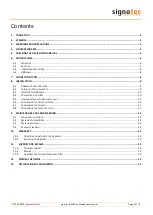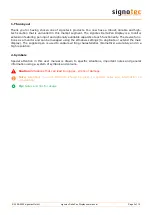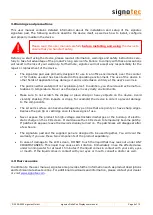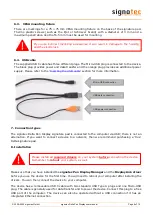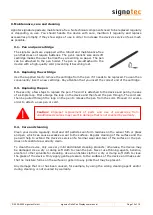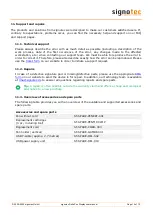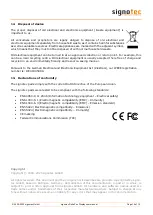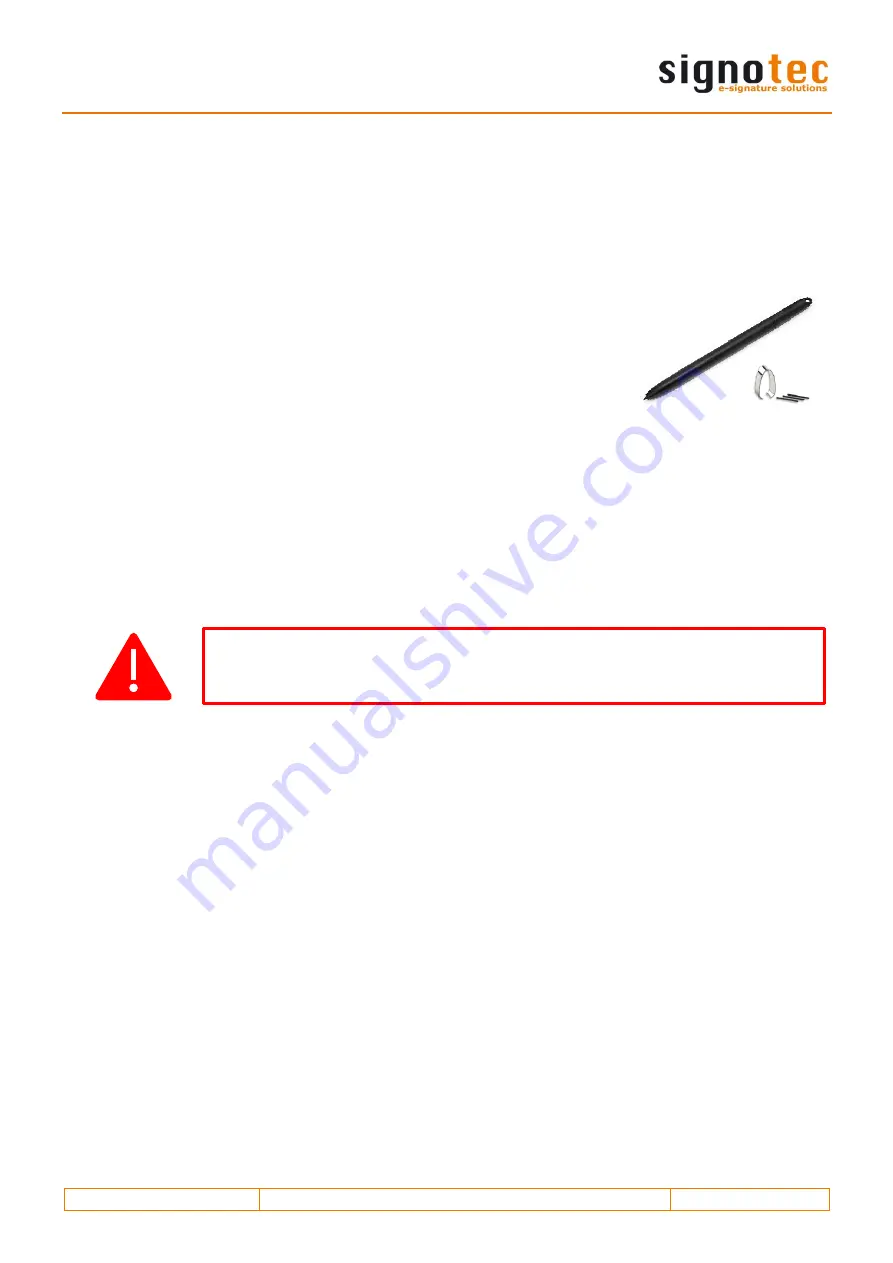
© 2000
–2020 signotec GmbH
signotec Delta Pen Display user manual
Page 12 of 15
9.
Maintenance, care and cleaning
signotec signature pads are maintenance-free. No technical components need to be replaced regularly
or depending on use. You should handle the device with care, maintain it regularly and replace
accessories promptly if they show signs of use in order to in
crease the device’s service life as much
as possible.
9.1.
Pen and pen cartridge
The signotec pads are equipped with a robust and maintenance-free
pen that does not require batteries. The pen’s realistic size and soft
cartridge makes the user feel like they are writing on paper. The pen
can be attached to the pen holder. The pen is pre-attached to the
device with a high-quality cord preventing it becoming lost.
9.2.
Replacing the cartridge
Use the supplied tool to remove the cartridge from the pen if it needs to be replaced. You can then
conveniently insert a new cartridge. Pay attention that you insert the correct end of the cartridge.
9.3.
Replacing the pen
It takes only a few steps to replace the pen. The cord is attached to the device and pen by means
of a simple loop. First enlarge the loop on the device and then feed the pen through. The cord can
then be pulled through the loop on the pen to release the pen from the cord. Proceed in reverse
order to attach a new pen or cord.
9.4.
Care and cleaning
Clean your device regularly. Dust and dirt particles can form residues on the sensor film or glass
and pen, which can cause excessive wear to the surface. Regular cleaning of the surface and the
pen will help to extend the device’s service life. Normal wear and tear of the surface or the pen
does not constitute a warranty claim.
To clean the device, only use very mild and diluted cleaning products; otherwise, the device may
be damaged. Use a dry or damp soft cloth to clean the pen. Never use thinning agents, benzine,
alcohol or other solvents for cleaning. Use an antistatic cloth or a dry or damp soft cloth to clean
the glass of the device. Only apply gentle pressure to the surfaces of the device and make sure
that no moisture forms on the surface or gets into any joints that may be present.
Any damage that is or has been caused, for example, by using the wrong cleaning agent and/or
during cleaning, is not covered by warranty.
Caution:
Improper replacement of parts and use of accessories from
unauthorised sources may result in damage that is not covered by warranty.