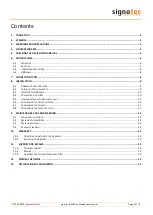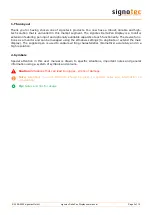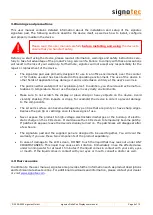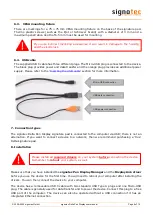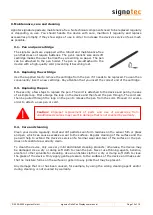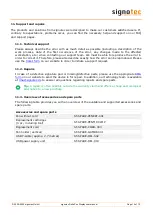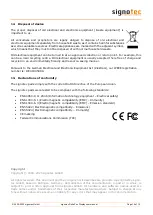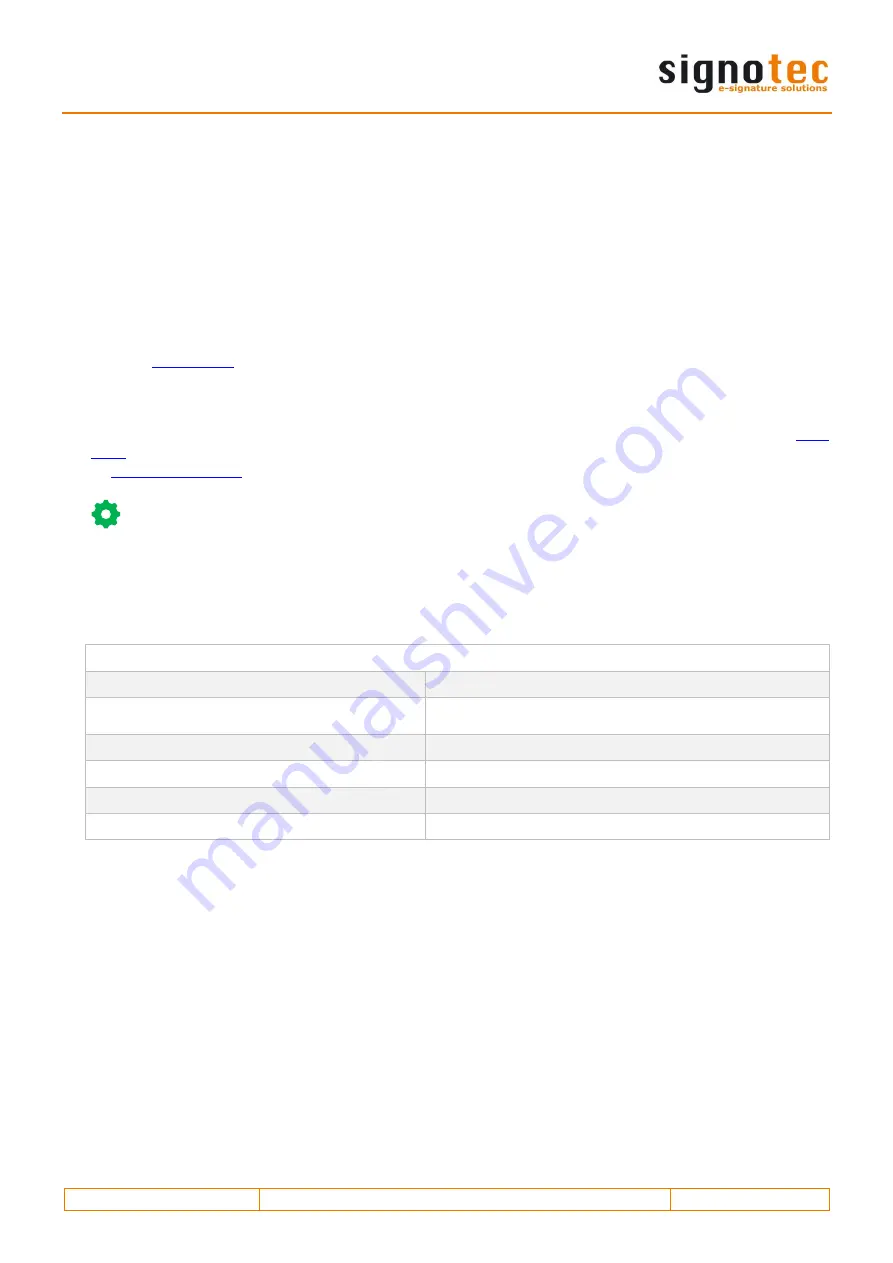
© 2000
–2020 signotec GmbH
signotec Delta Pen Display user manual
Page 14 of 15
11.
Support and repairs
The products and solutions from signotec were designed to make our customers satisfied users. If,
contrary to expectations, problems occur, you can find the necessary help and support on our FAQ
and support pages.
11.1.
Technical support
Please always describe the error with as much detail as possible (including a description of the
work process, date of the first occurrence of the error, any changes made to the affected
workstation, etc.) when contacting our support team. We must be able to reproduce the error in
order to correct it. Therefore, please also describe exactly how the error can be reproduced. Please
use the
on our website in order to initiate a support request.
11.2.
Repairs
In case of a defective signature pad or missing/defective parts, please use the appropriate
on our website to send the device in for repair. In addition, our technology team is available
to answer all questions regarding repairs and spare parts.
Tip:
A repair is often possible outside the warranty claim and offers a cheap and ecological
alternative to a new purchase.
11.3.
Overview of accessories and spare parts
The following table provides you with an overview of the available and supported accessories and
spare parts.
Accessories and spare parts
Pen without cord
ST-SPARE-PENERT-001
Replacement cartridges
(3 pc., including tool)
ST-SPARE-PENTIP-CLMP
Replacement cord
ST-SPARE-CORD-003
Pen holder (vertical)
ST-SPARE-GAMDE-001
USB Y-cable (approx. 2.7 metres)
ST-SPARE-DEL-002
USB power supply unit
ST-SPARE-DEL-019