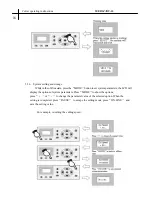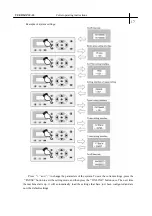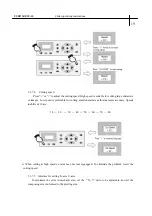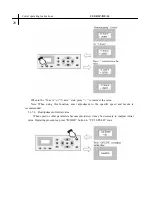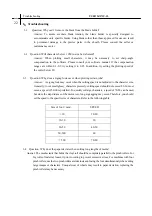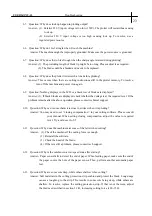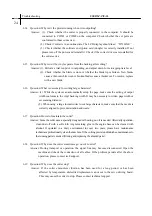USER MANUAL
Cutter operating instructions
13
5.2.3 Trial run (adjusting the blade depth and tool)
WARNING! Improper operation may result in personal
injury or damage of equipment.
Do not touch the blade tip with
your finger to prevent injury or
damage to blade head.
The quality of the blade is important because it relates to cutting precision and quality of cut.
To achieve the best results, please use only the standard blades recommended.
5.2.3.1 Press the ON LINE button to put the machine in an off-line state.
5.2.3.2 While in off-line state, press PAUSE twice, and the machine will automatically
cut a small square in the media.
5.2.3.3 Peel off the square, if this is difficult, the square needs to be cut deeper, because the
cutting force is low or the blade depth is too short; However, if the base paper is pierced through,
this shows that the cutting force is too high or the blade depth is too long. Adjust the depth of blade
holder and blade press according until the test square weeds off easily.
5.2.3.4 Press + or - to adjust cutting force, for common materials the cutting force value ranges
from 100 to 120.