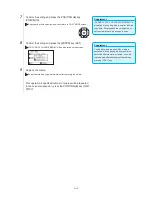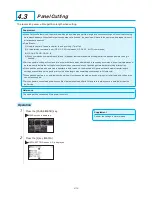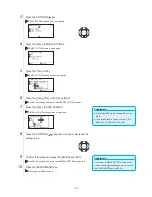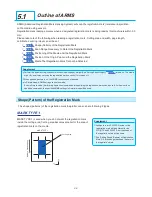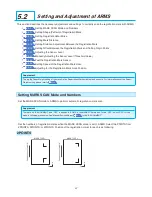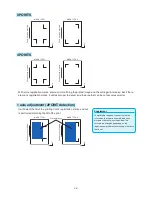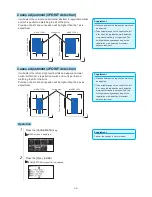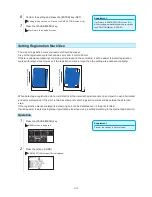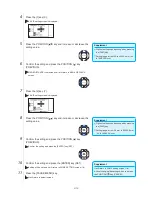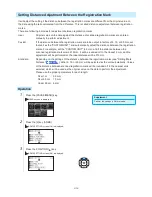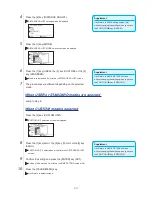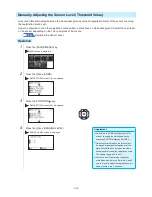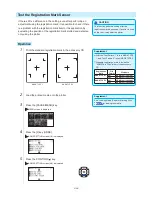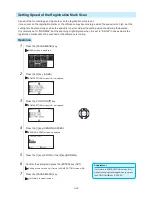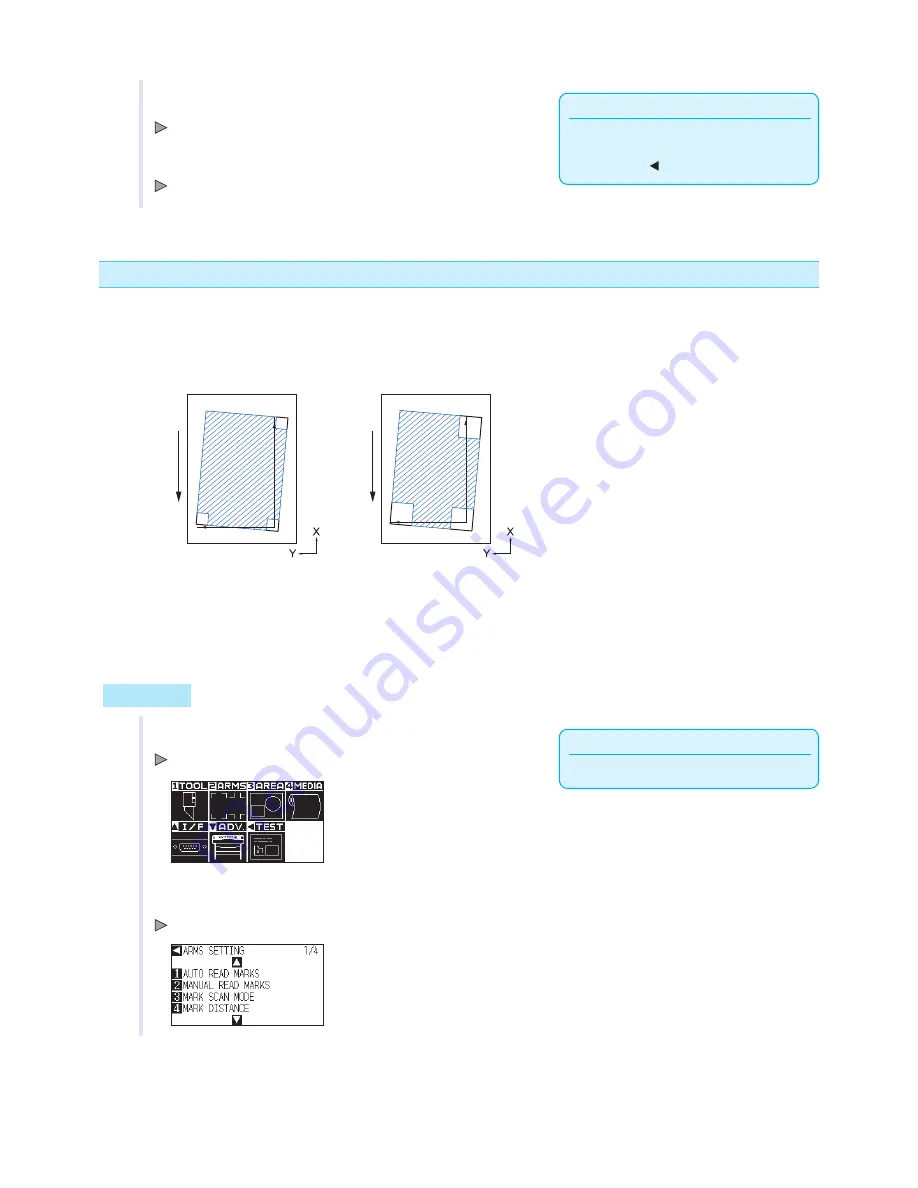
5-12
Supplement
It will return to ARMS SETTING screen (2/4)
without changing the settings when you press
the POSITION ( ) key (CANCEL).
6
Confirm the setting and press the [ENTER] key (SET).
Setting will be set, and it will return to ARMS SETTING screen (1/4).
7
Press the [PAUSE/MENU] key.
It will return to the default screen.
Setting Registration Mark Size
The size of registration mark you read out should be preset.
Size of the registration mark that can be set is from 4 mm to 20 mm.
If there is unbalance (skewing) or printing error present in the set media, it will be easier to detect registration
marks with larger sizes. However, if the registration mark is large, then the cutting area will become tighter.
Fe
ed d
ire
ct
io
n o
f m
ed
ia
Fe
ed d
ire
ct
io
n o
f m
ed
ia
When detecting a registration mark, it will start from the lower left registration mark, and search next in horizontal
and vertical directions. If the print is tilted as shown left, short registration marks will be outside the detection
area.
If the registration marks are large like shown right, it can be detected even if the print is tilted.
It will be easier to detect using larger registration size when using a cutting data long in the media feed direction.
Operation
Supplement
Perform the settings in Normal mode.
1
Press the [PAUSE/MENU] key.
MENU screen is displayed.
2
Press the [2] key (ARMS).
ARMS SETTING screen (1/4) is displayed.
Summary of Contents for Vinyl Express Qe6000
Page 1: ...CUTTING PLOTTER USER S MANUAL MANUAL NO VEXQe60 UM 151...
Page 2: ......
Page 24: ......
Page 86: ......
Page 146: ......
Page 152: ......
Page 168: ......
Page 194: ......
Page 208: ......
Page 232: ...A 4 Qe6000 900 1046 593 Unit mm Dimensional accuracy 5mm A 3 External Dimensions...
Page 244: ......
Page 246: ......