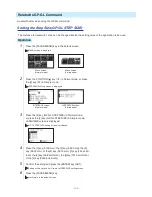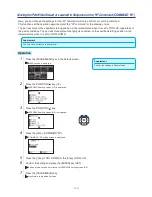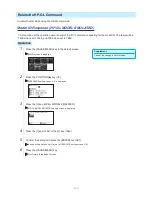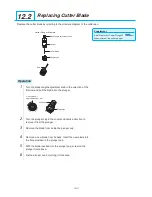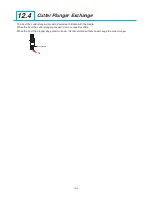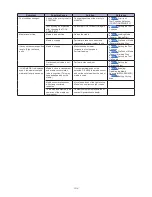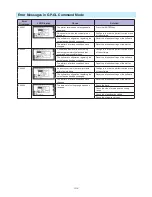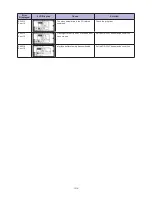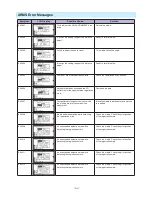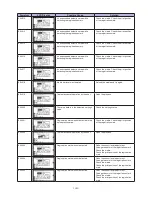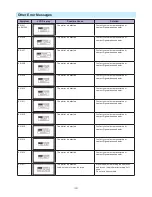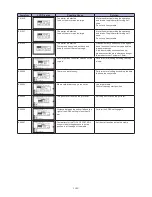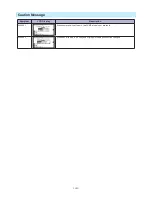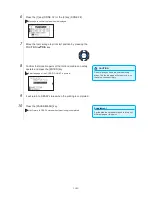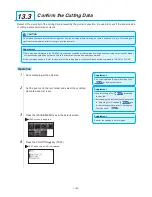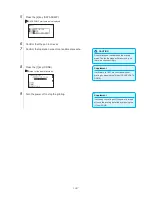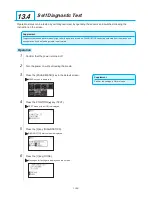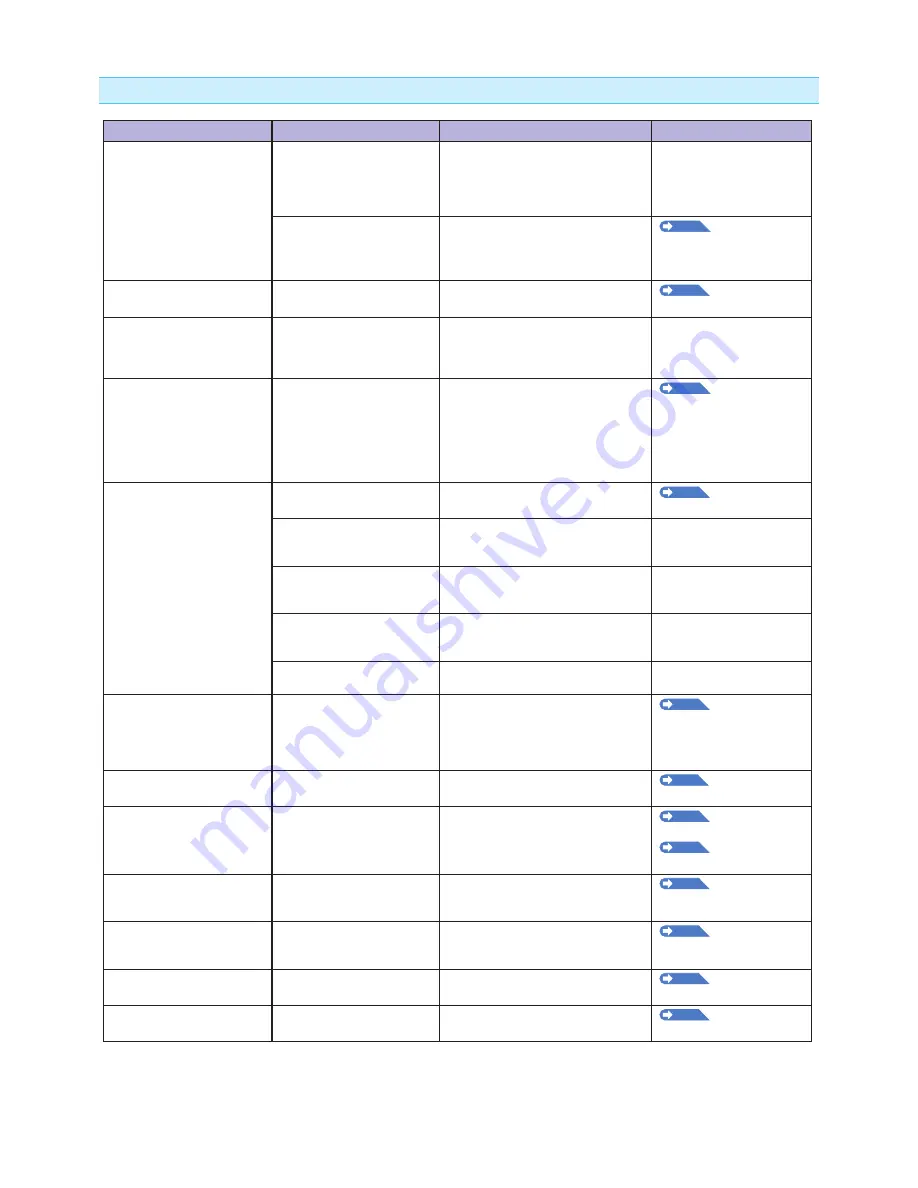
13-3
When It Does Not Work Right
Symptom
Possible Cause
Solution
Reference
• Drops the media while
detecting.
Bright light might be shining
onto the media sensor.
Block the light if there is direct sunlight
shining on the plotter that is placed
near the window.
Move away the fluorescent lamps if
there is one close to the plotter.
Media sensor may be
defective.
Contact your sales representative or
nearest Signwarehouse dealer. Set
the media sensor to DISABLED to use
the plotter temporarily.
P.10-4
Enabling/
Disabling the Media
Sensors (MEDIA SENSOR)
• Media wobbles.
Push rollers are not set
correctly on the grit rollers.
Check the position of the push rollers.
P.2-6
Loading Media
(Paper or Marking Film)
• One of the push roller goes
off the media.
The leading edge or the
trailing edge of the media is
not cut straight against the
media.
Cut the edge of the media straight.
• Tool carriage hits the left side
of the plotter and "POSITION
ALARM" is displayed after
selecting the media type.
Or, it hits the right side of
the plotter and "POSITION
ALARM" is displayed.
Push roller sensor may be
defective if it hits the left side
of the plotter.
Home sensor may be
defective if it hits the right
side of the plotter.
Contact your sales representative or
nearest Signwarehouse dealer. Set
the push roller sensor to DISABLED to
use the plotter temporarily.
P.10-5
Enabling/
Disabling the Push Roller
Sensors (PUSH ROLLER
SENSOR)
• The plotter stops with
"POSITION ALARM"
displayed during initialization
or cutting.
CONDITION setting for the
media is invalid.
Slow down the speed or lower the
FORCE.
P2-25
Setting the Tool
Condition
The pen carriage does not
move by hitting something.
Move the object disturbing the
operation, and turn on the plotter after
turning it off once.
External force is applied to
the pen carriage while cutting.
Move the object disturbing the
operation, and turn on the plotter after
turning it off once.
Movement is disturbed by the
media chaff in the operation
area.
Move the object disturbing the
operation, and turn on the plotter after
turning it off once.
The plotter is defective.
Contact your sales representative or
nearest Signwarehouse dealer.
• It is cutting with origin point
shifting to center of the
media.
Data created with lower left
origin point is received when
the plotter is set with center
origin point.
(With HP-GL command)
Reset the origin point to center on
the application software, or reset the
origin point of the plotter to lower left.
P3-9
Setting Origin
Point When HPGL is Set
• Media jumps out to forward
side.
Selected wrong type of the
media.
Check the type of media, "SHEET",
"ROLL-1", or "ROLL-2".
P2-20
Setting Feeding
Method
• Displays command error.
Data sent to the plotter is not
correct.
Check the data.
P13-6
Error Message in
GP-GL Command Mode
P13-7
Error Message in
HP-GL Command Mode
• It cannot cut above certain
length.
Length of the cut is exceeding
the length of the page set on
the plotter.
Press the [FAST] key and check the
cutting area.
Match the setting for the page length.
P4-5
Setting Length of
the Page
• There are too many tool up
and down.
Setting for the tangential
emulation is set to ON.
Turn OFF the setting for the tangential
emulation unless you are cutting thick
media.
P7-3
Setting the
Tangential Emulation
• It is cutting on the grit roller
imprint.
Cutting width is widened.
Please revert the expand limit to the
default setting.
P4-4
Setting Cutting
Width
• Cannot change the tool
condition.
Setting for the sorting is set to
ON.
Normally, use the plotter with setting
for the sorting OFF.
P8-2
Sorting the
Cutting Data
Summary of Contents for Vinyl Express Qe6000
Page 1: ...CUTTING PLOTTER USER S MANUAL MANUAL NO VEXQe60 UM 151...
Page 2: ......
Page 24: ......
Page 86: ......
Page 146: ......
Page 152: ......
Page 168: ......
Page 194: ......
Page 208: ......
Page 232: ...A 4 Qe6000 900 1046 593 Unit mm Dimensional accuracy 5mm A 3 External Dimensions...
Page 244: ......
Page 246: ......