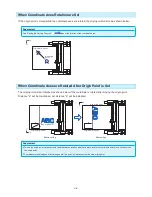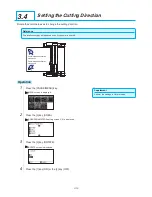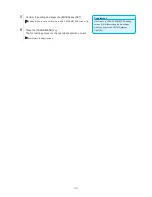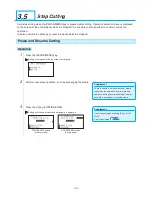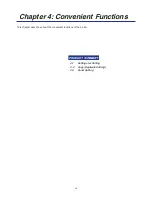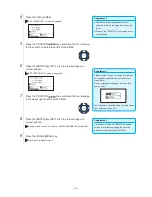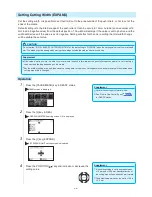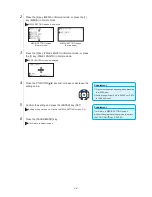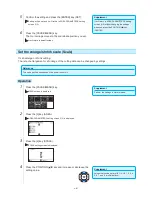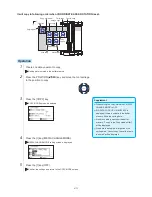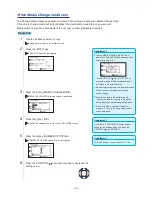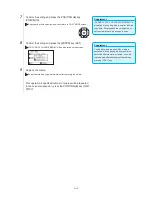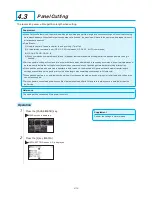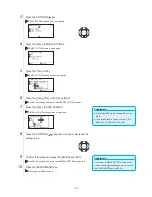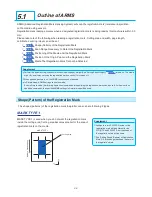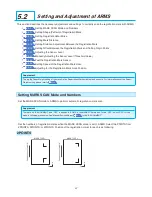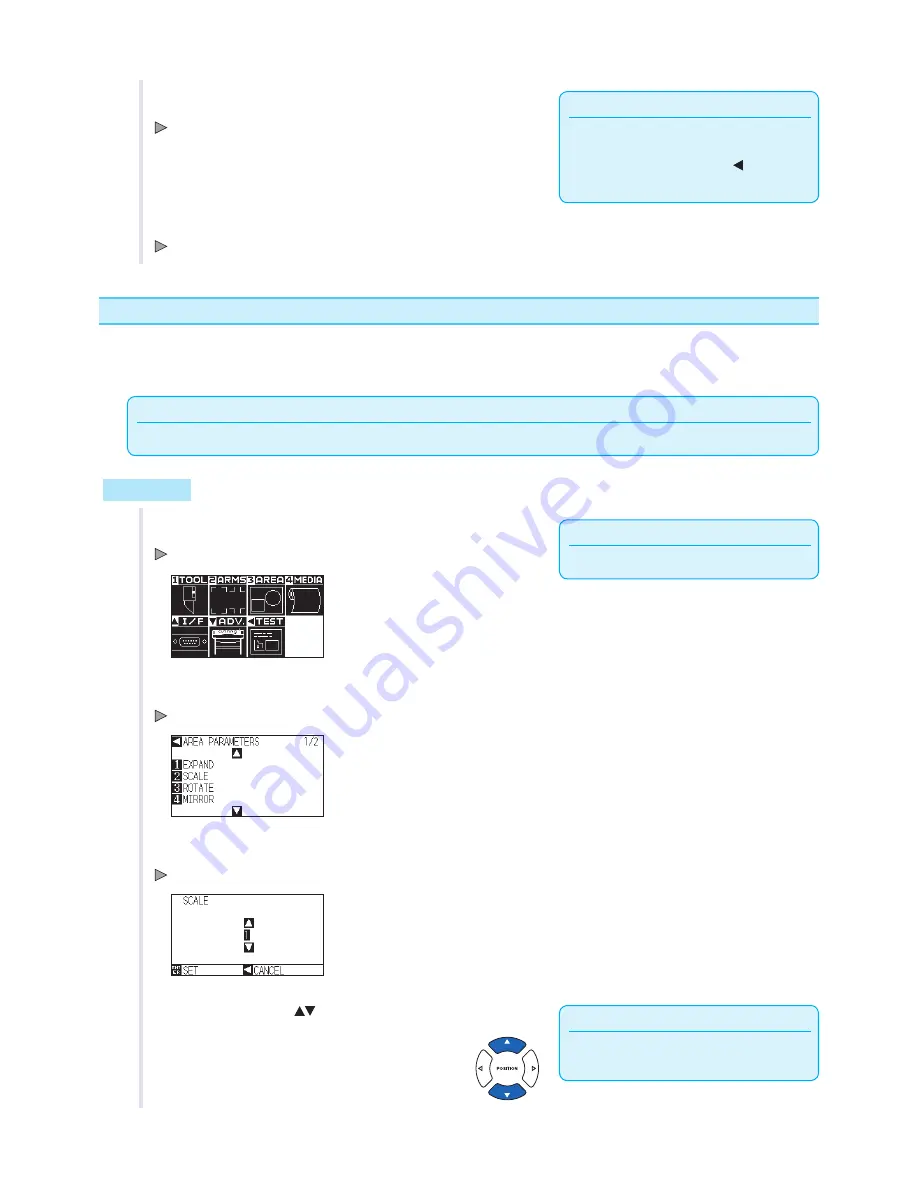
4-8
Supplement
It will return to AREA PARAMETERS setting
screen (1/2) without changing the settings
when you press the POSITION ( ) key
(CANCEL).
5
Confirm the setting and press the [ENTER] key (SET).
Setting will be set, and it will return to AREA PARAMETERS setting
screen (1/2).
6
Press the [PAUSE/MENU] key.
The tool carriage moves to the coordinate position you set.
It will return to default screen.
Set the enlarge/shrink scale (Scale)
It can enlarge or shrink cutting.
The rate of enlargement or shrinkage of the cutting data can be changed by settings.
Reference
This setting will be saved even if the power is shut off.
Operation
Supplement
Perform the settings in Normal mode.
1
Press the [PAUSE/MENU] key.
MENU screen is displayed.
2
Press the [3] key (AREA).
AREA PARAMETERS setting screen (1/2) is displayed.
3
Press the [2] key (SCALE).
SCALE setting screen is displayed.
Supplement
Values that can be set are 1/8, 1/4, 1/2, 1, 2, 3, 4,
5, 6, 7, and 8 (multiplications).
4
Press the POSITION (
) key and increase or decrease the
setting value.
Summary of Contents for Vinyl Express Qe6000
Page 1: ...CUTTING PLOTTER USER S MANUAL MANUAL NO VEXQe60 UM 151...
Page 2: ......
Page 24: ......
Page 86: ......
Page 146: ......
Page 152: ......
Page 168: ......
Page 194: ......
Page 208: ......
Page 232: ...A 4 Qe6000 900 1046 593 Unit mm Dimensional accuracy 5mm A 3 External Dimensions...
Page 244: ......
Page 246: ......