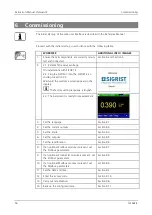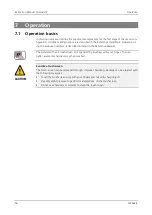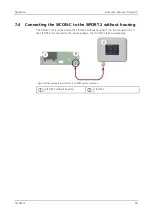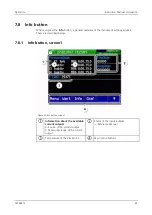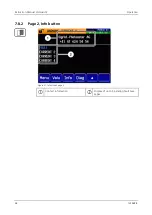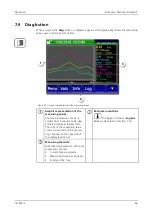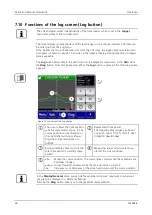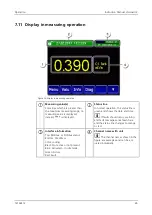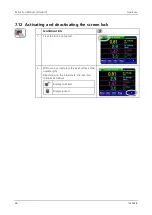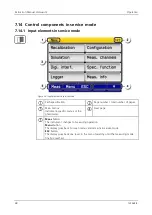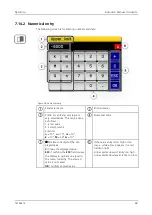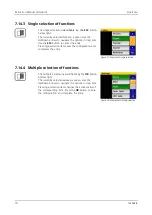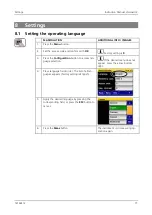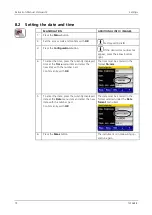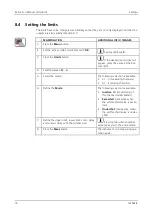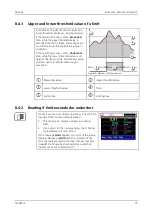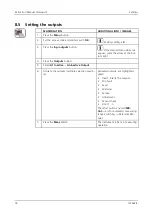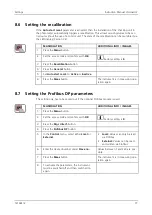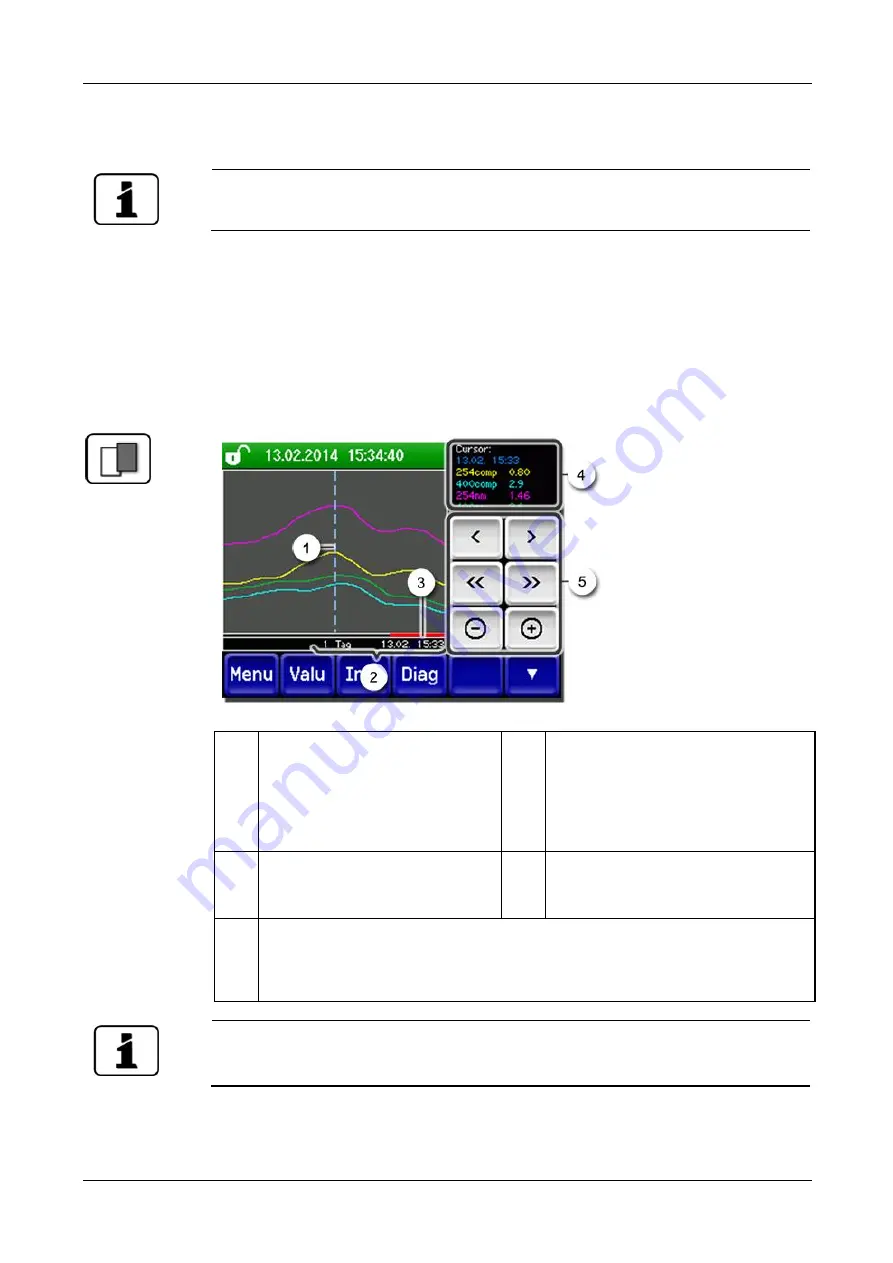
Instruction Manual VisGuard 2
Operation
64
14162E/2
7.10
Functions of the log screen (Log button)
The screen logger works independently of the data logger, which is set in the
Logger
menu and writes to the microSD card.
The screen logger records the data of the last 32 days in one minute intervals. The data can
be called up from the Log menu.
If the instrument is out of operation for more than 32 days, the logger data is restarted. An
hour glass is shown for about 1.5 minutes in the graphic display. During this time no logger
data is available.
The
Log
button exists only in the main menu in the diagram screen view; in the
Valu
view
the
Diag
button must first be pressed. When the
Log
button is pressed, the following screen
appears:
Figure 33: Functions of the Log display
The cursor shows the time position
which is represented at pos. 4. The
cursor position can be changed ei-
ther by briefly touching with your
fingertip or by pressing the </>
buttons.
Represented time period
The following time ranges can be set:
3 min./15 min./1 hr./3 hr./9 hr./1 day/
3 days/10 days/32 days
Red bar indicates how much of the
total time period is currently repre-
sented.
Measuring values which were meas-
ured at the cursor position.
</>
:
Moves the cursor position. The cursor moves faster when these buttons are
held down longer.
<</>>
: Jumps forward or backward by the time period set in point 2.
-/+
:
Increases (+) or decreases (-) the screen section around the cursor position.
In the
Display/General
menu you can define whether minimum, maximum or mean va l-
ues are to be displayed.
Reference Manual
Pressing the
Diag
button takes you to the graphical representation.