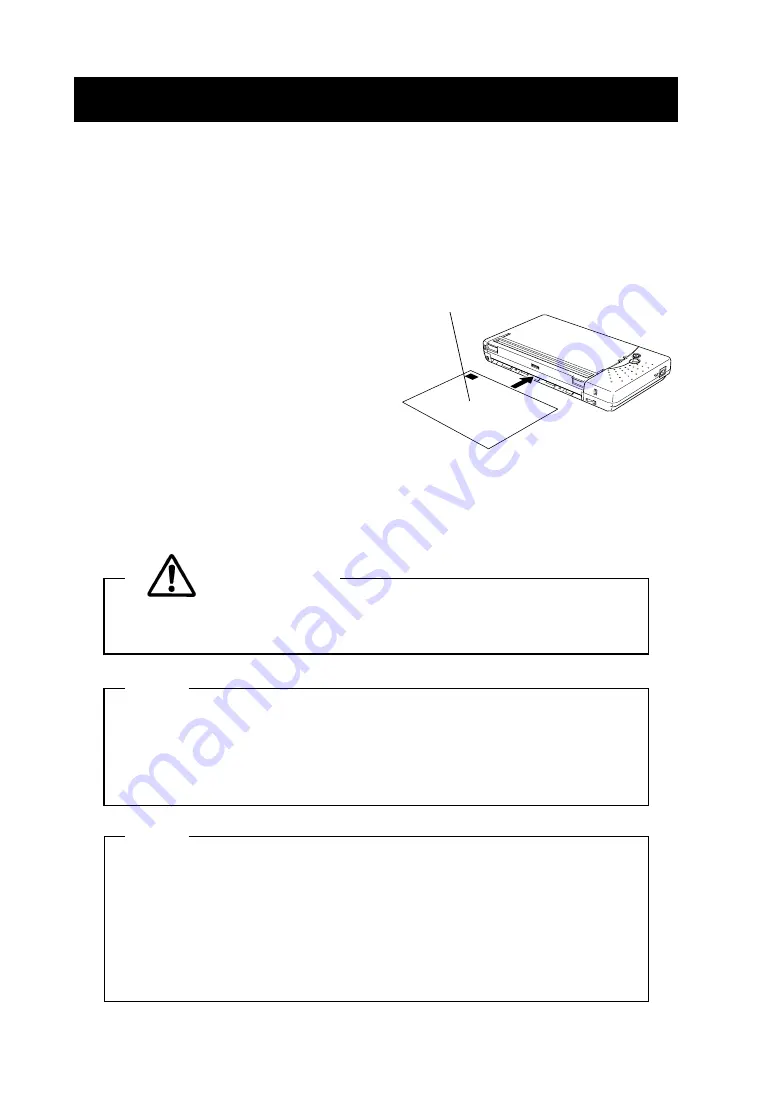
-
12
-
4 PAPER SETTING
This printer can feed cut sheets and roll paper. The printer function setting for cut
sheets is different from that for roll paper. See Section 6, Function Setting, for
details.
Q
Q
Q
Q
Setting Cut Sheets
(1) Turn the printer on. The POWER and
ERROR lamps will light.
(2) If the printer has been stored without
setting paper, open and close the platen
cover (see Section 2, Names of Parts)
before setting the cut sheet.
(3) Insert a cut sheet into the paper slot in
the printer until it stops with its printable
surface facing down.
(4) The printer detects the paper and loads it automatically.
(5) To discharge the paper from the printer, hold down the FEED button.
CAUTION
Take care not to get your fingers caught in the printer when loading
paper.
NOTE
Insert the paper into the slot straight. If it is askew, a paper feed error
occurs.
DO NOT block the paper outlet or hold the paper that is being loaded.
Otherwise, it may cause a paper jam.
HINT
•
Marks for paper position detection are printed on the back of the
specified paper. When the printer detects the mark, it enters “standby
mode”.
•
If the printer does not detect a mark, the ERROR lamp lights. Press
the FEED button once or turn the printer off and on again to clear the
error.
ER
RO
R
PO
WE
R
Place a cut sheet with the paper
position detection mark facing up.
















































