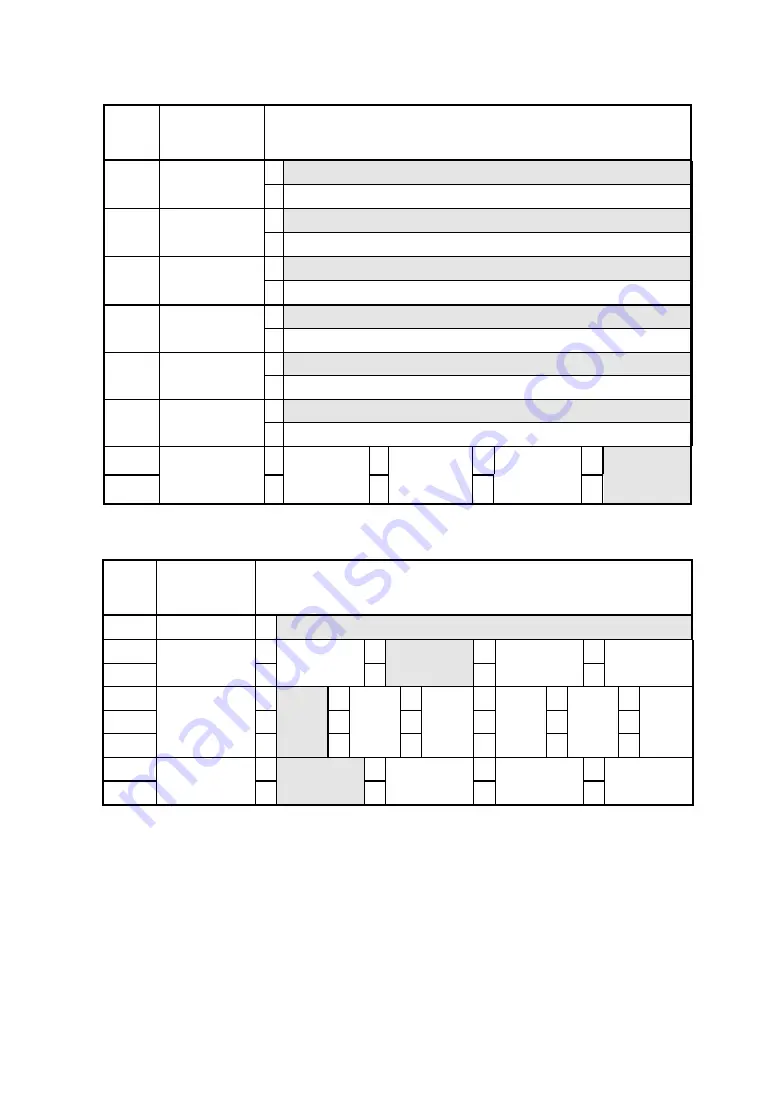
-
21
-
DIP switch 2
Posi-
tion
Function
Setting
1 Disabled
bit8
Initial status
automatic
transmission
0 Enabled
1 JIS code
bit7
Kanji
encoding
system
0 Shift JIS code
1 24-dot
bit6
Font size
0 16-dot
1 Disabled
bit5
Auto power
off
0 Enabled
1 Katakana character
bit4
Character set
0 Extended graphics
1 Enabled
bit3
Auto loading
0 Disabled
bit2
0
0
1
1
bit1
Transmission
mode
selection
0
BHT Ir
1
Serial
0
IrDA
1
Automatic
selection
DIP switch 3
Posi-
tion
Function
Setting
bit8
Not used
1 Fixed at "1"
bit7
0
0
1
1
bit6
Print density
0
- 5%
1
Standard
0
+ 5%
1
+ 10%
bit5
0
0
0
0
1
1
bit4
0
0
1
1
0
0
bit3
Paper
selection
*1
0
Thick
paper
(125 µm)
1
Thick
paper
(145 µm)
0
Normal
paper
1
High
proof
paper
0
2-ply
thermal
paper
1
Reserved
bit2
0
0
1
1
bit1
Paper mode
0
Cut sheet
1
Roll paper
0
Marked roll
paper
*2
1
Reserved
*1 If a setting not listed above is specified, thick paper (125 µm) is selected.
See Section 12, Options and Consumable Parts, for details of papers.
*2 For details, see DPU-3445-20 THERMAL PRINTER TECHNICAL REFERENCE.










































