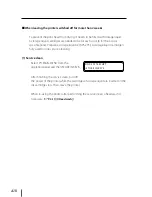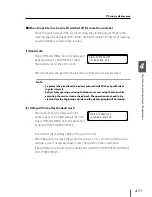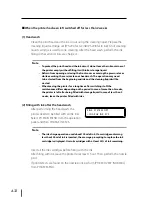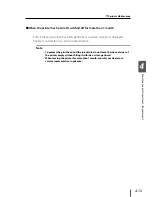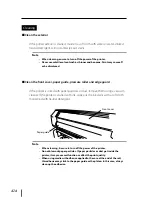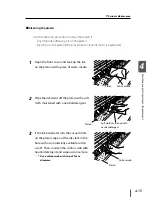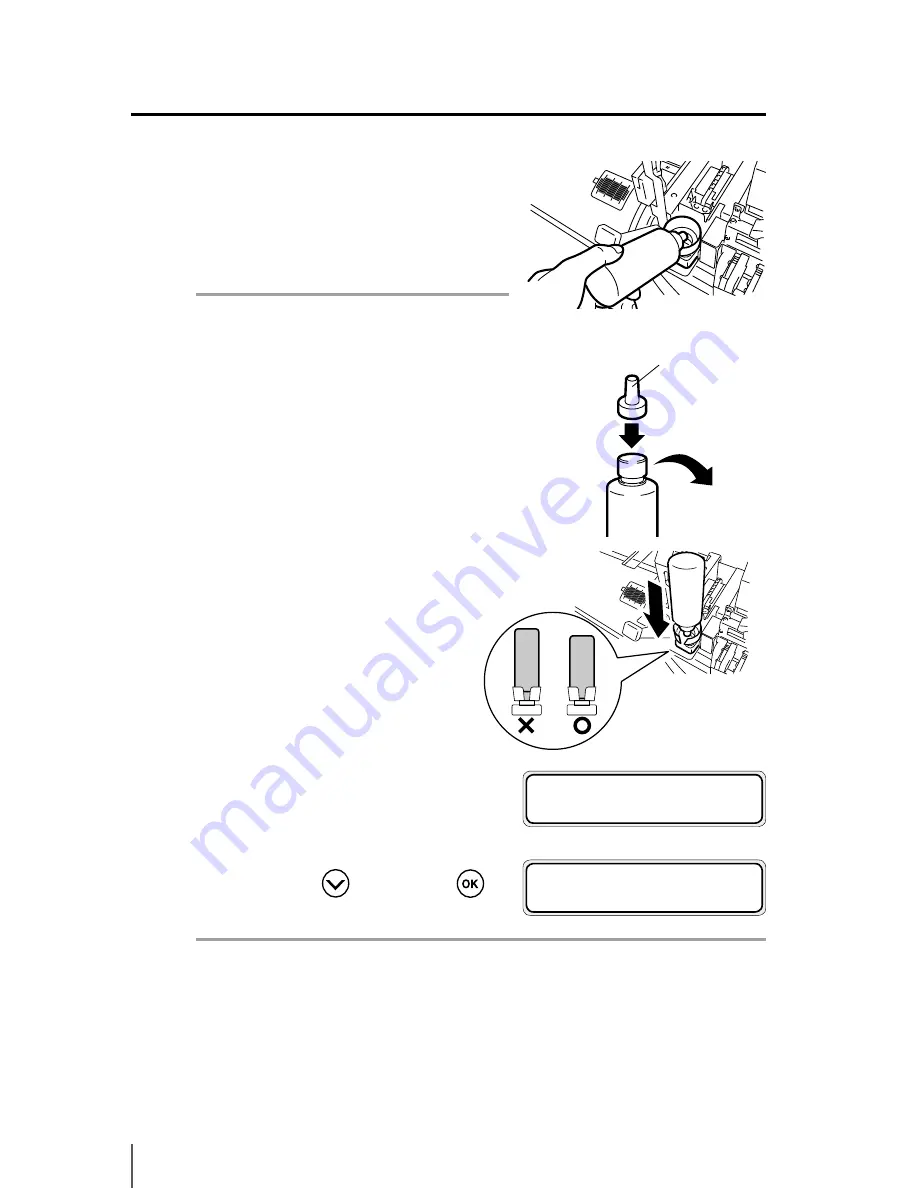
4-24
6
Raise up the old wiper cleaning liquid
bottle a little and pull out the bottle after
making sure that all the liquid has flowed
into the printer
Note
- Visually check that the waste ink
bottle is not full before removing.
7
Replace the cap of the new wiper
cleaning liquid bottle with the printer set
dedicated cap.
8
Set the wiper cleaning liquid bottle in
the printer and push in the stopper
of the printer set cap by pressing the
top.
9
Close the cap cover and the front
cover.
10
Select [*YES] with
key and press
key to finish.
Note
- The printer automatically calculates the wiper cleaning liquid usage and
displays the message prompting to replace the wiper cleaning liquid bottle
when necessary. If a new wiper cleaning liquid bottle is installed and [*YES]
is set, the counted value is reset. Reset the count only when necessary to
avoid replacement time calculation errors.
- The wiper cleaning liquid may get dirty. This is normal.
#REPLACE FINISHED
*
NO
#REPLACE FINISHED
*
YES
Printer set cap
Summary of Contents for IP-5520
Page 4: ......
Page 6: ......
Page 48: ...1 24 ...
Page 92: ...2 44 ...
Page 224: ...5 26 ...
Page 248: ......