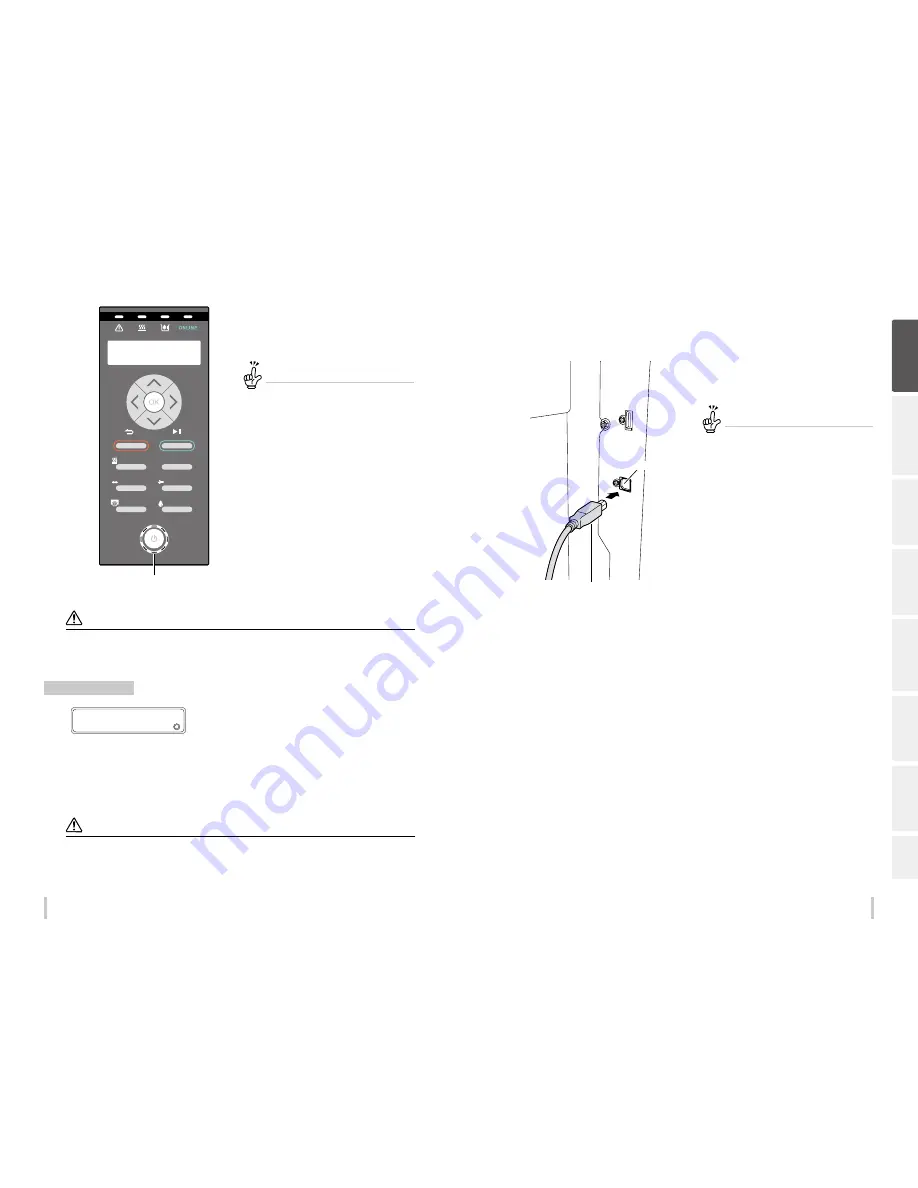
30
31
Before printing
Before printing
3
POWER
HEATER
MENU
CANCEL
SET
ORIGIN
ONLINE
ADJUST
MAINTENANCE
NOZZLE PRINT
PH.RECOVERY
LORD MEDIA
Power ON/OFF switch
Press the power switch on the operation
panel.
The printer executes a self-diagnostic test and displays the
message to the left on the operation panel.
If an error message appears...
To recover the error, refer to When an error
message is displayed.
If the POWER LED on the operation panel does
not light even when the printer and heater power
switches at the rear of the printer and the power
ON/OFF switch on the operation panel are turned
on, the power supply may have a problem.
CAUTION
Except for emergency, turn off the power while the message
PRINTER READY
is displayed. If the power is turned off when
the printer is displaying
INITIALIZING...
or
CLEANING,
the ink may dribble, the print head may be damaged, or saved
parameters may be lost.
Power-off procedure
1
>EDIT MEDIA PRESETS
2
SELECT PRESET NO.
To turn off the power of the printer, keep the
power switch on the operation panel pressed
for 2 seconds.
The message shown above is displayed on the LCD to indicate that the shutdown process is being executed. The power
turns off after the shutdown procedure is finished.
To keep the print head in good condition during shutdown, the fill cap operation (state where the cap is filled with ink)
is performed. To quickly turn off the power, press the power switch while holding the
CANCEL
key to skip the fill cap
operation and turn off the power. However, executing the fill cap operation is generally recommended.
Notes
After turning the power off, wait at least 5 seconds before turning it back on.
To keep the print heads in good condition, the printer perform automatically and periodically the fill cap operation while in
standby mode. It is recommended to keep on the power switch on the operation panel during this operation.
To connect the USB cable
1
USB 2.0 cable (B-type connector)
USB connector
Connect the printer’s USB 2.0 cable to the
USB connector at the center of the printer
rear.
Important!
Use the supplied USB 2.0 cable.
For the USB connection and related systems, use
hubs and cables supporting USB 2.0. Note that
normal operation cannot be guaranteed if the
hubs, cables, and the other related devices are not
USB-compliant.
Use a cable of 5 m or shorter. If the connection
length exceeds 5 m, use hubs to extend the
connection. The hub quantity must be five or less
in total. Note that normal operation cannot be
guaranteed if the cable exceeds 5 m, or if the cable
connection exceeds 5 m without hubs.
Be
fo
re
p
rin
tin
g
Lo
adi
ng
the
m
edi
a
A
dj
us
tm
ent
M
ai
nt
enan
ce
A
dv
an
ce
d
op
er
ati
on
s
Trou
ble
sh
oo
tin
g
M
enu
tr
ee
Ap
pe
nd
ix
Summary of Contents for IP-6620
Page 112: ...222 ...
















































