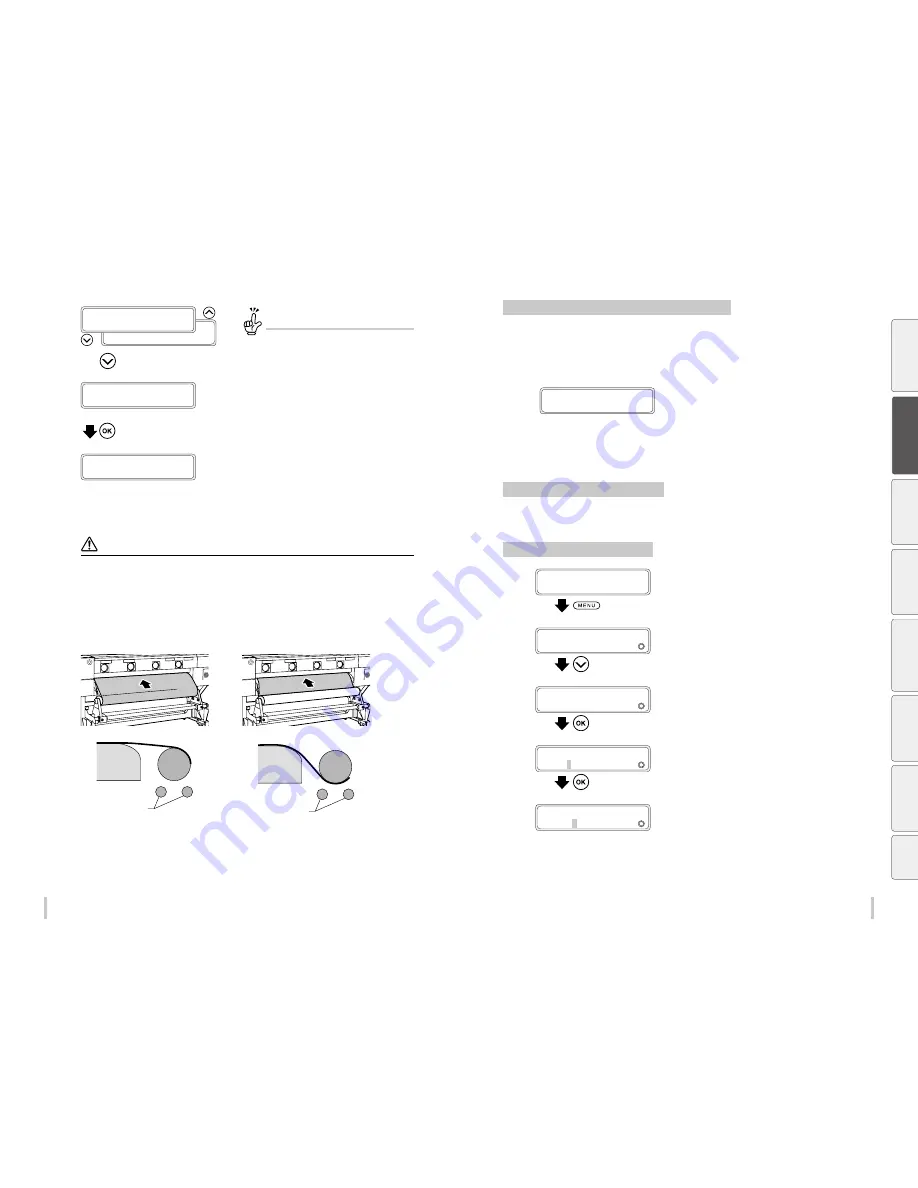
42
43
Loading the media
Loading the media
SELECT MEDIA TYPE
MEDIA TYPE: XXX
SELECT MEDIA TYPE
MEDIA TYPE: PAPER
• • •
(Display the media presets)
SELECT MEDIA TYPE
CREATE NEW PRESET
(Enter the media preset menu)
To create a new media preset
At the end of the media preset list,
CREATE NEW
PRESET
is displayed.
Press the
OK
key to enter the media registration
menu.
The procedure to create a preset is the same as in
the MEDIA REG menu.
Press the
Left
key to exit the media registration
menu and return to the media type selection menu.
Press the
CANCEL
key to cancel the entered
parameters.
19
CHECKING MD EDGES
PLEASE WAIT
The media loading operation starts
automatically.
- When the operation completes successfully, the printer
returns to the online or offline state.
- If the operation fails, an error message is displayed.
In this case, perform the procedure again starting from step
1
.
Notes
After the media has been installed, check that the media does no enter the gap formed by the cutter blade (option) or
that it is not caught in the media clips (options). Also check that the media evenly contacts the platen and that it does
not wrinkle.
When using tarpaulin or other high basis weight media, pay attention not to let a media slack of more than 15 cm
form on the roll side. The weight of the media slack may make the media roll rotate and unwind.
When back feeding more than 30 cm or media, do not do it in a single operation but back feed the media slowly while
removing the slack by rotating the media roll manually.
<When the surface to be printed on is
at the outer side of the roll>
<When the surface to be printed on is
at the inner side of the roll>
Rear paper guide
Feed unit tubes
Roll media
Rear paper guide
Feed unit tubes
Roll media
Replacing the media when the end of the roll is reached
When there is no more media on the roll, the printer detects it automatically and displays a message.
However, note that with some media types, the printer may not be able to automatically detect the end of the roll. If
printing continues when there is no more media, the printer may get dirty or malfunction. Be sure to check visually
the remaining length of media.
1
LIFT THE LEVER AND
LOAD THE MEDIA
A message is displayed on the LCD screen.
2
Replace the media following the Procedure to remove the roll media and the Procedure
to load the roll media.
Replacing the media after a media jam
Refer to How to clear a media jam on page 171.
Setting the media remaining length
1
PRINTER READY
01: PAPER/1626mm
Press the
MENU
key.
2
MENU
2INFORMATION
Press the
Down
key to select
REMAINING
MEDIA
.
3
MENU
2
REMAINING MEDIA
Press the
OK
key.
4
>REMAINING MEDIA
2
***
g
050m
Set the remaining media length and press the
OK
key.
>REMAINING MEDIA
2
050
g
050m
Be
fo
re
p
rin
tin
g
Lo
adi
ng
the
m
edi
a
A
dj
us
tm
ent
M
ai
nt
enan
ce
A
dv
an
ce
d
op
er
ati
on
s
Trou
ble
sh
oo
tin
g
M
enu
tr
ee
Ap
pe
nd
ix
Summary of Contents for IP-6620
Page 112: ...222 ...
















































