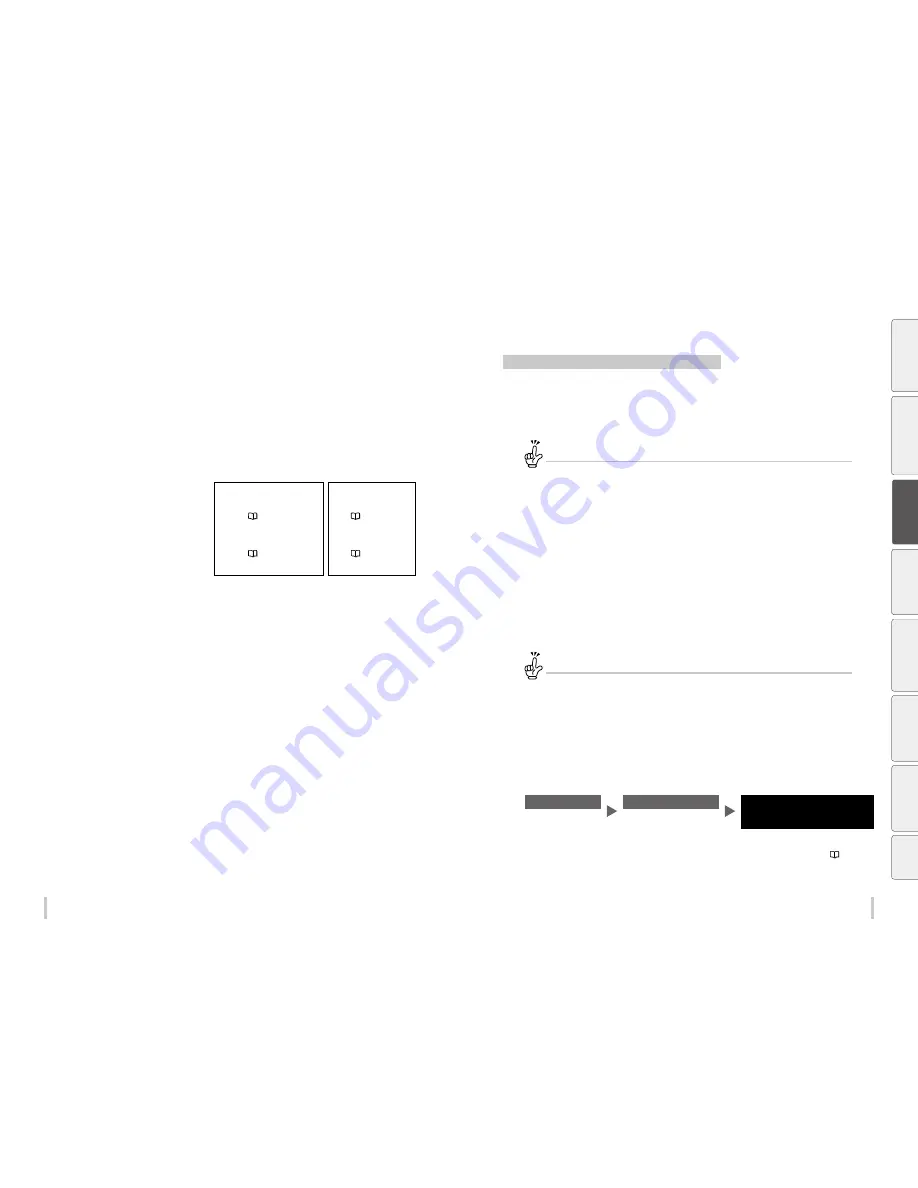
58
59
Adjustment
Adjustment
Before making adjustment
Make adjustments to maximize the print quality.
Before starting the adjustment, turn on the force heating function on the printer for 30 minutes or more.
Correct adjustment is not possible if the printer is not sufficiently warmed.
Always make print adjustment after installing a new media or changing the print mode.
Two types of adjustment are available:
Media advance adjustment
and
bidirectional adjustment
.
You can select
automatic print adjustment
and
manual print adjustment
for each type.
Automatic print adjustment
Manual print adjustment
Media advance adjustment
Adjust the media feeding
page 59
page 62
Bidirectional adjustment
Adjust the ink output position during bidirectional
printing
page 66
page 69
Adjustment methods
Adjusting media feeding: Media advance adjustment
The media feeding operation can be adjusted depending on media characteristics, such as thickness, rigidness, and
smoothness of the surface.
To maintain a high print quality, perform media advance adjustment and set the most suitable media advance
adjustment value.
What is the timing to perform media advance adjustment?
When one of the following parameters has changed.
- The media has been changed
- The print mode has been changed
- The position of the pressure roller lever has been changed
- The TUR unit usage setting or TUR mode (loose or tension) has been changed
- The media advance mode has been changed
- The suction fan setting (low, medium, high) has been changed
When the media advance adjustment value is incorrect.
When the media advance adjustment value is incorrect, banding (horizontal bands) appears periodically on the
printout.
Two modes are available to adjust media advance:
automatic print adjustment
and
manual print adjustment
.
With automatic print adjustment, the printer prints an adjustment pattern, check the result with sensors, and set a
media advance adjustment value automatically.
With manual print adjustment, the printer prints an adjustment pattern, then the user selects visually a media
advance adjustment value and set the value on the printer.
How to differentiate between automatic and manual print adjustment
Automatic print adjustment is recommended for the following users.
- Users who do not have much experience with the printer
- Users who find manual print adjustment difficult
- Users who want finish adjustment quickly
* Automatic print adjustment may not be available depending on the media type. If automatic print adjustment
does not improve the print quality, use manual print adjustment.
Manual print adjustment is recommended for the following users.
- Users who needs the best print quality
Automatic print adjustment
<Workflow>
STEP1
STEP2
Completed
Select the print mode
Execute automatic print
adjustment
i
If the print quality has not been improved
Perform manual print adjustment (
page 62
)
Be
fo
re
p
rin
tin
g
Lo
adi
ng
the
m
edi
a
A
dj
us
tm
ent
M
ai
nt
enan
ce
A
dv
an
ce
d
op
er
ati
on
s
Trou
ble
sh
oo
tin
g
M
enu
tr
ee
Ap
pe
nd
ix
Summary of Contents for IP-6620
Page 112: ...222 ...
















































