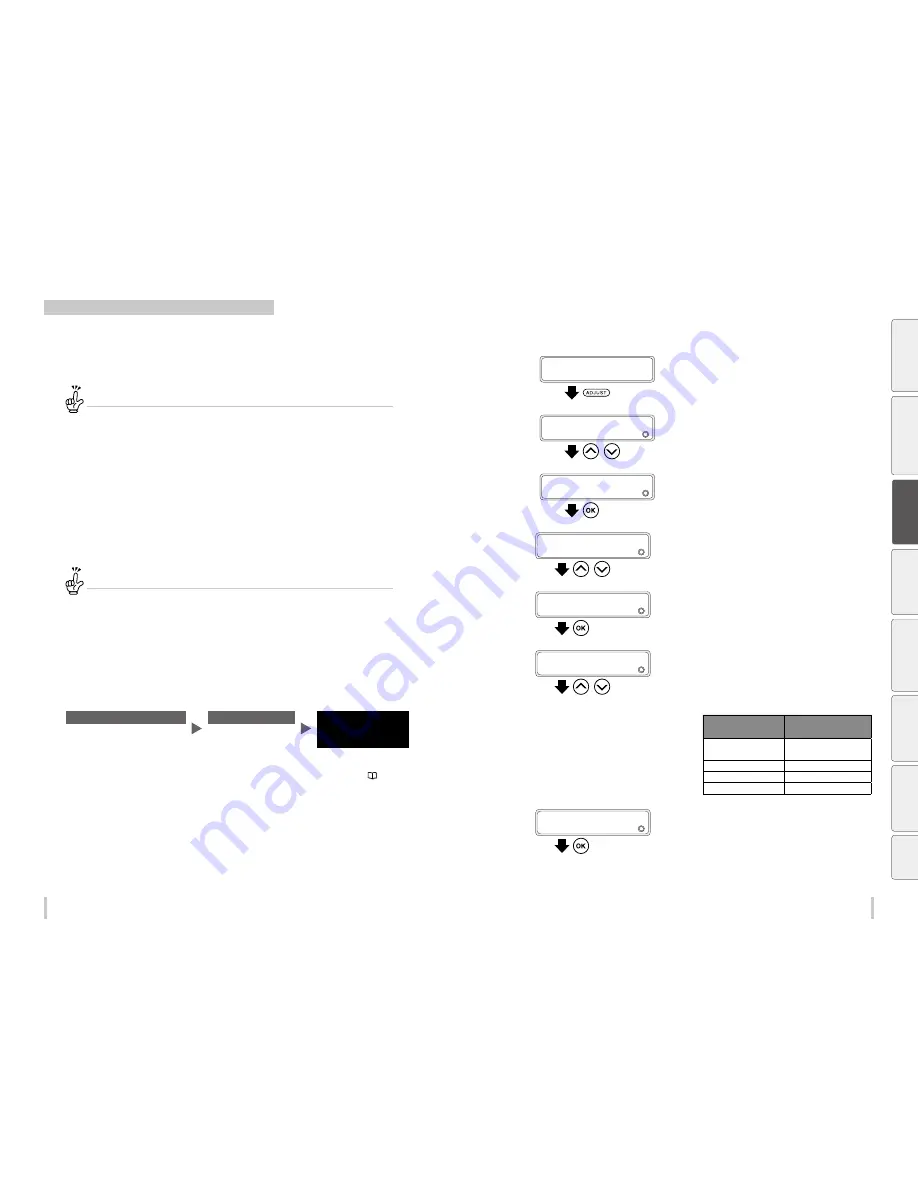
66
67
Adjustment
Adjustment
Correcting ink output position: Bidirectional adjustment
During bidirectional printing, a slight difference may appear in the ink output position between the first scanning
direction and the second scanning direction.
To maintain a high print quality, perform bidirectional adjustment and set the most suitable bidirectional
adjustment value.
What is the timing to perform bidirectional adjustment?
When one of the following parameters has changed.
- The media has been changed
- The print mode has been changed
- The carriage speed (normal, slow) has been changed
- The height of the print heads has been changed
When the bidirectional adjustment value is incorrect.
When the bidirectional adjustment value is incorrect, grains may appear on the printout or the printout may be
blurred.
Two modes are available for bidirectional adjustment: automatic print adjustment and manual print adjustment.
With automatic print adjustment, the printer prints an adjustment pattern, check the result with sensors, and set a
bidirectional adjustment value automatically.
With manual print adjustment, the printer prints an adjustment pattern, then the user selects visually a bidirectional
adjustment value and set the value on the printer.
How to differentiate between automatic and manual print adjustment
Automatic print adjustment is recommended for the following users.
- Users who do not have much experience with the printer
- Users who find manual print adjustment difficult
- Users who want finish adjustment quickly
*Automatic print adjustment may not be available depending on the media type. If automatic print adjustment
does not improve the print quality, use manual adjustment.
Manual print adjustment is recommended for the following users.
- Users who needs the best print quality
Automatic print adjustment
<Workflow>
STEP1
STEP2
Completed
Select a bidirectional adjustment
pattern suitable for the print mode
Execute automatic print
adjustment
i
If the print quality has not
been improved
Perform manual print adjustment ( page 69)
<Procedure>
1
Load the media
Load the media in the same conditions as normal printing.
2
PRINTER READY
01: PAPER / 1626mm
Press the
ADJUST
key.
3
ADJUST
2
BIDIR POSITION
,
Press the
Up
and
Down
keys to select
BIDIR
POSITION
.
4
ADJUST
2
BIDIR POSITION
Press the
OK
key.
5
>BIDIR POSITION
2
MEDIA ADVANCE AUTO
,
Press the
Up
and
Down
keys to select
MEDIA
ADVANCE AUTO
.
6
>BIDIR POSITION
2
MEDIA ADVANCE AUTO
Press the
OK
key.
7
>>MEDIA ADVANCE AUTO
2
ALL
,
Press the
Up
and
Down
keys to a bidirectional
adjustment pattern suitable for the print
mode.
Bidirectional adjustment patterns corresponding to the
print modes
Bidirectional
adjustment pattern
Print mode
1: DRA,FAST PR,PRO
Draft, fast production, and
production
2: STD & QUALITY
Standard and quality
3: HIGH QUALITY
High quality
4: MAX QUALITY
Max quality
8
>>MEDIA ADVANCE AUTO
2
ALL
Press the
OK
key.
Be
fo
re
p
rin
tin
g
Lo
adi
ng
the
m
edi
a
A
dj
us
tm
ent
M
ai
nt
enan
ce
A
dv
an
ce
d
op
er
ati
on
s
Trou
ble
sh
oo
tin
g
M
enu
tr
ee
Ap
pe
nd
ix
Summary of Contents for IP-6620
Page 112: ...222 ...
















































