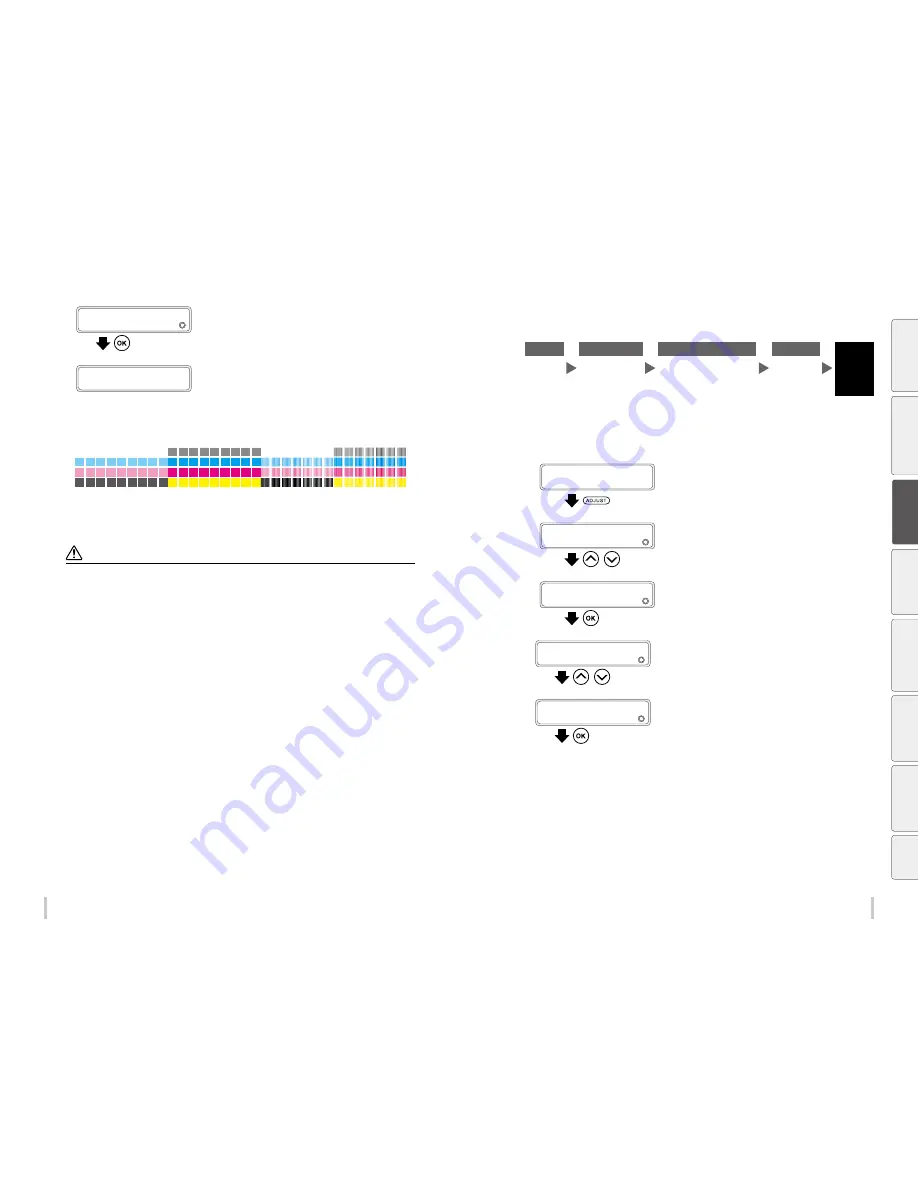
68
69
Adjustment
Adjustment
9
>>MEDIA ADVANCE AUTO
PRINT OK?
Press the
OK
key to execute the bidirectional
adjustment.
>>MEDIA ADVANCE AUTO
EXECUTING
The printer prints the bidirectional adjustment pattern and
check the result with its sensors.
After the results have been checked, the printer
automatically set the bidirectional adjustment value. The
procedure is complete.
During this procedure, the printer prints and checks a pattern similar to the one shown below.
10
If the print quality has not been improved, perform manual print adjustment.
Note
The printer cannot set a correct adjustment value through automatic print adjustment in the following cases. In such cases,
improve the conditions or perform manual print adjustment.
The automatic print adjustment determines mechanically the adjustment value, so absolute precision of the setting cannot
be guaranteed.
- The media used makes the check via sensors impossible.
<Examples>
- Transparent or colored media
- Media with a rough surface
- Media with an extremely high or low degree of reflection
- Media on which the pattern cannot be printed properly, such as when the ink tends to bleed
- The media surface is soiled with dust, ink, finger marks, etc.
- A gap tends to form between the platen and the media
- Lots of nozzles are clogged
- The media heater temperatures are not suitable
- The environmental luminosity is too strong
Manual print adjustment
<Workflow>
STEP1
STEP2
STEP3
STEP4
Completed
Select the
print mode.
Print the
bidirectional
adjustment pattern.
Check visually the bidirectional
adjustment pattern and select
a bidirectional adjustment
value.
Enter the
bidirectional
adjustment
value.
<Procedure>
1
Load the media.
Load the media in the same conditions as normal printing.
2
PRINTER READY
01: PAPER / 1626mm
Press the
ADJUST
key.
3
ADJUST
2
MEDIA ADVANCE
,
Press the
Up
and
Down
keys to select
BIDIR
POSITION
.
4
ADJUST
2
BIDIR POSITION
Press the
OK
key.
5
>BIDIR POSITION
2
MEDIA ADVANCE AUTO
,
Press the
Up
and
Down
keys to select
MEDIA
ADV MANUAL
.
6
>BIDIR POSITION
2
MEDIA ADV MANUAL
Press the
OK
key.
Be
fo
re
p
rin
tin
g
Lo
adi
ng
the
m
edi
a
A
dj
us
tm
ent
M
ai
nt
enan
ce
A
dv
an
ce
d
op
er
ati
on
s
Trou
ble
sh
oo
tin
g
M
enu
tr
ee
Ap
pe
nd
ix
Summary of Contents for IP-6620
Page 112: ...222 ...
















































