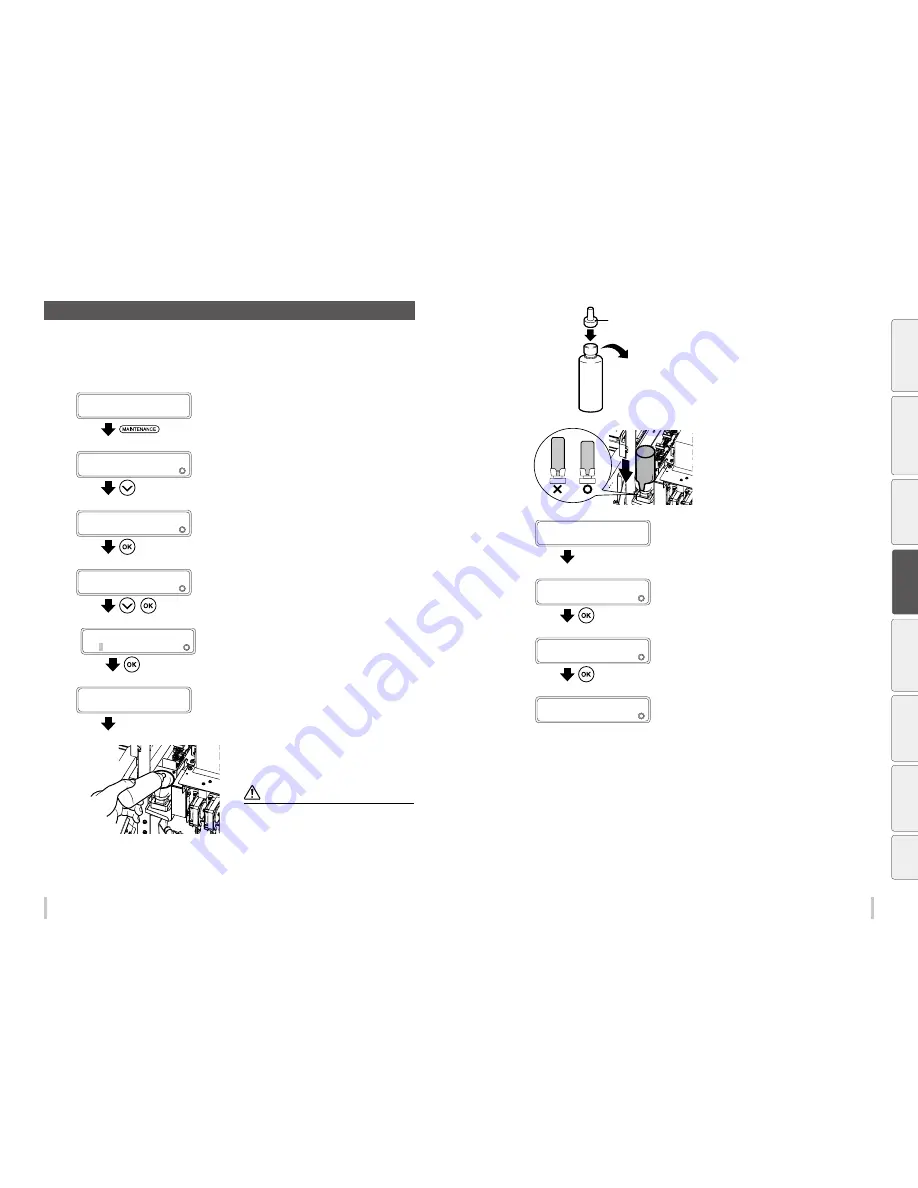
84
85
Maintenance
Maintenance
E Wiper cleaning liquid check and supply
Supply wiper cleaning liquid with the procedure below in the following cases.
- When a printer message prompts you to do so.
- When you notice that the liquid level is low during a daily inspection. Generally, wiper cleaning liquid should be
supplied approximately once per month.
1
PRINTER READY
01: PAPER / 1626mm
Press the
MAINTENANCE
key.
2
MAINTENANCE
2
START MAINTENANCE
Press the
Down
key to select
WIPER
MAINTENANCE
.
3
MAINTENANCE
2
WIPER MAINTENANCE
Press the
OK
key.
4
WIPER MAINTENANCE
2
REPLACE LIQUID
,
Press the
Down
key to select
REPLACE
LIQUID
, and then press the
OK
key.
5
>REPLACE LIQUID
2
OK?
Press the
OK
key to start the operation.
To cancel the operation, press the
CANCEL
key.
6
OPEN COVERS, REPLACE
WIPER CLEANG LIQUID
Open the front cover, and then the capping
cover.
7
Raise the old wiper cleaning liquid bottle a
little and pull out the bottle after making sure
that all the liquid has flowed into the printer.
Note
Visually check that the waste ink bottle is not full before
removing it.
8
Printer set cap
Replace the cap of the new wiper cleaning
liquid bottle with the printer dedicated cap.
9
Set the wiper cleaning liquid bottle in the
printer and push in the stopper of the printer
cap by pressing the top of it.
10
AFTER REPLACING WCL
CLOSE COVERS
Close the cap cover and the front cover.
11
REPLACED WCL?
2
NO
Press the
Down
key to select
YES
.
12
REPLACED WCL?
2
YES
Press the
OK
key.
13
>WIPER MAINTENANCE
2
REPLACE LIQUID
Be
fo
re
p
rin
tin
g
Lo
adi
ng
the
m
edi
a
A
dj
us
tm
ent
M
ai
nt
enan
ce
A
dv
an
ce
d
op
er
ati
on
s
Trou
ble
sh
oo
tin
g
M
enu
tr
ee
Ap
pe
nd
ix
Summary of Contents for IP-6620
Page 112: ...222 ...
















































