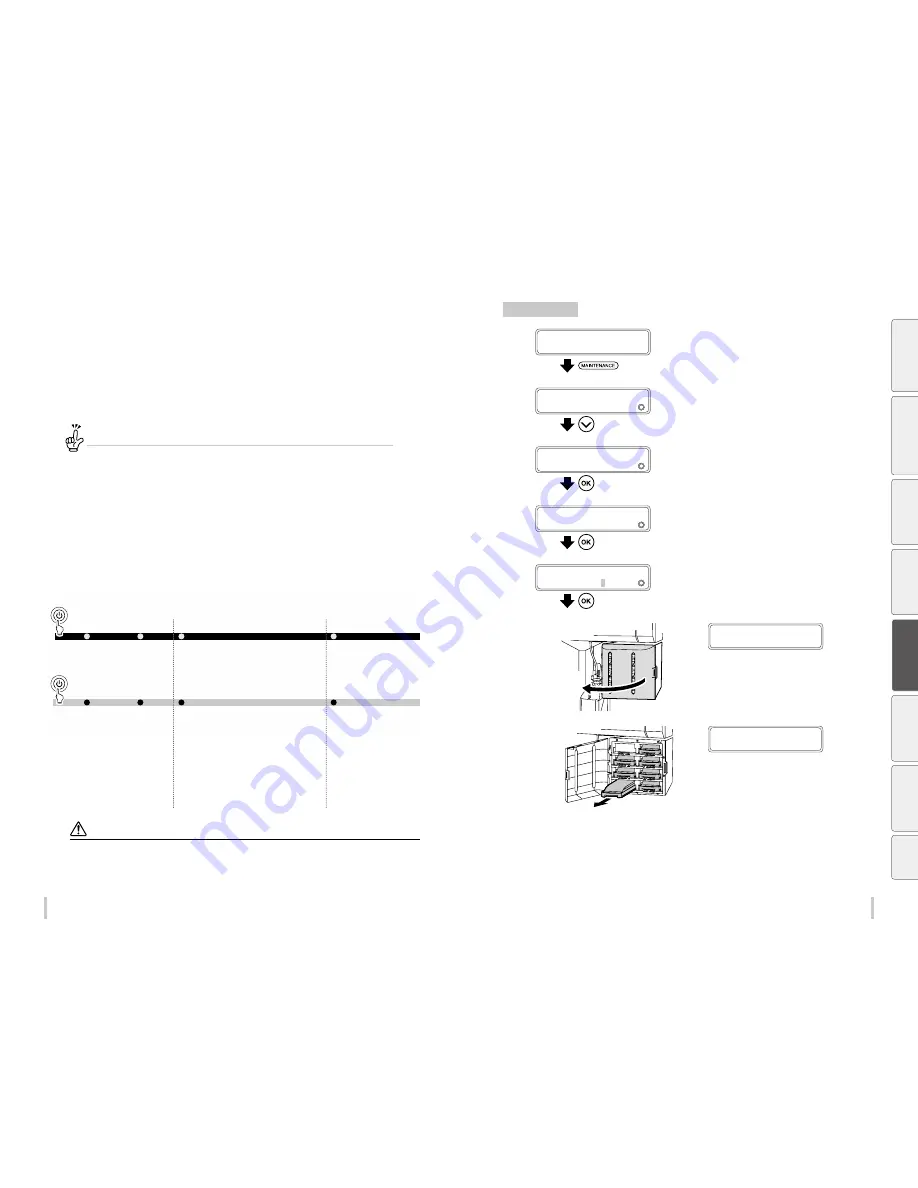
104
105
Advanced operations
Advanced operations
When not using the printer for
more than 2 weeks
Always set the printer power to on to perform the fill cap operation.
What is fill cap?
To clear clogged nozzles, use the fill cap function. This function fills the caps with ink to soak the print head (nozzle
surface) in the ink for a minimum of 1 to 2 hours. If possible, leave the printer overnight.
Use this function also when several cleaning operations could not clear the clogged nozzles.
The printer has an internal clock which allows it to automatically wash the print heads, flushing some ink through
the print heads, which keeps the print heads in good condition. The printer automatically washes the print heads 72
hours after the last printing, and then washes them every three days.
If the printer is turned off for a long period, this process above does not happen. If the ink does not flow through the
print heads regularly, the ink will dry inside the nozzle, reaching a point where they cannot be recovered and the
print heads will malfunction. This will lead to a replacement of the print heads.
If you have to leave the printer turned off for a long time, follow the instructions below.
For a short period
Clean the print head and the ink flow path with the
storage liquid, and leave the printer with storage
liquid filled.
Prepare the storage liquid set (IP7-137).
Clean the print head and the ink flow path with the
cleaning liquid.
Prepare the cleaning liquid set (IP7-136).
After the head wash, Insert ink trays and charge the
ink system.
Perform the daily maintenance.
When leaving the Printer for
more than one month,
contact your service
representative beforehand.
The service call error is
displayed regardless of
whether service cleaning has
been performed or
not. Contact your service
representative.
For a several days
For two weeks or more
Service cleaning
Head wash
Power-off
Power-on
Charging ink after head wash
Daily maintenance
For one month or more
CAUTION
To protect the print heads, do not leave the printer for more than one month with no ink in the system.
During the service cleaning or head wash, do not open or close the front cover or the pressure roller lever. Otherwise, the
printer may restart its initial operation from the beginning, and waste the ink and cleaning liquid.
Service cleaning
1
PRINTER READY
01: PAPER / 1626mm
Press the
MAINTENANCE
key.
2
MAINTENANCE
2
START MAINTENANCE
Press the
Down
key to select
PH
MAINTENANCE
.
3
MAINTENANCE
2
PH MAINTENANCE
Press the
OK
key.
4
>PH MAINTENANCE
2
CLEAN FOR STORAGE
Press the
OK
key.
5
>>CLEAN FOR STORAGE
BOTTLE IS EMPTY?
Confirm that the waste ink bottle is empty
and press the
OK
key.
6
OPEN INK BOX COVER
Open the ink box cover.
7
REMOVE K INK
CARTRIDGE
Remove the ink trays.
Be
fo
re
p
rin
tin
g
Lo
adi
ng
the
m
edi
a
A
dj
us
tm
ent
M
ai
nt
enan
ce
A
dv
an
ce
d
op
er
ati
on
s
Trou
ble
sh
oo
tin
g
M
enu
tr
ee
Ap
pe
nd
ix
Summary of Contents for IP-6620
Page 112: ...222 ...
















































