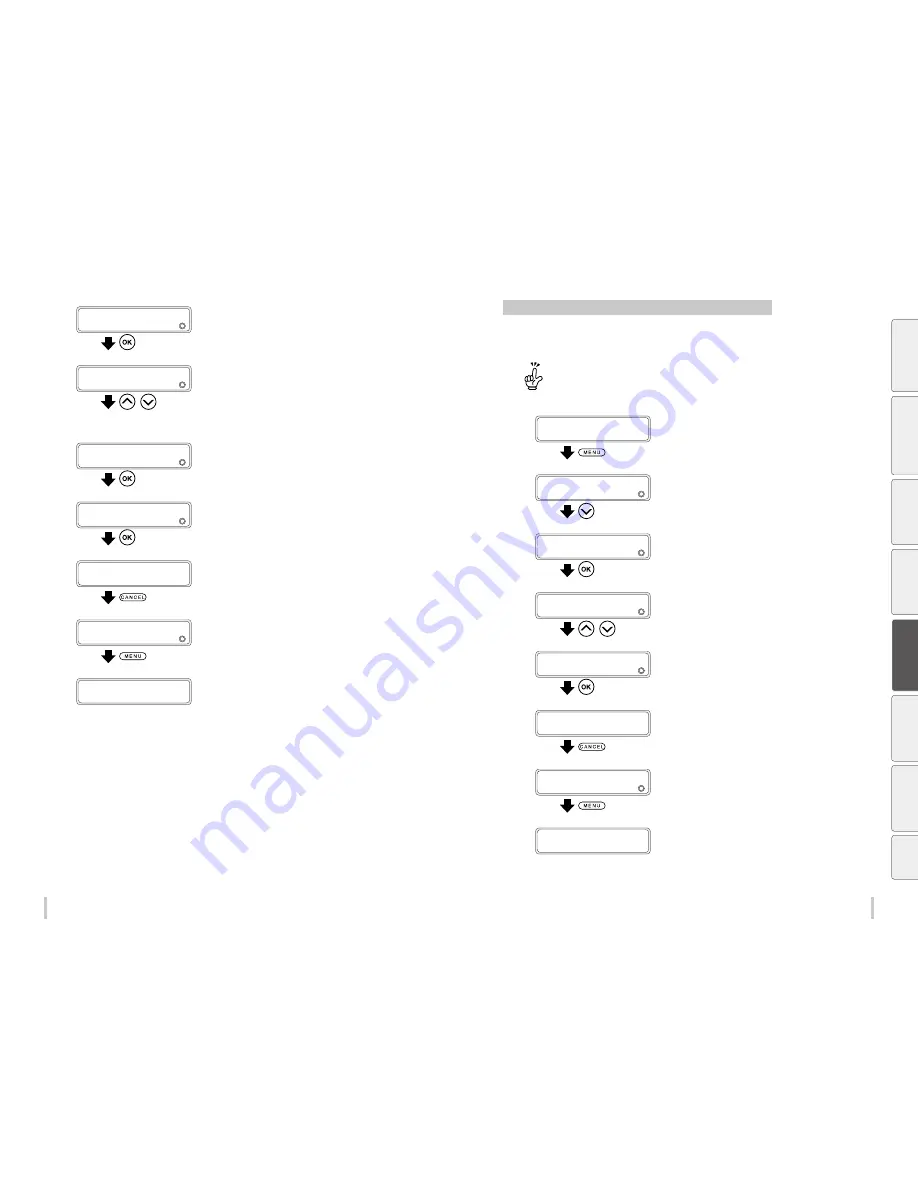
140
141
Advanced operations
Advanced operations
9
>EDIT MEDIA PRESETS
2
COPY DESTINATION
Press the
OK
key.
10
>>COPY DESTINATION
2
02
g
*02:Glossy
,
Press the
Up
and
Down
keys to select a copy
destination.
Copy destination numbers 01 to 20 are displayed.
If the number on the right is followed by an asterisk (*), the
preset displayed already contains media type information.
11
>>COPY DESTINATION
2
02
g
10:TYPE10
Press the OK key.
12
>>COPY DESTINATION
2
02
g
10:TYPE10 OK?
Press the
OK
key.
13
>>COPY DESTINATION
2
02
g
10:TYPE10
Press the
CANCEL
key.
14
>COPY DESTINATION
2
COPY DESTINATION
Press the
MENU
key.
PRINTER READY
01: PAPER / 1626mm
Change the type of the preset media without reloading the media
The following procedure explains how to change from Paper media type in preset No. 1 to Glossy media type in
preset No. 2.
The media type parameter (02:Glossy here) is called automatically when starting printing, together with the 24
parameters set for each media preset.
1
PRINTER READY
01: PAPER / 1626mm
Press the
MENU
key.
2
MENU
2
INFORMATION
Press the
Down
key to select
CHANGE
PRESET
.
3
MENU
2
CHANGE PRESET
Press the
OK
key.
4
>CHANGE PRESET
2
01
g
01:PAPER
,
Press the
Up
and
Down
keys to select the
media preset number to set.
5
>CHANGE PRESET
2
01
g
02:Glossy
Press the
OK
key.
6
>CHANGE PRESET
2
04
g
02:Glossy
Press the
CANCEL
key.
7
>MENU
2
CHANGE PRESET
Press the
MENU
key.
PRINTER READY
02:Glossy/1626mm
Be
fo
re
p
rin
tin
g
Lo
adi
ng
the
m
edi
a
A
dj
us
tm
ent
M
ai
nt
enan
ce
A
dv
an
ce
d
op
er
ati
on
s
Trou
ble
sh
oo
tin
g
M
enu
tr
ee
Ap
pe
nd
ix
Summary of Contents for IP-6620
Page 112: ...222 ...
















































