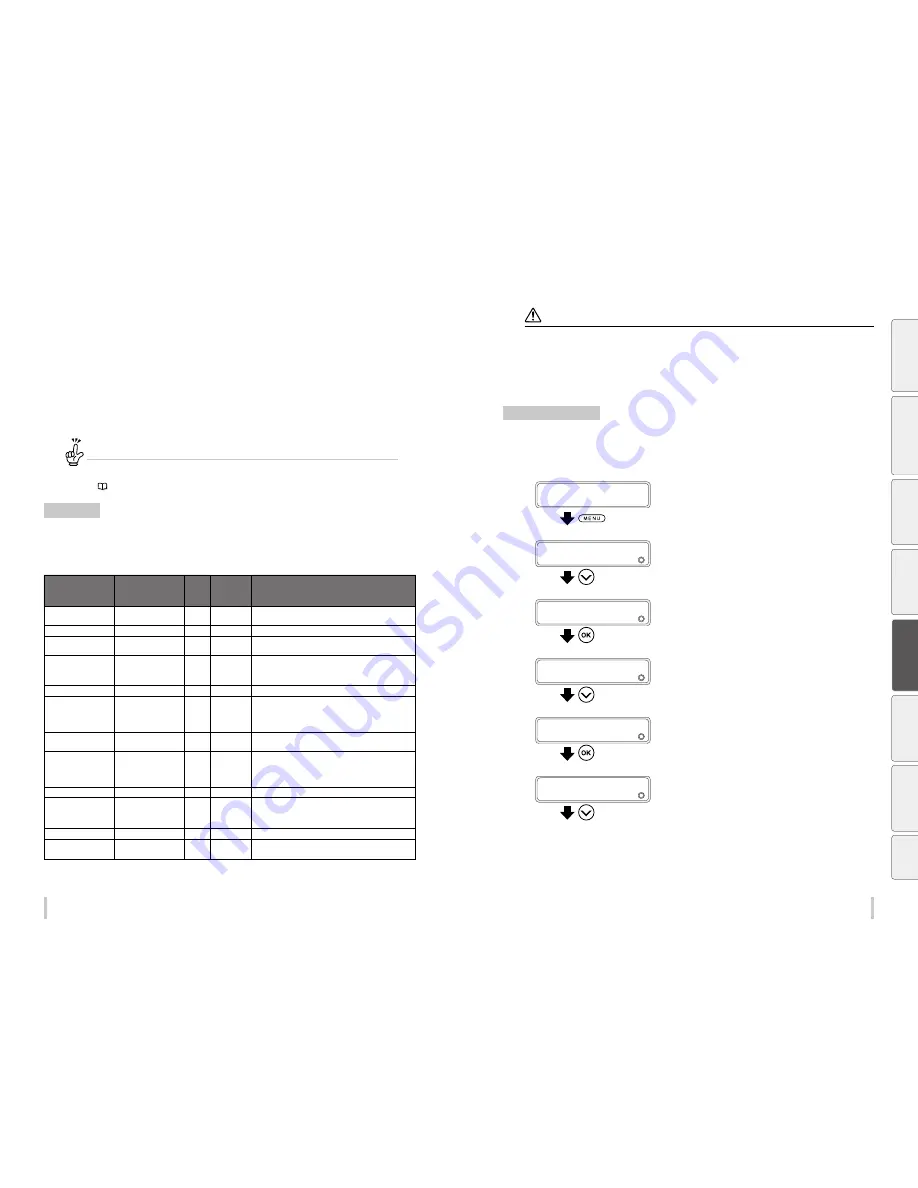
154
155
Advanced operations
Advanced operations
Print conditions
Twelve print modes are available on the printer, including different density levels for the same resolution.
You can also select two speeds for the carriage in each of the 12 print modes.
Select print conditions to achieve the productivity and quality that match the media and the application.
Generally use the printer in Standard print mode with Normal carriage speed.
Use the other mode to prioritize productivity or quality.
If you have changed the print mode...
Depending on the media, the media advance adjustment value may change for each mode.
Determine the media advance adjustment value manually if banding or other problems appear on the printout.
(
page 59)
Print modes
Set the print mode for your desired resolution, number of passes, and density.
The lower the resolution and number of passes, the higher the productivity.
Increasing the resolution and number of passes the enhances the print quality reduces the visible grains.
Print mode
Resolution
Number
of
passes
Maximum
density
(When the
STANDARD is 1)
Description
DRAFT
360 dpi x 180 dpi x DDP
3
1
Fastest print mode. Use this mode when prioritizing
productivity.
FAST PRODUCTION
360 dpi x 360 dpi x DDP
4
1
Mode that prioritizes productivity over quality.
PRODUCTION
360 dpi x 360 dpi x DDP
6
1
Mode that slightly prioritizes productivity compared to
standard mode.
PRODUCTION / HIGH
DENSITY
360 dpi x 360 dpi x DDP
6
1.5
The high-density mode that prioritizes productivity.
The ink may takes time to dry as a large quantity of ink is used.
Consequently do not use the TUR unit with this mode.
STANDARD
540 dpi x 360 dpi x DDP
6
1
This is the standard mode. Generally use this mode.
STANDARD / HIGH
DENSITY
540 dpi x 360 dpi x DDP
6
2
Productivity is more prioritized in this mode than in high-
density high quality mode.
The ink may takes time to dry as a large quantity of ink is used.
Consequently do not use the TUR unit with this mode.
QUALITY
540 dpi x 540 dpi x DDP
9
1.1
Mode that slightly prioritizes quality compared to standard
mode.
QUALITY / HIGH
DENSITY
540 dpi x 540 dpi x DDP
9
1.9
Productivity is slightly more prioritized in this mode than in
high-density high quality mode.
The ink may takes time to dry as a large quantity of ink is used.
Consequently do not use the TUR unit with this mode.
HIGH QUALITY
720 dpi x 720 dpi
12
1
Mode that achieves high-resolution quality.
HIGH QUALITY / HIGH
DENSITY
720 dpi x 720 dpi
12
2
Generally use this mode to print in high density.
MAX QUALITY
900 dpi x 900 dpi
15
1.5
Mode that achieves the best quality in high resolution.
MAX QUALITY / HIGH
DENSITY
900 dpi x 900 dpi
15
3.1
Mode that achieves the best quality in high resolution and
high density.
*DDP: Means Dynamic Dot Printing which is a technology used to print with dots of different sizes. Small dots are used to reduce the visible
grains and large dots are used to increase the density.
Notes
The recommended modes are STANDARD to print in normal density and HIGH QUALITY / HIGH DENSITY to print in high
density.
Use the other modes according to your needs for productivity and quality.
Printing in HIGH DENSITY uses large quantity of ink. Sometimes it may cause the ink to blur, ink drying problems, or take-
up problems.
In such cases, reduce the printing speed.
Set the carriage speed
You can set the carriage to NORMAL or SLOW.
Normally, set the speed to NORMAL. Select SLOW to obtain a better resolution and a more precise print.
(The carriage speed cannot be changed from the RIP software. Use panel operations or CP_Manager)
1
PRINTER READY
01: PAPER / 1626mm
Press the
MENU
key.
2
MENU
2
INFORMATION
Press the
Down
key to select EDIT
MEDIA
PRESETS
.
3
MENU
2
EDIT MEDIA PRESETS
Press the
OK
key.
4
>EDIT MEDIA PRESETS
2
SELECT PRESET NO.
Press the
Down
key to select
MISC SETTINGS
.
5
>EDIT MEDIA PRESETS
2
MISC SETTINGS
Press the
OK
key.
6
>>MISC SETTINGS
2
REMAINING MEDIA
Press the
Down
key to select
CARRIAGE
SPEED
.
Be
fo
re
p
rin
tin
g
Lo
adi
ng
the
m
edi
a
A
dj
us
tm
ent
M
ai
nt
enan
ce
A
dv
an
ce
d
op
er
ati
on
s
Trou
ble
sh
oo
tin
g
M
enu
tr
ee
Ap
pe
nd
ix
Summary of Contents for IP-6620
Page 112: ...222 ...
















































