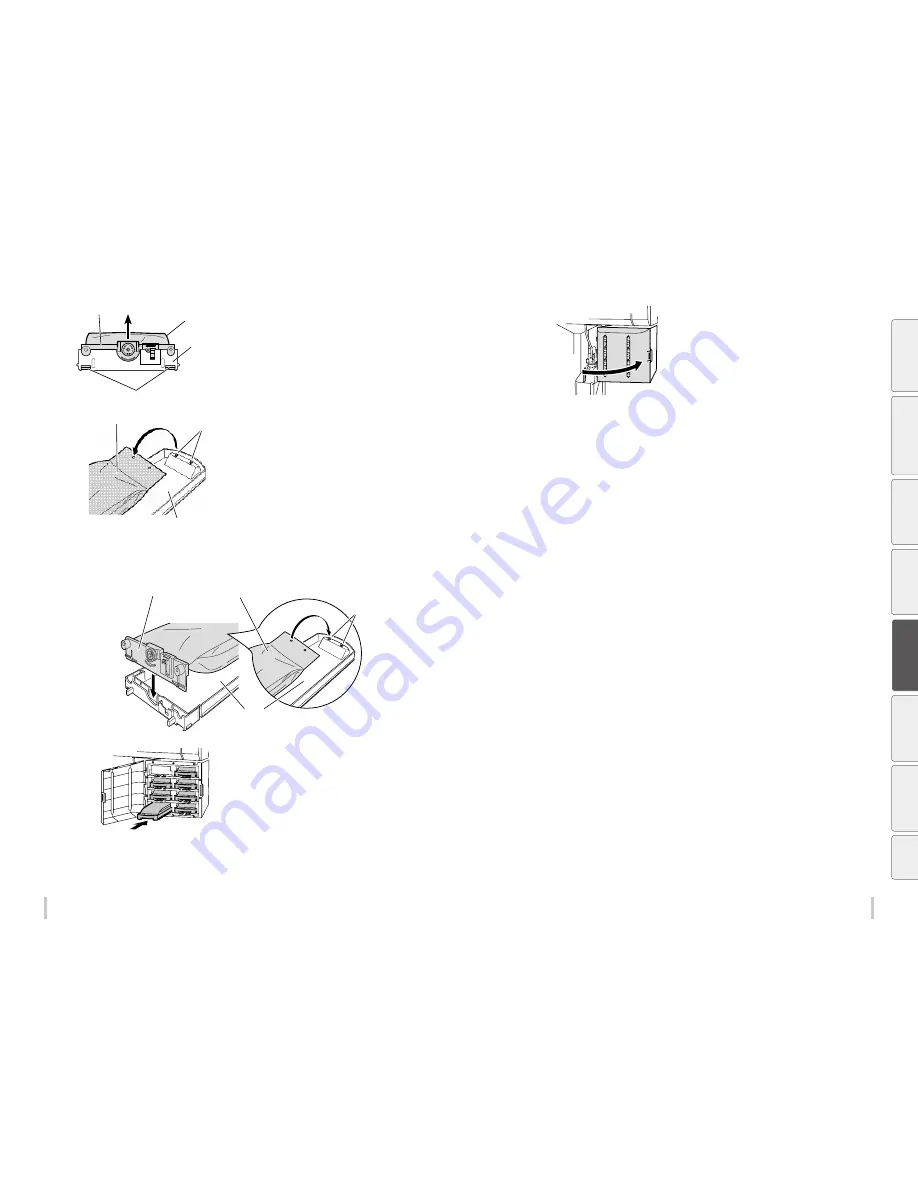
164
165
Advanced operations
Advanced operations
3
Plate
Push the two claws
Ink tray
Ink cartridge
(1)
If no ink cartridge is installed on the ink tray, go to the step
4
.
Remove the empty ink cartridge from the ink
tray.
(1) Push the two claws at the lower part of the the ink
cartridge's plate, and pull up the plate.
(2)
Ink cartridge
Hook
Ink tray
(2) Remove the ink cartridge from the hook of the ink tray.
4
Take a new ink cartridge out of the package and set it on the ink tray.
Hook the two holes (1) at the ink cartridge end on the ink tray’s two protrusions. Then insert the ink cartridge plate into the
ink tray until you hear a click (2).
New ink cartridge
Plate
Ink tray
Hook
(1)
(2)
5
Insert the ink tray into the slot in the printer.
Insert the ink tray as far as it goes.
6
Close the ink box cover.
7
Confirm that the ink cartridge has been successfully replaced.
- When the replacement is successfully completed, the printer returns to the online or offline state.
- If the replacement is not completed, an error message appears. Retry the replacement procedure beginning from
step
1
.
- The print operation is performed even during the ink cartridge replacement, as far as ink remains in the subcartridge.
Be
fo
re
p
rin
tin
g
Lo
adi
ng
the
m
edi
a
A
dj
us
tm
ent
M
ai
nt
enan
ce
A
dv
an
ce
d
op
er
ati
on
s
Trou
ble
sh
oo
tin
g
M
enu
tr
ee
Ap
pe
nd
ix
Summary of Contents for IP-6620
Page 112: ...222 ...
















































