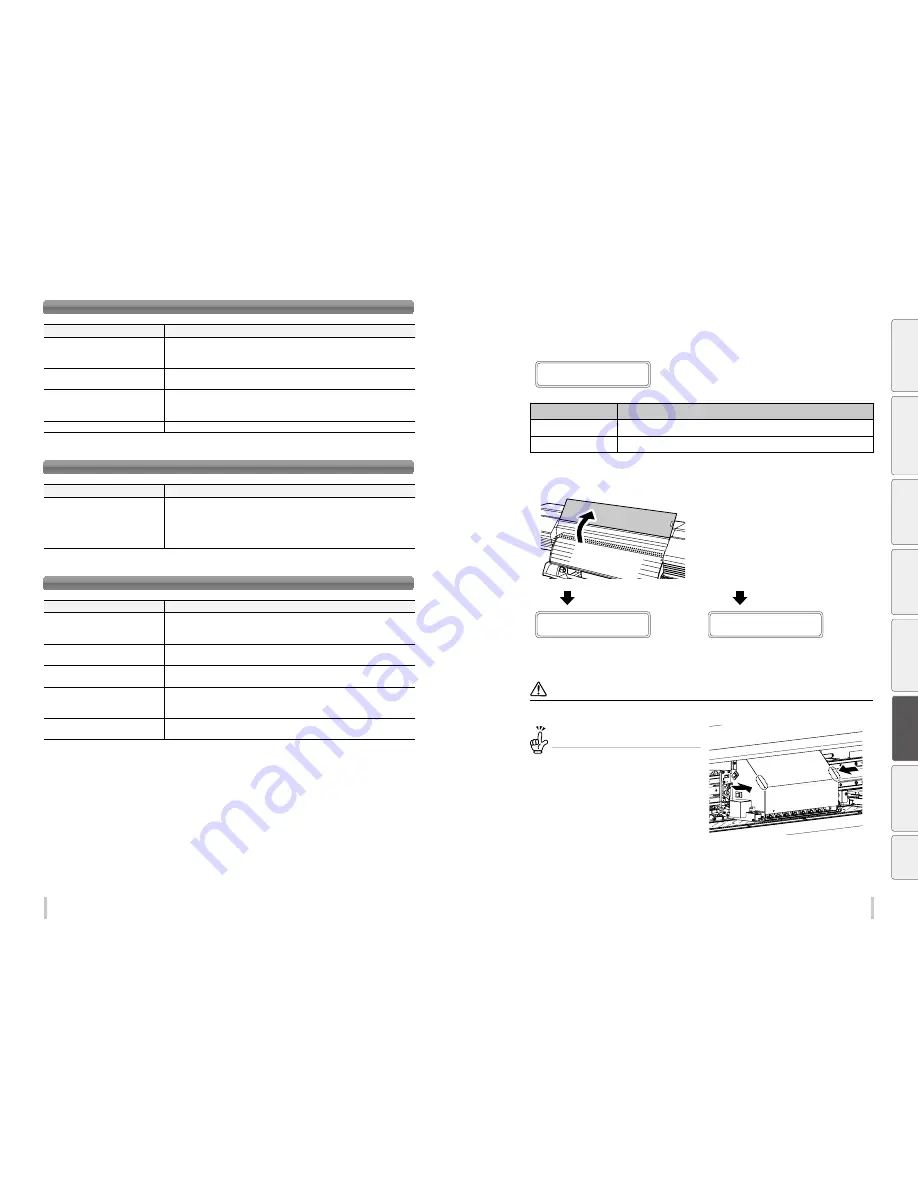
170
171
Troubleshooting
Troubleshooting
Printing is slow. During print, print heads are capped frequently.
Items to be checked
Corrective measures
High-temperature environment
If the printer temperature is 40°C or more, the printer prints at a lower speed. Set the
ambient temperature to 20 to 25°C (recommended temperature), and leave the printer
for one hour or more before starting the print.
Computer specifications
Remove any additional devices connected via USB.
Computer specifications
Connect the printer to a computer satisfying the recommended operational
environment for your RIP software. For the recommended operational environment,
contact the manufacturer of your RIP software.
Computer other processing
Terminate other software applications, for example, anti-virus software.
You cannot understand the current operation panel display language.
Items to be checked
Corrective measures
Language setting
Start with the printer turned off. On the operation panel, press the
MENU
key and hold
it down. While holding the
MENU
key down, press the
POWER
switch and hold it down.
Continue to hold down both keys. Then the language selection menu appears on the
operation panel display. Highlight your preferred language with the
Up
and
Down
keys,
then press the
OK
key.
Clogged nozzles cannot be cleared.
Items to be checked
Corrective measures
Damaged media edges
If the media is damaged with some sections coming out from the edge guards, it may
contact the heads nozzle surfaces and cause nozzles to clog.
Cut any damaged sections with a pair of scissors or a cutter before installing the media.
Adhesive coming off the vinyl causing
the media to rise
Feed the media to beyond the risen area.
Media wrinkling and rising
Set the suction fan level to HIGH.
Decrease the printheater temperature.
Media adhering to the platen
Set the suction fan level to LOW or OFF to make it advance again.
Setting media advance mode to BACK & FWD LOW may also prevent the media from
adhering to the platen.
Daily maintenance
Check that the daily maintenance has been executed and that it is performed
periodically.
How to clear media jams
1
MEDIA JAM ERROR
1
LIFT THE LEVER
The message to the left appears.
X: Media jam type
Meaning
1: Media jam 1
A jam on the carriage is preventing the printer from operating correctly.
2: Media jam 2
A media not supported is used. The media cannot be detected correctly.
2
Lift the pressure roller lever and open the
front cover.
When you lift the lever
OPEN COVERS AND
REMOVE MEDIA
When you open the cover
LIFT THE LEVER AND
REMOVE MEDIA
3
Clear the media jam, make sure that no obstruction is left in the carriage path and the media
feed path, and then close the front cover.
Note
In case of roll media, rewind some of the media.
To manually move the carriage...
If the carriage must be moved manually, slide the
carriage by softly pressing locations indicated with
the arrows.
Be
fo
re
p
rin
tin
g
Lo
adi
ng
the
m
edi
a
A
dj
us
tm
ent
M
ai
nt
enan
ce
A
dv
an
ce
d
op
er
ati
on
s
Trou
ble
sh
oo
tin
g
M
enu
tr
ee
Ap
pe
nd
ix
Summary of Contents for IP-6620
Page 112: ...222 ...
















































