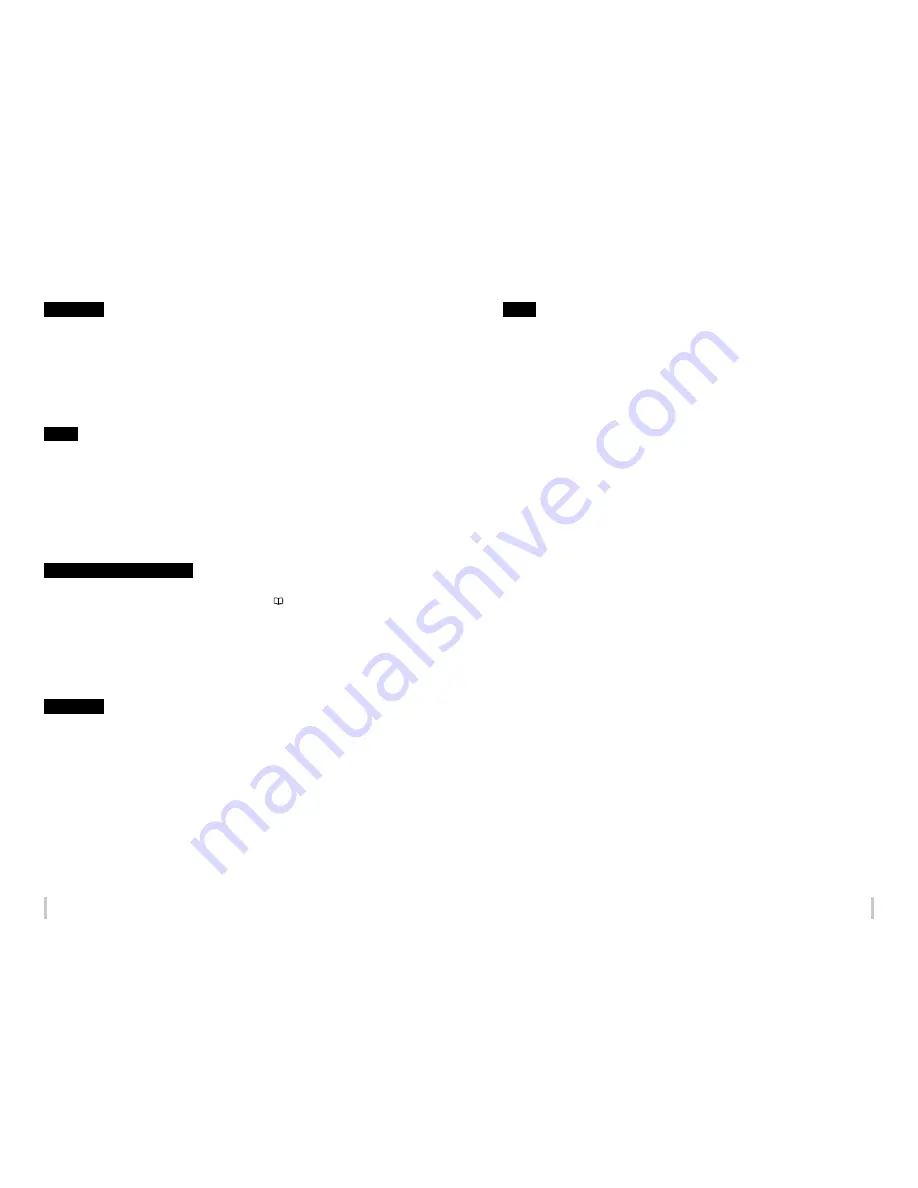
16
17
Power supply
1. Install the printer near the socket. To be able to pull out the power plug in an emergency, the power
socket must be reached easily.
2. Do not share the power supply with noise generating devices such as a motor.
3. Use the power supply voltage specified on the nameplate.
4. Monthly turn off the printer and check the following:
- The power plug is securely inserted into the socket.
- No dust is accumulated between the plug terminals and the socket. When dust is found, clean the area
with a dry cloth.
Printer
1. Do not place anything on the top of the printer. Do not rest your elbows on the printer.
2. Do not apply shock or stress to the printer.
3. During the print operation, do not open the front cover, nor set the pressure roller lever to the open (top)
position. Otherwise the printer operation will end.
4. Do not clean the cover’s surface with benzene or paint thinner. This may damage the printer’s paint. Clean
the cover’s smear with a soft cloth. If the cover is considerably smeared, wipe it off with a cloth moistened
with water-diluted neutral detergent. If it is not cleaned, the printer’s surface paint may be damaged.
5. Always use the SIIT-specified attachments and options. The other products may degrade the image
quality, damage the printer, and make maintenance impossible.
Regular inspection and maintenance
Due to solvent ink characteristics, inspection and maintenance need to be performed periodically. (For
details on maintenance, see the Maintenance section starting on
page 73
.)
1. Perform the start maintenance every day before starting using the printer.
2. Pay particularly attention to the items below.
- Supply wiper cleaning liquid when the bottle is empty.
- Print heads are highly-precise parts. Do not wipe the nozzle surface directly.
3. If you stop using the printer for more than 2 weeks, perform the service cleaning.
4. If, after the service cleaning, you have left the printer for a long time and you start printing with the
printer again, be sure to perform the head cleaning operation and to prime the ink system.
Consumables
1. SIIT ink cartridges should be installed before the Install By date printed on the pack. Other non-genuine
ink cartridges may damage the printer. In this case, printer repair fees will borne by you.
2. To guarantee print quality, expiration dates are indicated for ink cartridges, cleaning liquid cartridge sets,
and storage liquid cartridge sets. Use these consumables before their expiration date.
3. Put used ink cartridges into a plastic bag and dispose of them as industrial waste. Observe local
regulations for disposal of consumables.
4. Unpack the SIIT ink cartridges only to install them. Do not store SIIT ink cartridges in direct sunlight. Store
the SIIT ink cartridges in a cool, dry place. This prevents deterioration of the ink during storage.
5. Do not disassemble the ink cartridges. They are intended for single use only.
6. Do not drop the ink cartridges. Avoid shock to them. The drop or shock may cause an ink leakage.
Media
Supported media
The Printer supports solvent inkjet media of the types below. Note that print conditions may change depending
on environmental conditions and the media production batch. So you are recommended to test the print with the
media beforehand.
For details, contact your service representative.
z
Vinyl
z
Banner
z
Mesh banner (with liner)
z
Backlit banner (FF)
z
Solvent printing coated paper
Precautions when storing media
z
When storing media, packed or unpacked, avoid direct sunlight and humidity. To avoid dust put the
media into a box or a bag, and keep it in a cool and dark place.
z
Avoid rapid temperature change to prevent condensation.
z
Do not store media upright. A media stored upright may be deformed, move on the roll due to its weight,
or may its edges may be damaged.
z
Do not pile up roll media.
z
Make sure the media rolls are secured when stored. They are heavy and may cause injury if they roll or fall.
Precautions when disposing of media
z
Dispose of media or printout in compliance with all local, state, and federal regulations.
Precautions when using media
z
Do not subject unpacked media to temperature and humidity variations. Before loading the media on
the printer, leave the media in the operating environment for three hours or more. Note that ambient
humidity variations caused by turning on or off the air conditioner may affect the media.
z
The media may curl at low temperature, and wrinkle at high temperature. Keep the temperature around
23°C and the humidity around 50% when you use the media.
z
Do not use a media when a part of it is scratched, wrinkled, curled, or that is covered with foreign matters.
Never use a damaged media, as the right and left edges of the media are especially critical to feed media
on the printer. Also, do not drop the media and avoid water stains, which may degrade the image quality
and cause the printer to malfunction.
z
Do not touch the printed part of the media. Always hold the media by the margin. The image quality may
be degraded by human sebum and sweat.
z
If the media is wound in the shape of a cone, correct the winding before loading and using the media.
Precautions when handling printouts
z
Do not touch the printed surface of the media before the ink dries, or especially 24 hours after printing.
Handle the printout by the margins.
z
Do not scratch the printout to avoid lost or transfer of colors. To avoid color transfer, do not stack printed
media on one another with their printed surface facing in contact.
z
Do not put printed media on a printout from a copier or laser printer. The printouts’ ink or toner may make
the two printouts to stick together.
z
Note that ink on a printed surface may come off if the surface is rubbed hard or scratched.
z
The printed image may bleed or disappear if scratched or left while being wet.
Summary of Contents for IP-6620
Page 112: ...222 ...










































