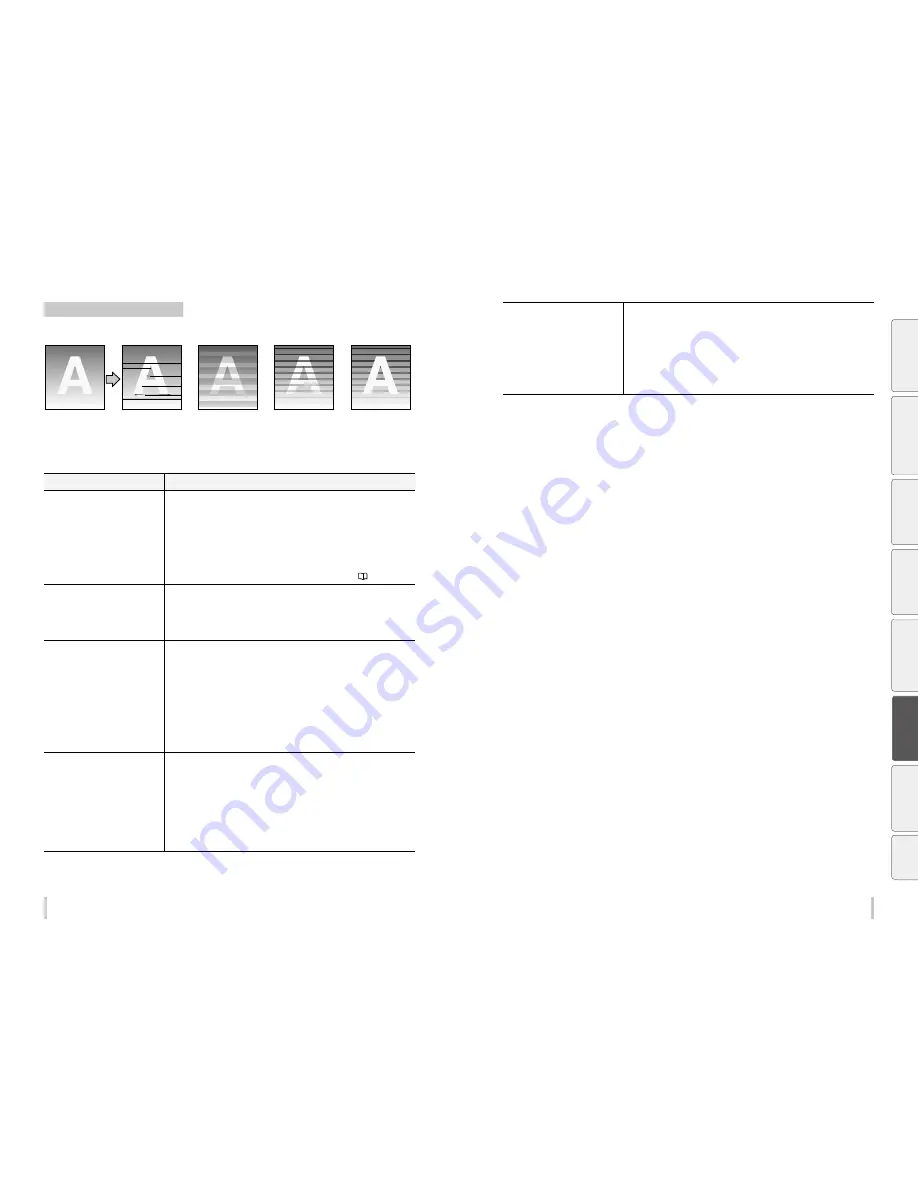
186
187
Troubleshooting
Troubleshooting
Black stripes appear on the print.
Basic image
[Symptom A]
[Symptom B]
[Symptom C]
[Symptom D]
[Cause]
The print head periphery
is smeared.
[Cause]
At bidirectional printing,
the ejected ink’s color
order in rightward print
is different from in
leftward print.
[Cause]
The media advance
compensation is not
proper.
* Black stripes appear over the print.
* Black stripes appear partly on the
print.
[Cause]
The ink dries too slowly.
Cause
Solution
[Symptom A]
The print heads periphery is smeared.
(1) Check for obstructions such as media lint or ink clot in the nozzle scanning path
including the platen surface, and remove them.
(2) If the media is curled or wrinkled, solve the problem by referring to the description
on the problem, The media is curled or wrinkled.
(3) Perform the daily maintenance.
* Do not forget to clean the head guard and edge guards.
* Be sure to perform the print head cleaning.
(4) Perform SET CAP FOR CLNG.
(5) Clean the print heads surfaces with print sheet mount cleaning (
page 97
).
[Symptom B]
During bidirectional printing, the order
of ejected ink colors in the rightward
direction differs form that in the leftward
dircetion.
(1) Change the print mode to be slower. *
1
*
2
*
3
(2) Print in unidirectional mode. *
2
(3) Use proven media.
[Symptom C]
The media advance adjustment value is
incorrect.
(1) Adjust the media advance adjustment value.
(2) Check that the media is correctly stretched between the paper roll and the pressure
roller.
* If the media is loose when performing the media advance adjustment, the value will be
incorrect.
- The adjustment value differs depending on the winding mode, tension or loose.
- Be sure to adjust the media advance adjustment value again after changing the suction fan
setting.
- Be sure to adjust the media advance adjustment value again after changing the pressure
roller lever position.
- If the ionizer is set to ON, set it OFF.
- If automatic adjustment has been performed, perform manual adjustment.
[Symptom C]
The media advance accuracy is poor, or
is not stable.
(1) Check that the media was installed properly in the conditions below.
- The installed media is installed parallel to the printer.
- The operation panel shows the media type correctly.
- The media winding mode is optimal for the installed media.
- If the media is curled or wrinkled, see the description on the problem, The media is
curled or wrinkled.
(2) Adjust the pressure on the media with the pressure roller lever. *
1
(3) Change the print mode to be slower. *
1
*
2
(4) Change the suction fan power. *
1
(5) If the ionizer is set to ON, set it OFF.
[Symptom D]
The ink dries too slowly.
(Mottling or bleeding occurs.)
(1) Increase the temperature of all three heaters by 5°C. *
1
* Before starting the print, ensure that the heater temperatures have been decreased to
the target temperature.
(2) Change to a more suitable print mode, or set the carriage speed to SLOW.
*
1
*
2
*
3
(3) Print in unidirectional mode. *
2
(4) Use proven media.
(5) With the RIP software, apply the profile with a low ink amount to be ejected.
* Note that the hue may change if the ejected ink amount decreases.
*1 Adjust the media advance adjustment value again.
*2 Note that the print speed differs depending on the mode selected.
*3 Be sure to adjust the bidirectional adjustment value again after changing the carriage speed.
Be
fo
re
p
rin
tin
g
Lo
adi
ng
the
m
edi
a
A
dj
us
tm
ent
M
ai
nt
enan
ce
A
dv
an
ce
d
op
er
ati
on
s
Trou
ble
sh
oo
tin
g
M
enu
tr
ee
Ap
pe
nd
ix
Summary of Contents for IP-6620
Page 112: ...222 ...
















































