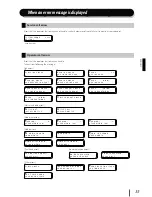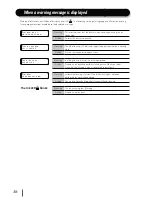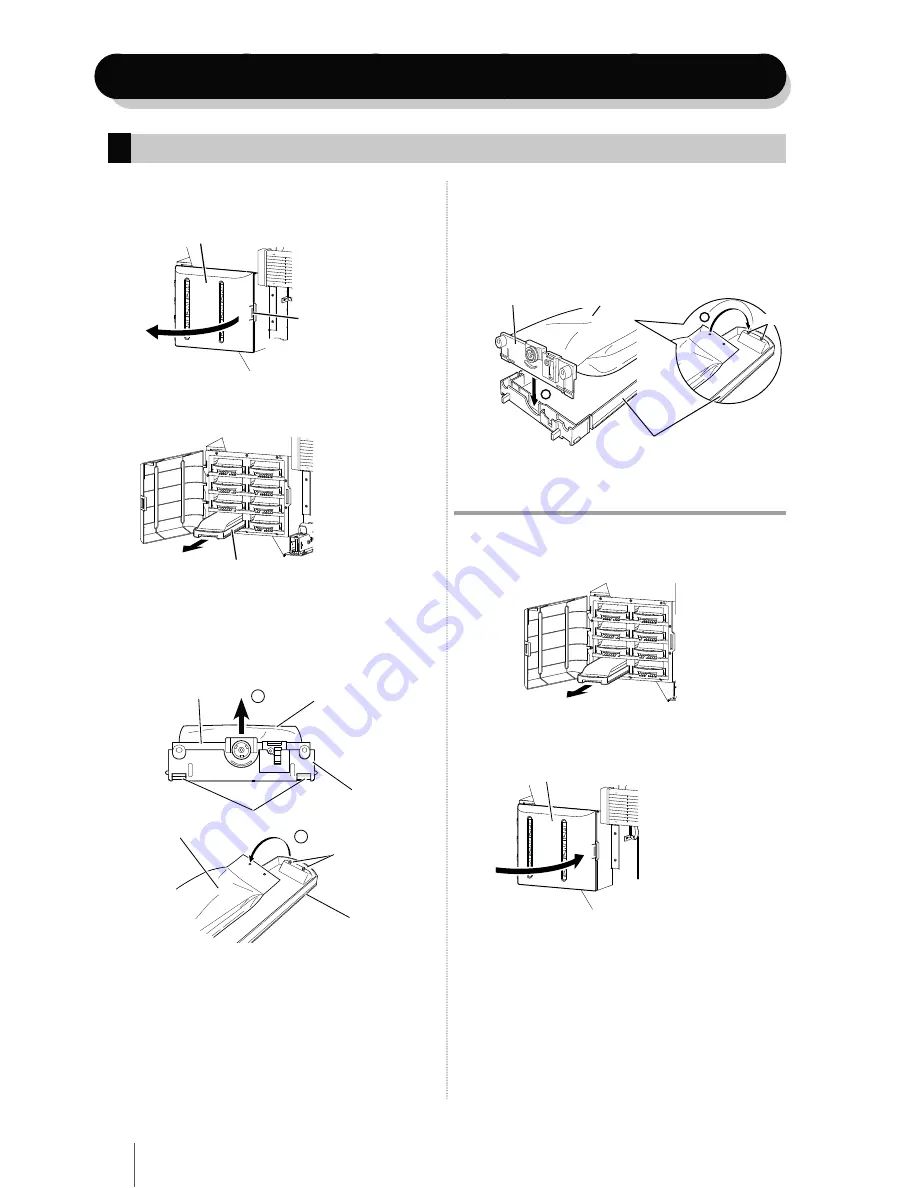
42
Ink pack installation and replacement
1
Push the knob of the ink box cover to open the
ink box.
Knob
Ink box cover
2
Confirm the color of the ink pack to be replaced,
and pull the ink tray out of the printer.
Ink tray
3
Take the empty ink pack out of the ink tray.
If ink is not installed, go to step
4
.
Push the two claws at the lower part of the plate of the
ink pack, and pull up the plate
1
. Then remove the ink
pack from the hook of the ink tray
2
.
1
2
Plate
Hook
Push two claws
Ink pack
Ink tray
P h
l
at
t
t
t
t
e
Ink pack installation/replacement procedure
4
Take a new ink pack out of the box and set it in
the ink tray.
Hook the two holes at the end of the ink pack
1
on the
ink tray's two protrusion. Then insert the plate into the
ink tray until a click is heard
2
.
2
1
New ink pack
Plate
Protrusion
Ink tray
5
Insert the ink tray into the slot of the printer.
Note
-
Insert the ink tray as far as it will go.
-
The location of ink tray is determined by color. Be sure to insert
each ink tray into the specified slot.
Ink tray
6
Close the ink box cover.
Ink box cover
7
Confirm that the ink pack replacement was
completed.
-
When the replacement is successfully completed, the
printer returns to the online or offline state.
-
If the replacement is not completed, an error message
appears. Retry the replacement procedure beginning
with step
1
.
-
While ink is remaining in the subcartridge even during
replacement of ink, print operation is performed.
Ink tray
Ink pack