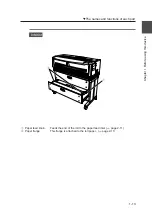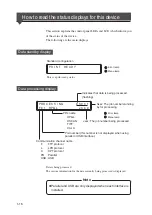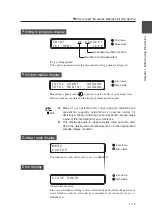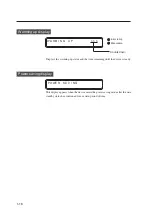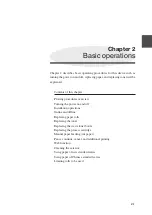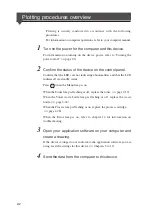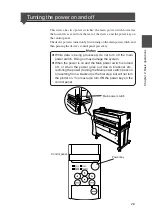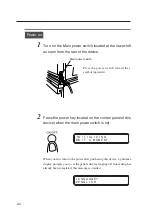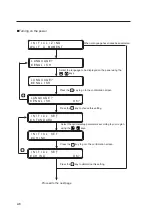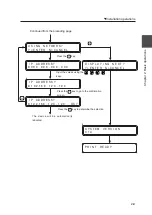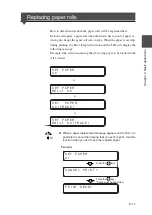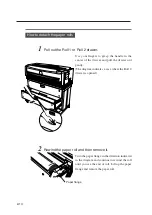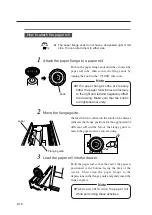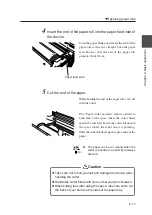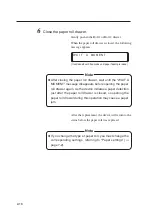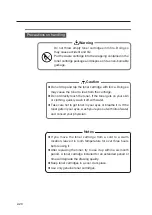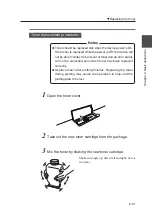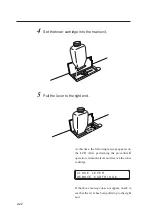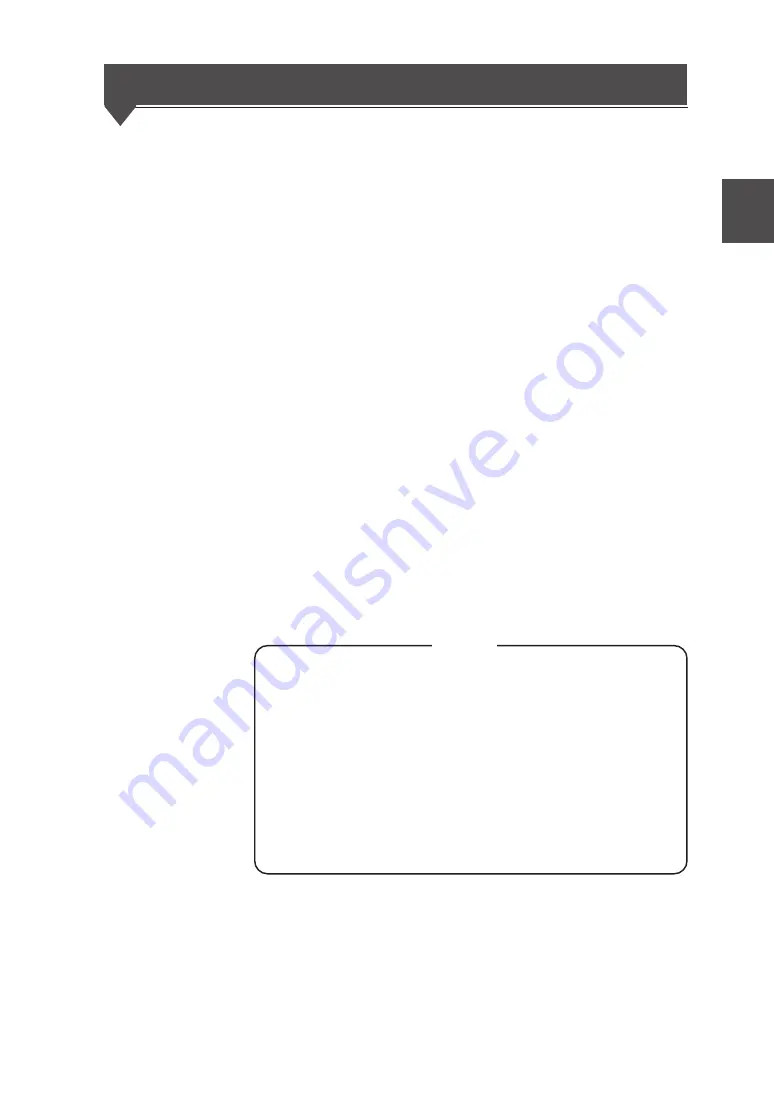
2-7
Chapter 2 Basic operations
Installation operations
When you first turn on the power after purchasing this device, it will start
up differently from how it will regularly start up thereafter. A guidance
display will prompt panel display language selection, initializing of
parameters appropriate for your region, and the setting of an IP address.
By setting this IP address when the plotter is installed, you will be able to
utilize the browser of a host computer on the same network as the plotter
to make various settings.
Moreover, when using the network to operate the device, you must also
initialize the following plotter settings from the browser or the device
panel. If you neglect to set these settings, connection with the router will
not be possible.
1
Subnet mask settings
2
Routing table settings
Once you set the panel display language selection, initialized optimal
setup parameters according to your region, and set IP address settings,
this guidance display will not appear the next time the power is turned on.
When “INITIALIZE” is executed in the System menu (explained later),
the IP address will return to an unset condition, and the IP address setting
guidance display will appear once again when the power is turned on.
Notes
◆
The panel display language selection allows you to select
the language which will appear on the device control panel,
and can also be set from “LANGUAGE” in the System menu.
◆
Initializing of the optimal parameters for your region for such
items as media series can also be set from “INITIALIZE” in
the System menu.
◆
The IP address is a communication parameter during
Ethernet connection which is assigned specifically to each
device.
Summary of Contents for LP-1010
Page 2: ......
Page 4: ......
Page 24: ......
Page 108: ......
Page 118: ...4 10 Exiting the setting Press the key to return to the online condition ...
Page 166: ...8 4 Sample of print ...
Page 172: ...8 10 ENGINE LOG Prints the engine information Sample of print ...
Page 180: ......
Page 184: ......
Page 267: ...Appendix 14 RESET MENU SYSTEM RESET PORT RESET PORT1 M E N U R E S E T ...
Page 290: ......