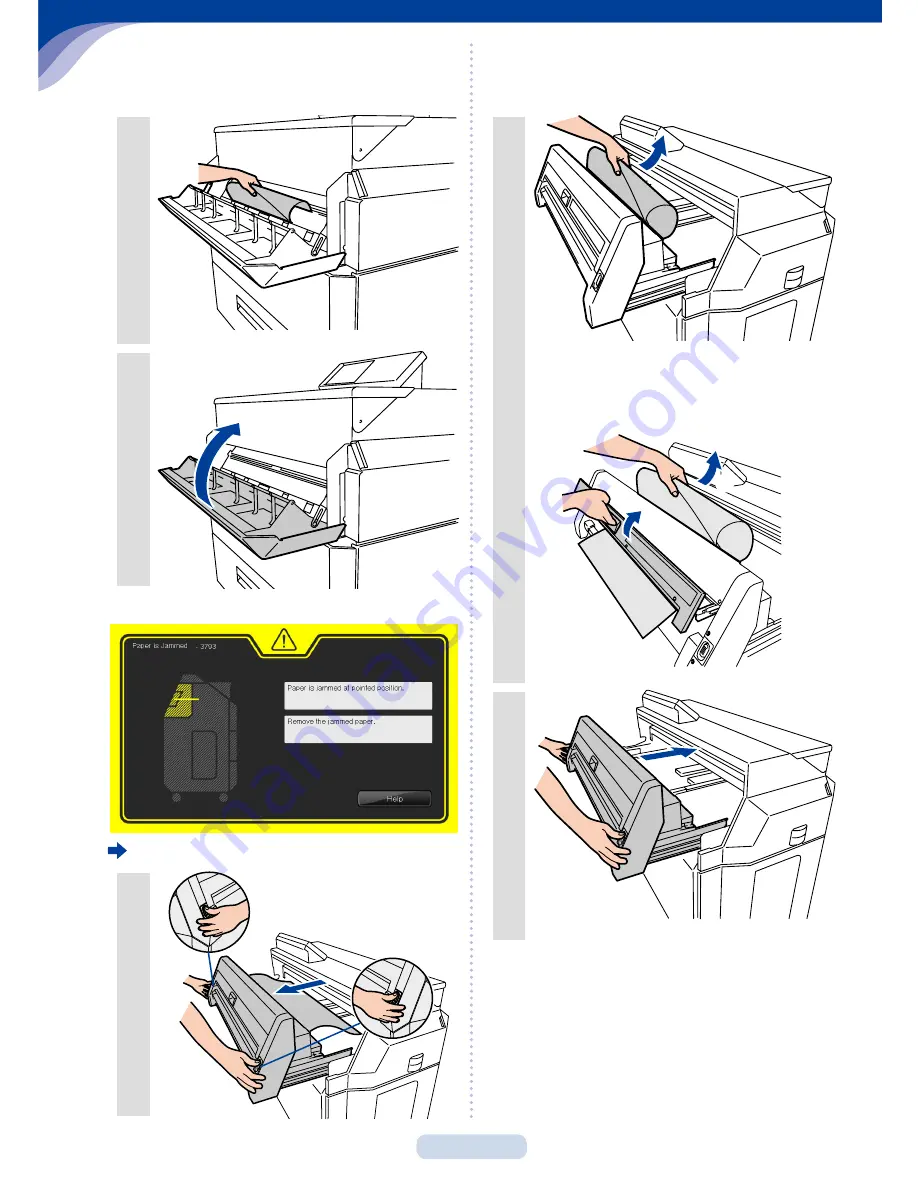Summary of Contents for LP-1030
Page 4: ...4 Replacing the Paper 1 2 3 4 5 6 Ok No 7 ...
Page 5: ...5 T T Replacing the Paper 8 60 cm 23 63 inches 9 10 Approximately 90 Approximately 90 11 ...
Page 6: ...6 Replacing the Toner Cartridge 1 2 3 4 x10 x10 5 6 ...
Page 8: ...8 Replacing the Waste Toner Bottle 1 2 x10 3 4 ...
Page 10: ...10 Replacing the Charger Unit 1 Press down for 1 sec or longer 2 3 4 5 6 7 ...
Page 12: ...12 Replacing the Process Cartridge 1 Press down for 1 sec or longer 2 3 4 5 6 7 8 9 ...
Page 13: ...13 T T Replacing the Process Cartridge 10 x5 x5 11 12 13 14 15 16 ...
Page 18: ...18 Paper jam in a roll paper drawer or front door 1 2 3 4 5 6 T T Paper Jams ...
Page 19: ...19 7 8 Original jam MF 1 2 3 4 5 T T Paper Jams ...