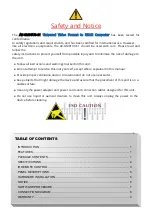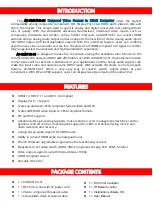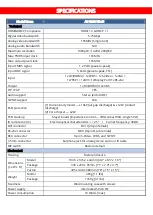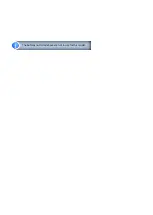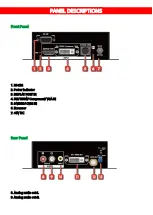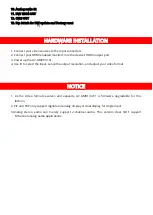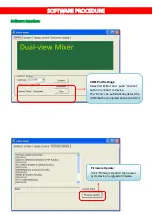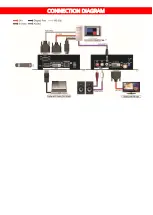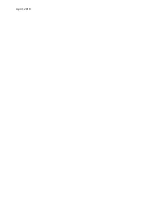Reviews:
No comments
Related manuals for AV-GM01U3-S1

CV300
Brand: HANYOUNG NUX Pages: 2

GT-922
Brand: Planet Pages: 7

PST-1000F-12
Brand: Samlexpower Pages: 56

ZS-30AD
Brand: Zamp Solar Pages: 9

Freedom HF
Brand: Xantrex Pages: 58

Track Rack F Series
Brand: ZOMEWORKS Pages: 2

SUNNY HIGHPOWER PEAK1
Brand: SMA Pages: 16

CFMFF1314-280
Brand: Transition Networks Pages: 7

Prizm 200750 Series
Brand: Moog Pages: 12

IB-MP3012 series
Brand: Icy Box Pages: 44

BBG-1002-UDX
Brand: Cobalt Digital Inc Pages: 126

DFCS 4Tx/L2
Brand: Black Box Pages: 2

MONOGIZER 200
Brand: Audioplex Pages: 2

JUXTA VJP8 Series
Brand: YOKOGAWA Pages: 6

SOLENER
Brand: Soluciones Electronicas Pages: 12

CWR6850
Brand: Hal Communications Pages: 64

Cala
Brand: T+A Pages: 84

10.0-3 208-240
Brand: Fronius Pages: 68